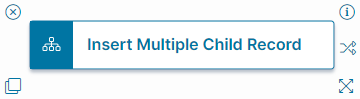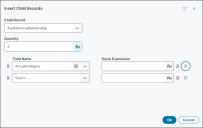Insert Multiple Child Record Quick Action
About the Insert Multiple Child Record Quick Action
The Insert Multiple Child Record action inserts multiple child records into a form or list, such as a new incident, field value, or a note.
Use this action to add levels of granularity, constructing additional expressions restricting the viewing and usage of the action to certain field states.
Parameters
To access the parameters select the Action Block to display them in the Settings pane.
Action Block Settings
Block Label: A unique name for the block. This is useful to identify each action when you have more than one of the same action block added or cloned in the design area.
Click Insert Child Records to open the workspace for this action block in the Graphical Action Designer.
-
Child Record: Select from the dropdown menu to select the name of the child record to insert. The fields that appear next are based on this value.
-
Quantity: Enter the quantity of child records you want to insert, or use the Expression Editor to construct an expression to calculate the value to insert when you run the action.
-
Field Name: The name of the field.
-
Field Value: The value of the field (you may use the Expression Editor to construct an expression to calculate the value or enter a number).
-
Click Add + to add a field to the list.
-
Click Delete
 to remove a field from the list.
to remove a field from the list.
Click Save to commit your settings.
Start Block Settings
These settings are accessed by selecting the Start Block, see Start Block Settings.