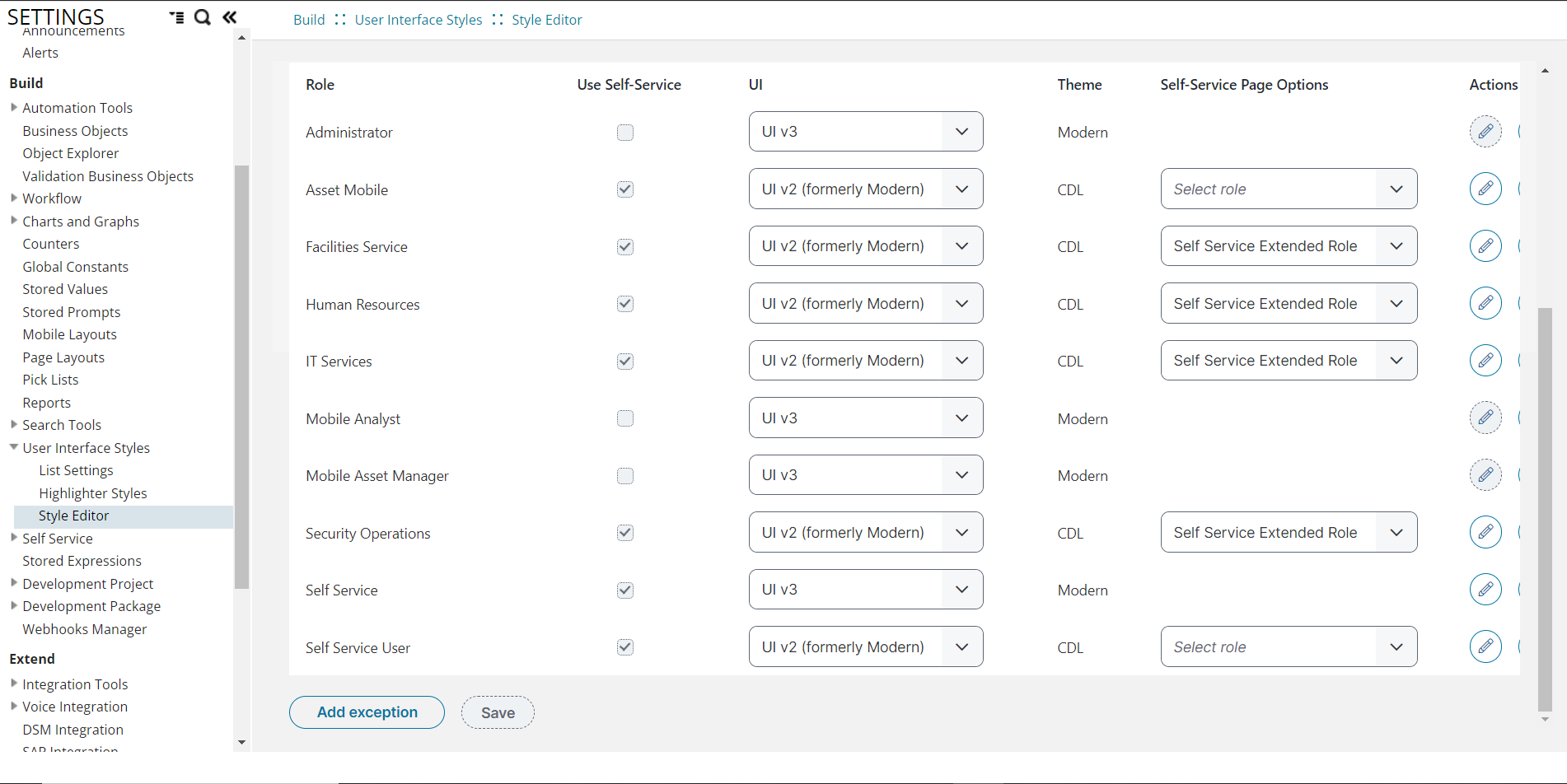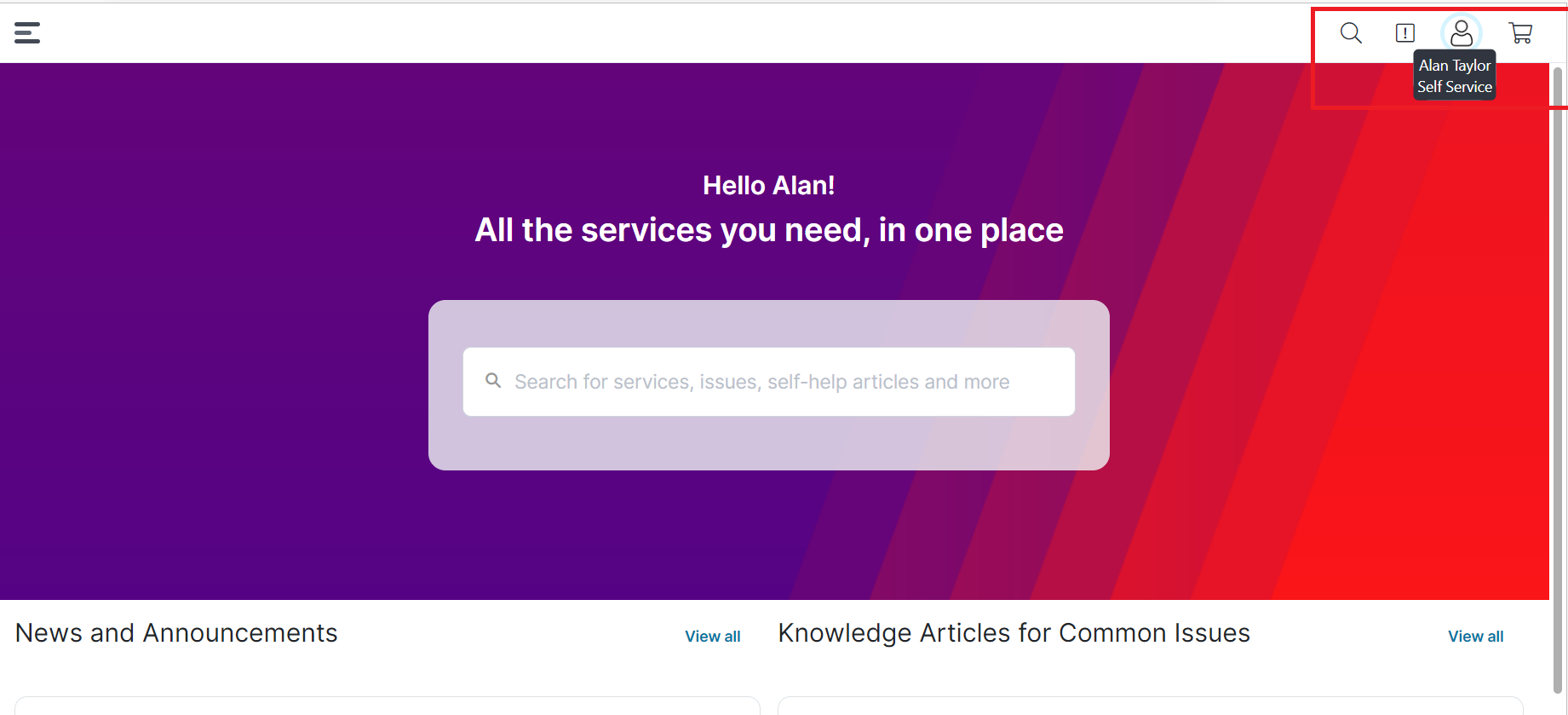Example: Changing the UI from V2 to UI V3
This example shows how to change the UI for a self service role from UI V2 to V3.
To change the UI:
1.From the Configuration console, click Build > User Interface Styles > Style Editor.
2.Under Roles, go to Self Service. By default, the UI selected is UI V2 (formerly Modern).
3.Now, change the UI setting. Under UI, select UI v3 from the drop-down list.
4. Log in to Neurons for ITSM as a Self Service user. You are in the new UI V3.
To add a new exception to a role, see Adding a role exception section in Working with Style Editor