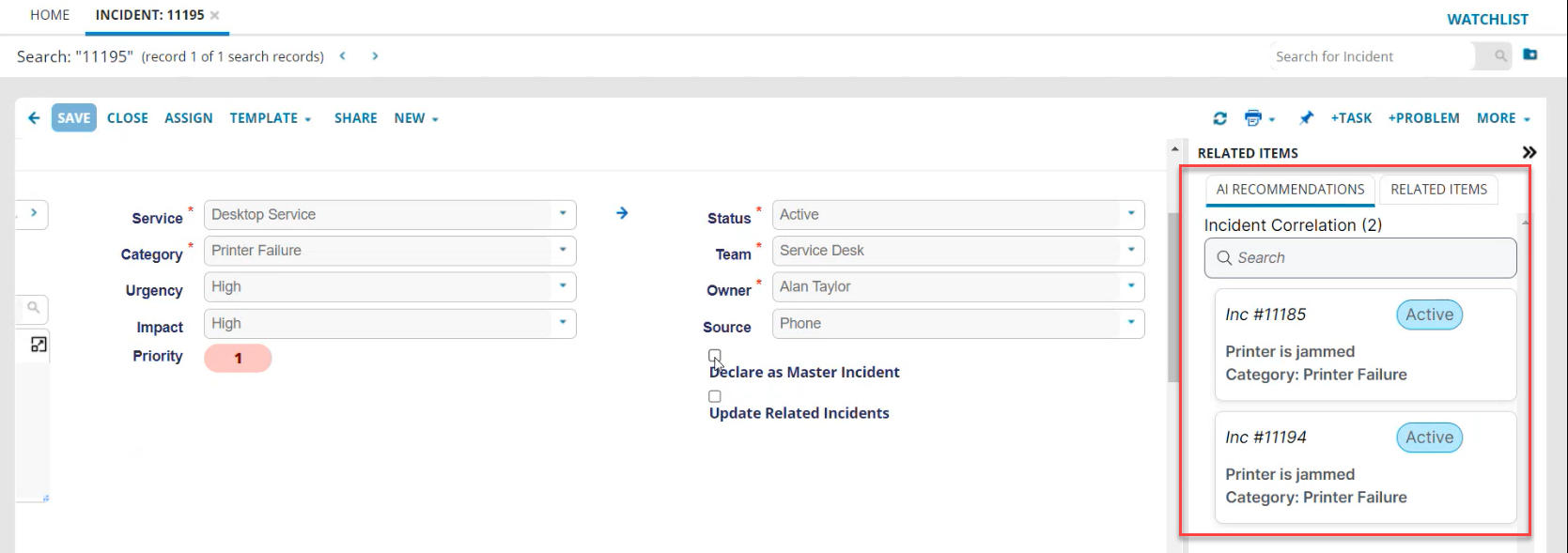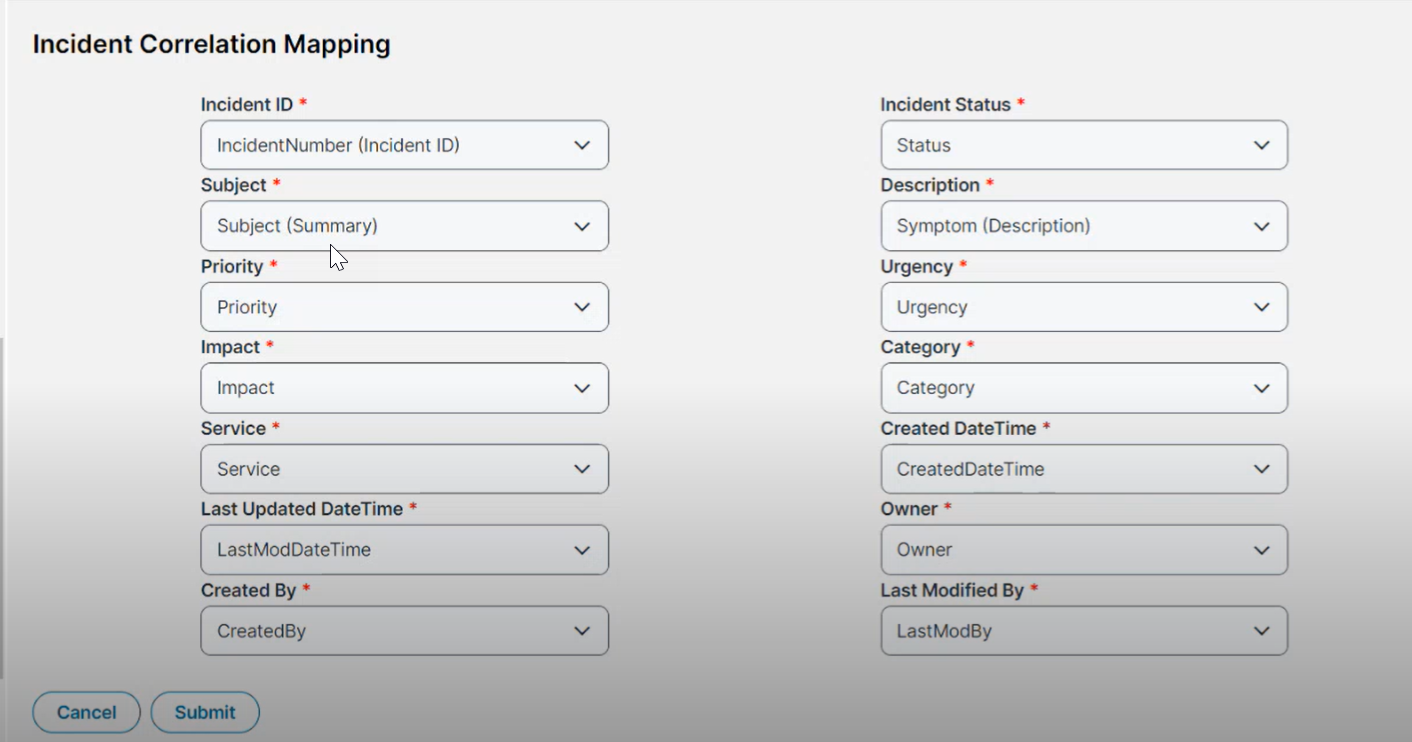Configuring Incident Correlation
Role: Administrator.
Minimum Version: IvantiNeurons for ITSM 2023.4.
Prerequisite: Feature flag in the central configuration should be enabled. Reach out to Ivanti Operations team to get it enabled.
Service Desk Analysts can analyze the root cause of similar Incidents and resolve issues faster with the help of AI Recommendation. Incidents are clustered based on the Incident Summary and stored in the database, when a new Incident is created, a list of similar Incidents is displayed.
On clicking the AI Recommendation button in the Incident page, a list of similar Incidents that matches with the newly created Incident is displayed. The AI recommendation is formed based on the Incident Description, Summary, Service, and Category. If the Service and Category of the Incident does not match, the recommendations are not formed.
The Machine Learning service for the Incident Correlation runs once every 5 minutes. When new Incidents are created, the application takes a maximum of 5 minutes for the newly created Incidents to be grouped and clustered depending on when the service was last run.
AI Recommendations
Enable the Global Constant
1.In the Configuration console, select Build > Global Constant.
2.Set the Show Master Incident Feature field as True.
3.Set the EnableIncidentCorrelation field as True.
To use this feature, the feature flag must be enabled in the central configuration of the application, to do so raise a Service Ticket to Ivanti Operations to enable the feature flag. Only when it is enabled, you will be able to turn on the Global Constant EnableIncidentCorrelation.
Configure Field Mappings
1.In the Configuration console, select Extend > Integration Tools > AITSM Integrations > Incident Correlation Mappings.
2.Configure the field mappings to map the source or user created field to the target field that is used by the Machine Learning service to cluster the Incidents.
Field Mappings
3.Click Submit.