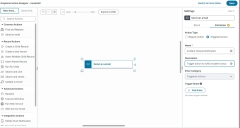Example: Creating a Triggered Action Business Rule to send email notifications when an incident status is changed
This example shows how to trigger an email notification when the status of an incident is changed from Active to Closed.
Prerequisite
This example assumes you have administrator-level access to the Configuration console and are familiar with creating business objects.
To create a triggered action:
1.Click Incident to open the Incident business object.
1. In the Graphical Action Designer, under Common Actions, drag a Send an email action block on the page.
2. In the Block tab, enter the following details:
| Field | Description |
|---|---|
|
Log In Journal |
Specifies which emails to keep. Select one of the following: •All: Default. Keeps all emails. •Failed: Keeps only failed emails. By default, All option is selected.
|
|
From |
The address from which the email is sent. Can only contain one entry. Click Add to enter the address. |
|
To |
The address or addresses to which the email is sent. This field can contain multiple entries. Click Add or Address book to enter the addresses. |
|
Subject |
The subject of the email. In this example, enter the subject as Incident Closure Notification Alert. |
3.Click Compose email to add the email body contents.
4.In the Common tab, enter the following details:
| Field | Description |
|---|---|
|
Action Type |
Action Type. The options are follows. •Regular Action •Triggered Action In this example, select Triggered Action. |
|
Name |
Mandatory. A unique name for the triggered action business rule. In this example, enter Incident Closure Notification. |
|
Description |
Optional. A description of what the triggered action business rule does. In this example, enter Trigger Action Rule to notify incident closure. |
5.Click Save.
6.Click Add Rules. In the Events tab, enter the following details:
| Field | Description |
|---|---|
|
Object Event |
The trigger is based on one of the events or a combination of events, such as business object events (insert, delete, or update). In this example, select On Update. |
| Field Event |
The trigger is based on one of the field events (initialize or update). Select the field from the drop-down list. In this example, select On Update. |
|
Field |
In this example, select Status. |
|
Condition |
In this example, select is changed from. |
|
Field |
In this example, select Active. |
7.Click  to select the condition change as is changed to and Closed from the Field drop-down list.
to select the condition change as is changed to and Closed from the Field drop-down list.
8.Click Ok.
Testing the Triggered Action Rule
1.From the incident workspace, select an active incident and modify the following fields:
| a. | Status: Change the status to Closed |
| b. | Resolution. Mandatory. Enter the description |
| c. | Cause Code: Mandatory. Select the Cause Code option from the drop-down list |
2.Click Save.
You can view the email notification that is triggered based on the rule created.