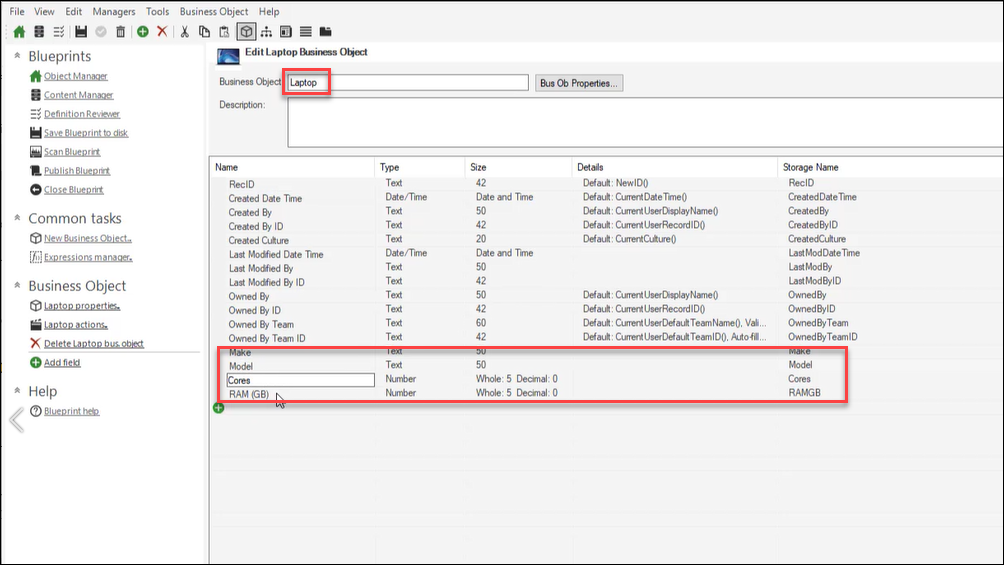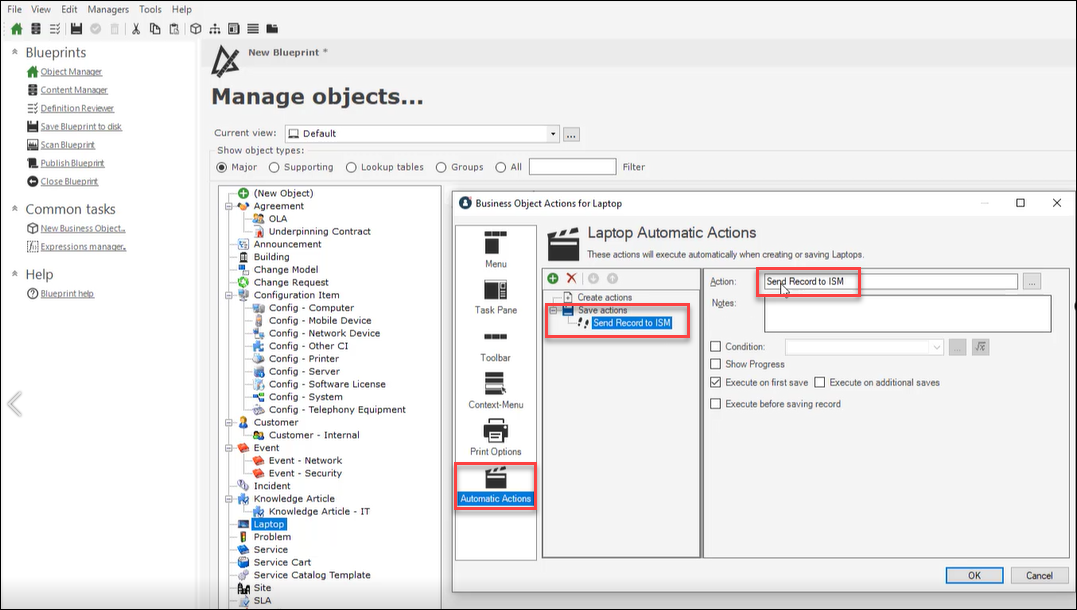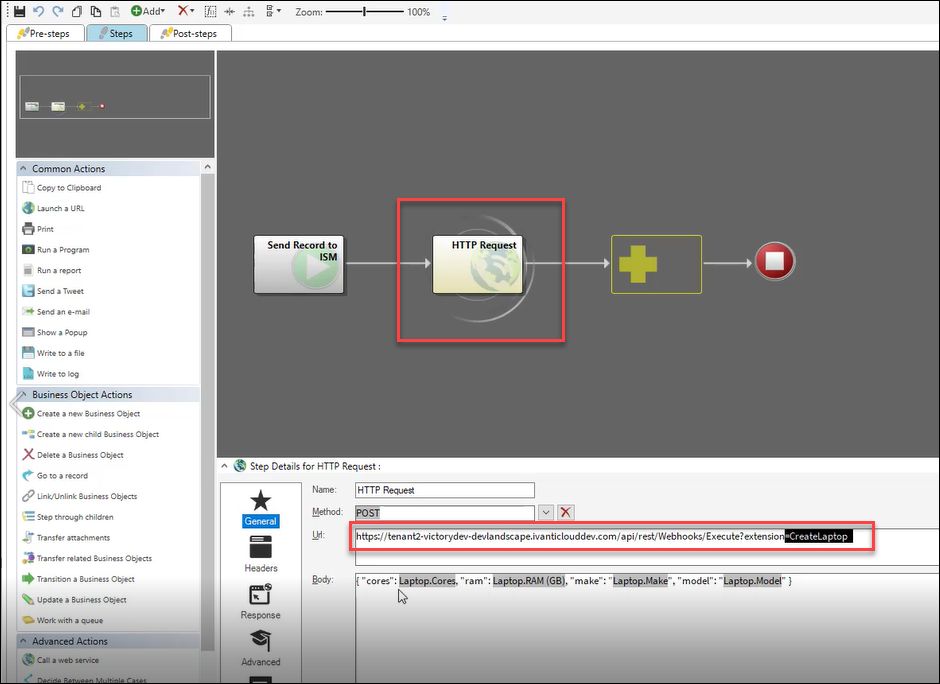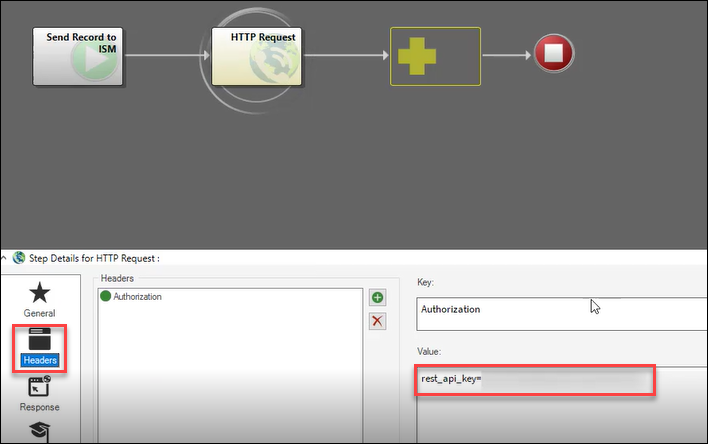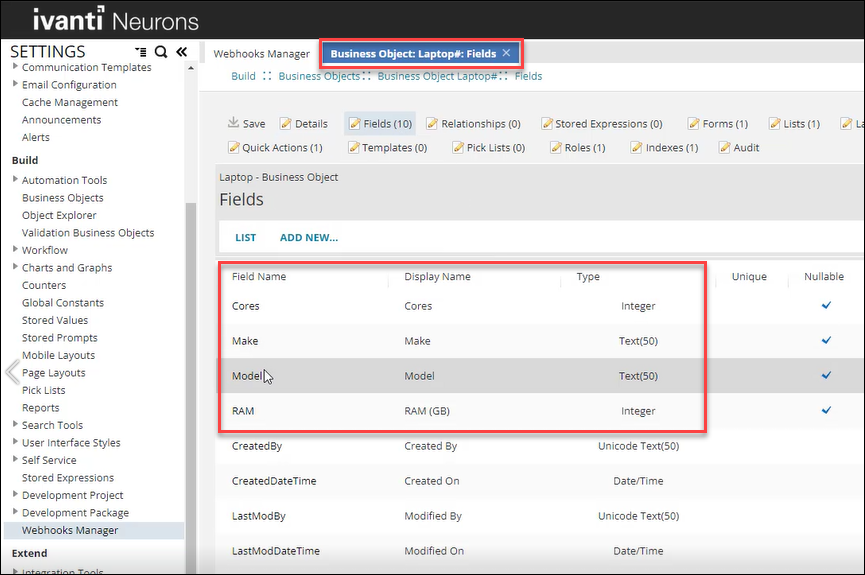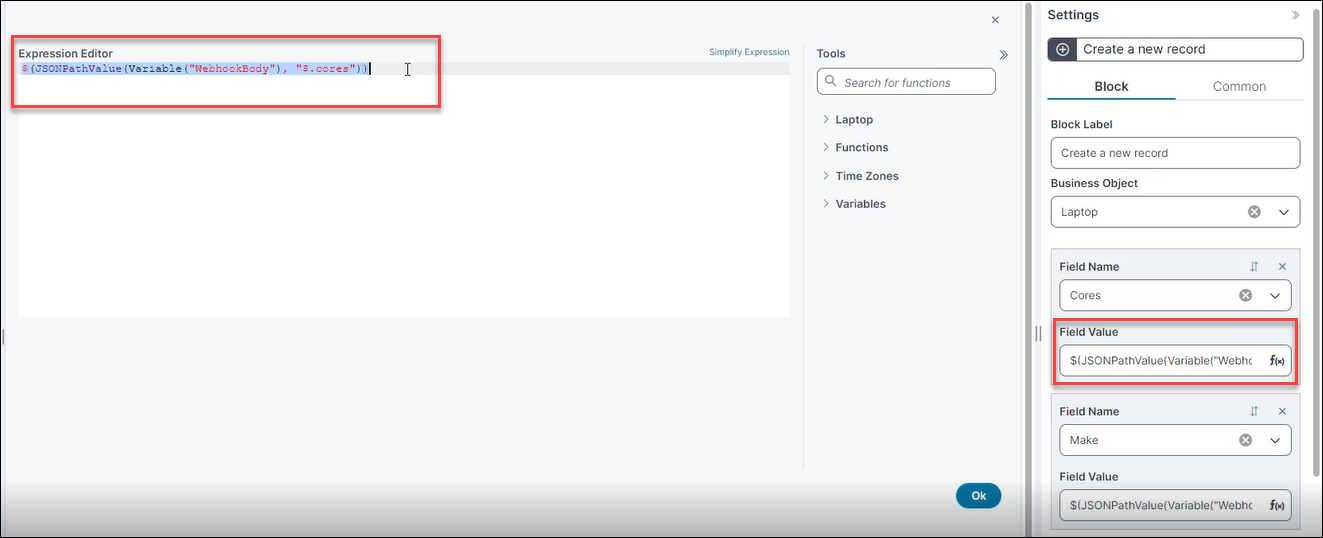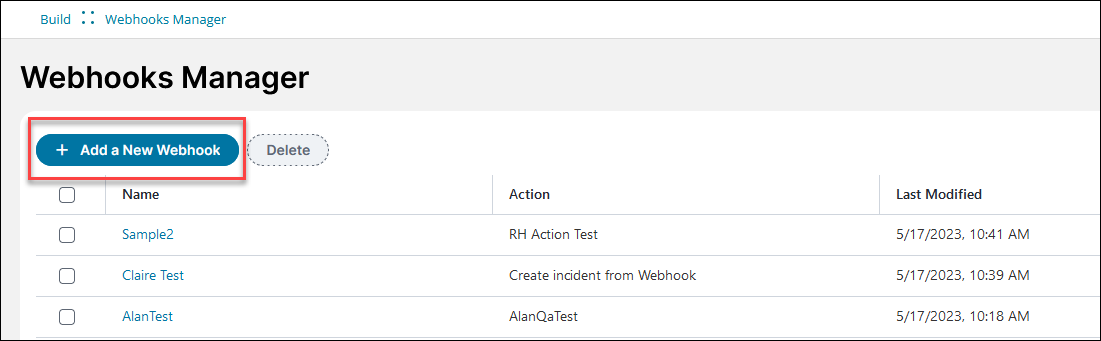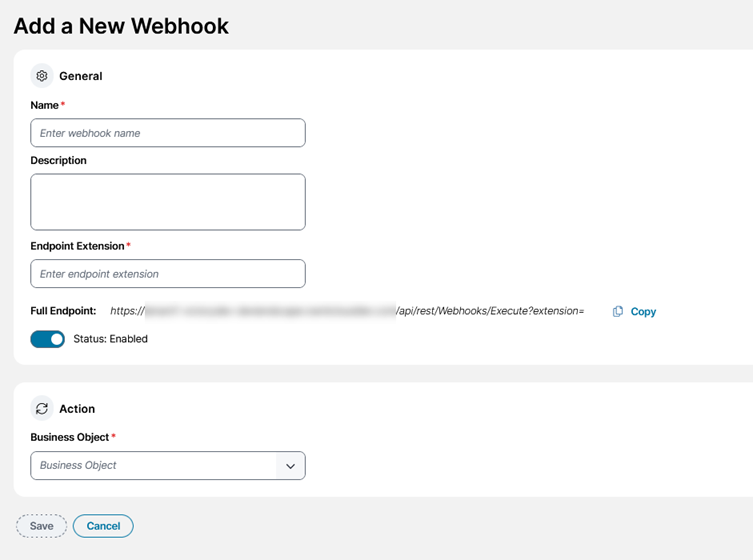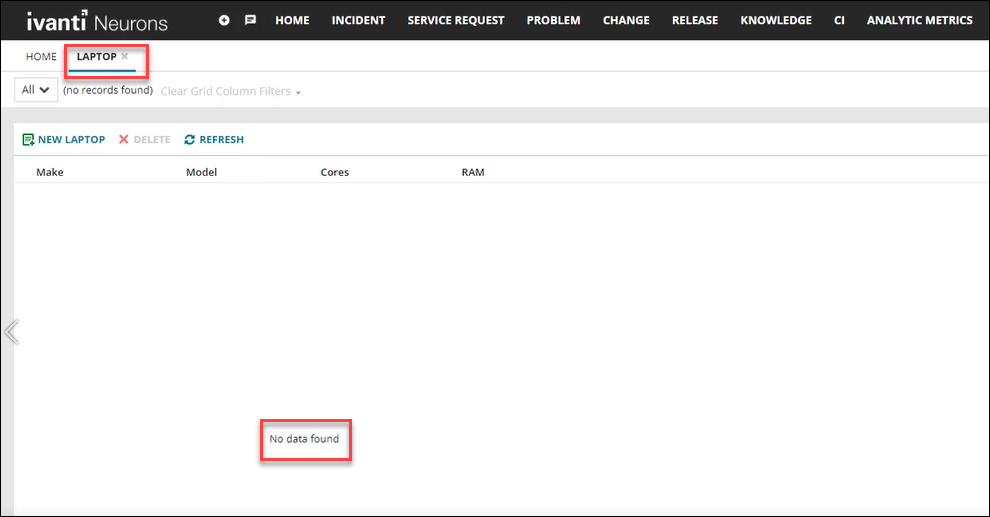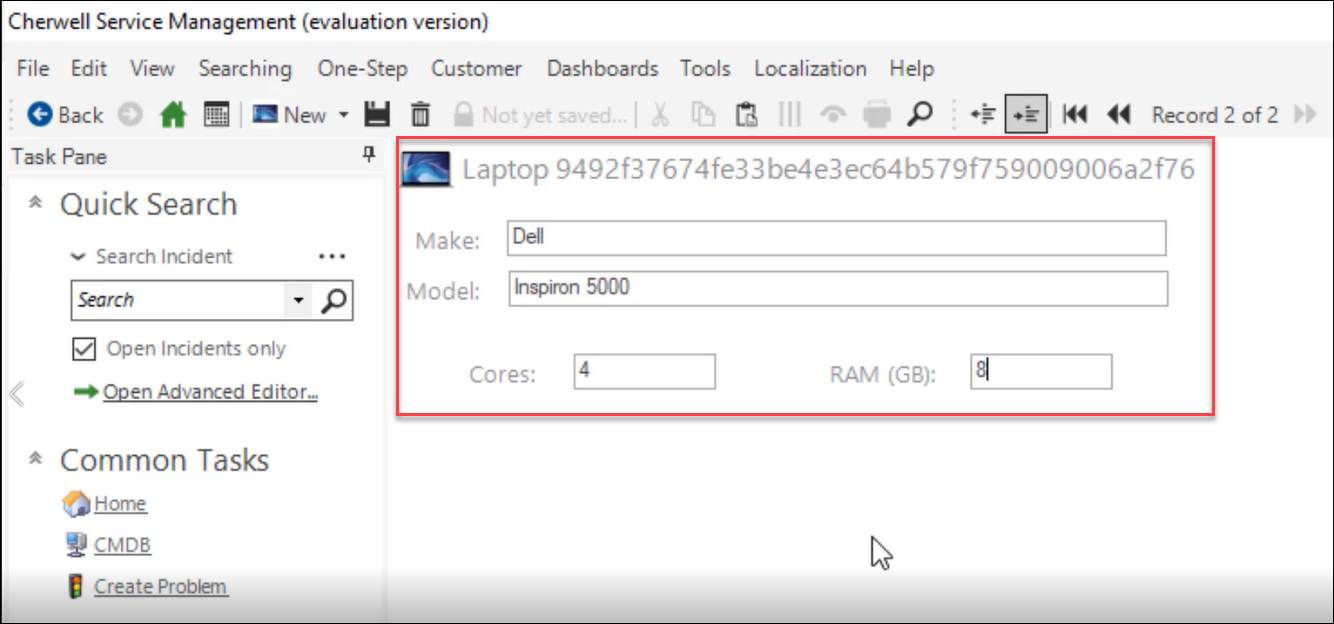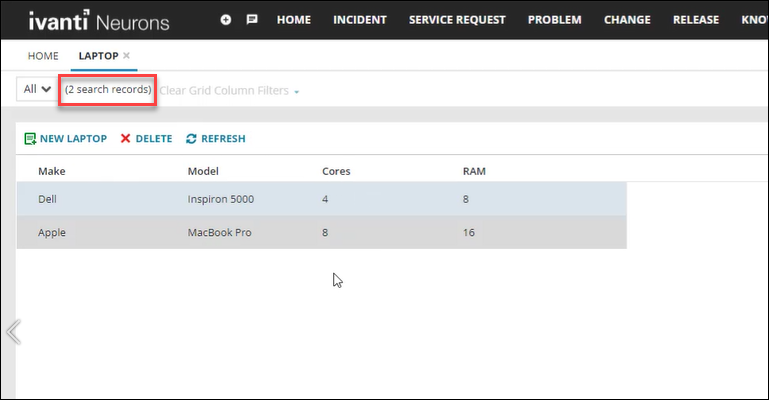Example: Moving Records Using a Webhook
Scenario
A company uses Cherwell Service Management (CSM) to track the creation of records. However they want to replicate the creation of that small number of records in Ivanti Neurons for ITSM automatically.
There is an HTTP Request One-Step Action in CSM that calls a webhook to automatically replicate any created records in ITSM. CSM then sends the request with no intermediate formatting required.
Prerequisites
This example assumes you have administrator-level access to CSM and are familiar with creating both business objects and One-Step Actions™. You also need an Administrator Role for ITSM.
1.In CSM, create a business object called Laptop that mirrors one already created in ITSM.
For help on creating business objects in CSM, see: Create or Edit a Business Object in CSM.
2.In CSM, create an Automatic Action for the Laptop business object called Send Record to ISM. This triggers an HTTP Request One-Step Action to send data to the ITSM webhook.
3.Ensure that Execute on First Save is selected.
For help on creating One-Step Actions in CSM, see: Create or Edit a One-Step Action.
4.Select the ellipsis on the right-hand-side of the action name followed by Edit in the right-click context menu to open the One-Step Editor.
5.Enter these values in to the fields as follows:
|
Field |
Value |
|---|---|
|
Name |
HTTP Request |
|
Method |
POST |
|
URL |
https://{tenant url}/api/rest/Webhooks/Execute?extension=CreateLaptop |
|
Body |
{"cores" : LaptopCores, "ram" : Laptop.RAM(GB),"make" : "Laptop.Make", "model" : "Laptop.Model"} |
Tip: Data from the created record is embedded in the JSON to be sent.
6.Select Headers and add the necessary authorisation header. In this case, rest_api_key={your REST API key}.
To get a REST API key, see: Using the REST API Key.
1.Ensure that an identical business object called Laptop exists in ITSM.
2.Open the Graphical Action Designer.
See: Using the Graphical Action Designer (GAD).
Tip: You can use the Classic Action Designer if you prefer.
3.Create an Action using the Update Stored Values and Variables Action block type. This block updates the stored values and variables used in your Action.
For more help see: Update Stored Values and Variables Quick Action
4. Configure the Action to store the JSON in the required variable WebhookBody. Create a new block using the Update Variable and Stored Values Action block type and edit the values as follows:
|
Field |
Value |
|---|---|
|
Variable Type |
Variable |
|
Name |
WebhookBody |
|
Data Type |
JSON |
|
Value |
Will be populated by Simplified Expression Editor (see next step). |
5.Create a new block using the Create a New Record block type and then create an expression using the Simplified Expression Editor to use that variable to populate the fields. Use this expression:
$(JSONPathValue(Variable("WebhookBody"), "$.cores"))
For help, see: Using the Simplified Expression Editor
6.Create a webhook to trigger this Action when data is sent to the appropriate endpoint. In the Settings menu, click on Webhooks Manager in the Build section.
The Webhooks Manager opens.
7.Click Add a Webhook.
8.Enter information into the fields:
| Field | Value |
|---|---|
| Name | Create a Laptop Record |
| Description | Webhook for creating a record to mirror one created in CSM. |
| Endpoint Extension |
CreateLaptop Note: The endpoint extension is case-sensitive. |
| Full Endpoint |
https://{tenant url}/api/rest/Webhooks/Execute?extension=CreateLaptop |
| Select Business Object |
Laptop |
| Select Action |
Create Laptop from JSON (Composite Action) |
9.Click Save.
A confirmation message appears saying Webhook successfully created. Your webhook appears in the list and is enabled by default.
1.To see your webhook in action and/or test it, check there are no records in ITSM for your Laptop business object:
2.Go to CSM and create some new laptop records using a CSM Client (Desktop Client shown):
3.Go to ITSM and select Refresh.
4.When the chosen trigger occurs, (in this case, records being created in CSM), the webhook runs in the background and carries out its task. Your records are automatically replicated from CSM into ITSM.