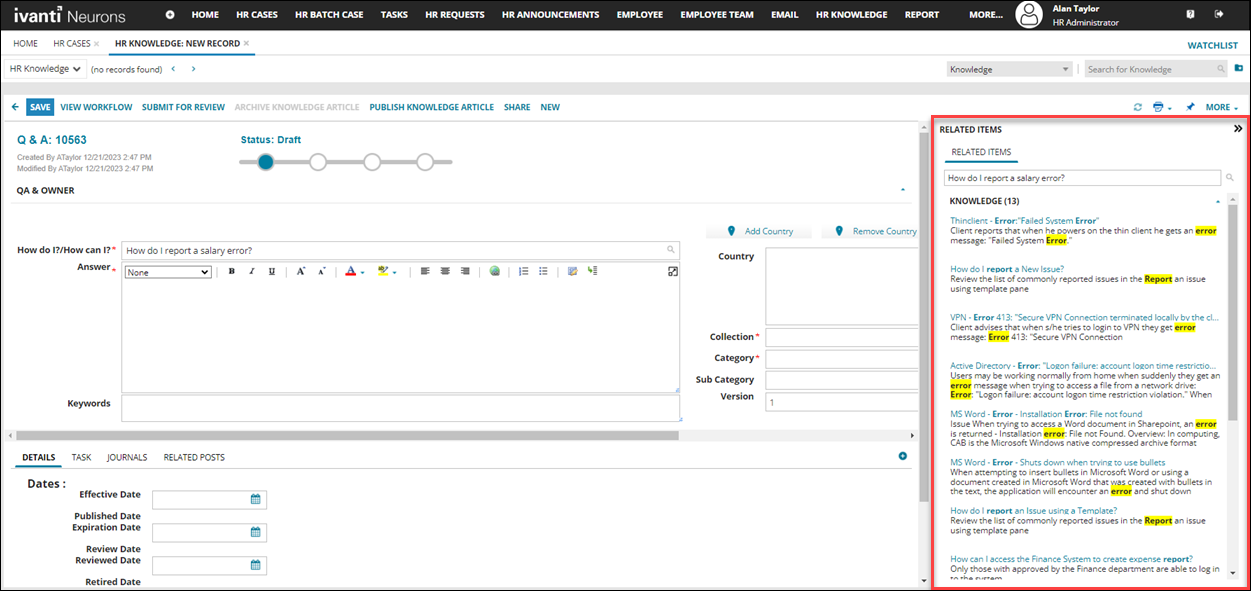HR Knowledge
Knowledge articles specific to Human Resource such as HR policies or guidelines can be created and published. These documents can be handy for employees looking for any HR related queries or information. HR user roles create these documents and publish it to the Self Service Mobile portal.
Creating a HR Knowledge Article
1.From the workspace menu, click HR Knowledge
2.Click New and select the article type.
3.Enter the information into the fields:
•Title - Displayed when the article type is Document or Reference. Enter the article title.
•How can I? - Displayed when the article type is Q & A.
When you start typing in the Title or How can I fields, the Related Items pane appears showing any related Knowledge Articles. By looking at the existing articles, you can avoid duplication. You can also access information to help you to create the most accurate document.
•Description - Provide a description for the article.
•Collection - Select the collection the article belongs to.
•Category - Select the category the article belongs to.
•Owner Team - Select the team the article owned by.
•Owner - Select the owner the article is owned by.
•Status - Initially it is Draft, you can set appropriate status as it progresses through the workflow for approval. When the status is in Published, the article is published in the Self Service portal. When the article is no longer relevant, you can change it to Expired, and set as Archived to move it out of the Self Service portal.
4.Click Save.
The article is saved, published, or sent for review based on the status and/or the workflow policy.