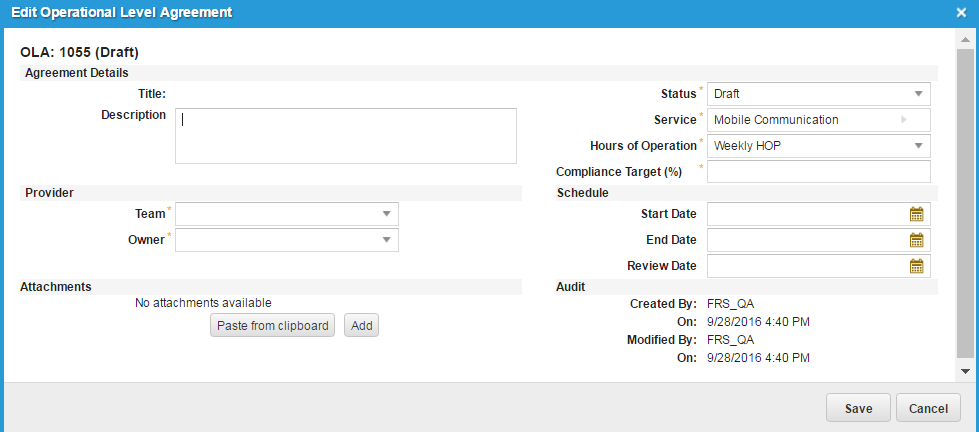Working with Operational Level Agreements
About Operational Level Agreements
An operational level agreement defines the relationships between different internal groups of an organization. All of the internal groups work together to support a service level agreement with your end user customers. For example, you are an IT service provider and you have end user customers that you provide services to. One of these services may be email services and another service may be web hosting. The email services team and the web hosting services team have an operational level agreement with each other.
The operational level agreement describes the responsibilities of each internal group towards the other internal groups, including the process and time frame for the delivery of their services. The objective of the operational level agreement is to present a clear, concise, and measurable description of your internal relationships. An operational level agreement helps ensure that the activities performed by a number of support team components are clearly aligned to provide the intended service level agreement.
If these operational level agreements are not in place, it is difficult for organizations to go back and engineer agreements between the support teams to deliver the service level agreement. Operational level agreements must be seen as the foundation of good practice and common agreement, the sum of which may contribute to a service level agreement.
Viewing Operational Level Agreements
-
Log in to the application as a service owner.
-
Open the Operational Level Agreement workspace. The system displays a list of agreements.
-
Open an item to view its details.
Creating Operational Level Agreements
You must create at least one team before creating an operational level agreement. See About Creating Teams.
-
Log in to the application as a service owner.
-
Open the Service Request workspace. The system displays a list of services.
-
Open a service.
-
Click the Team tab. The system displays a list of teams.
-
Click Link. The system displays a dialog box with a list of predefined teams.
-
Highlight a team and click Select. The system adds the team to the list.
-
Click Save.
-
Click the Service Agreements tab. The system displays a list of agreements.
-
Click New Record Menu > New Operational Level Agreement. The system displays the Edit Operational Level Agreement dialog box.
New Operational Level Agreement
-
Enter information into the fields.
Field Description Title
This field is automatically populated by the system after you select a team. Description A brief description of the operational level agreement. Team The provider team. Select from the drop-down list. Owner The provider owner. Select from the drop-down list. These values are derived from the selected team. Status The initial status setting. Select from the drop-down list. Service The service that this operational level agreement is related to. This field is automatically populated based on the selected service. Hours of Operation The hours of operation for the service. This field is automatically populated based on the selected service but you can also select an option from the drop-down list. Compliance Target (%) The percentage of completion that is required to fulfill the target. Start Date
The start date of the operational level agreement.
End Date
The end date of the operational level agreement.
Review Date
A date to review the operational level agreement.
-
Under Attachments, click Add to attach an external file, or click Paste from clipboard to attach an item that you have copied onto the clipboard.
-
Click Save to close the dialog box.
-
Click Save.
The system displays the operational level agreement under the Service Agreements tab and in the Operational Level Agreements workspace.
Publishing Operational Level Agreements
After you create an operational level agreement, you must publish it to be put into effect.
-
Log in to the application as a service owner.
-
Open the Operational Level Agreement workspace. The system displays a list of agreements.
-
Highlight an operational level agreement to publish, then from the Action Menu, select System > Publish Agreement.
The system displays the operational level agreement on the list with the status of published.
Making an Operational Level Agreement Obsolete
Operational level agreements are automatically set to a status of obsolete when the end date occurs. However, you can prematurely set an operational level agreement to obsolete as needed. Obsolete operational level agreements are no longer considered in the service level package business rules.
-
Log in to the application as a service owner.
-
Open the Operational Level Agreement workspace. The system displays a list of agreements.
-
Select the agreement to make obsolete, then from the Action Menu, select System > Obsolete Agreement.
The system displays the operational level agreement on the list with the status of obsolete.