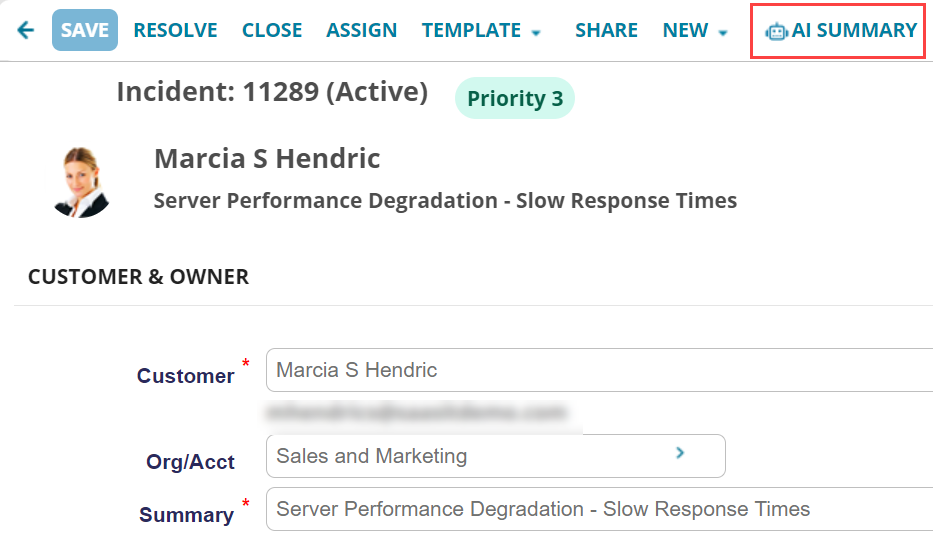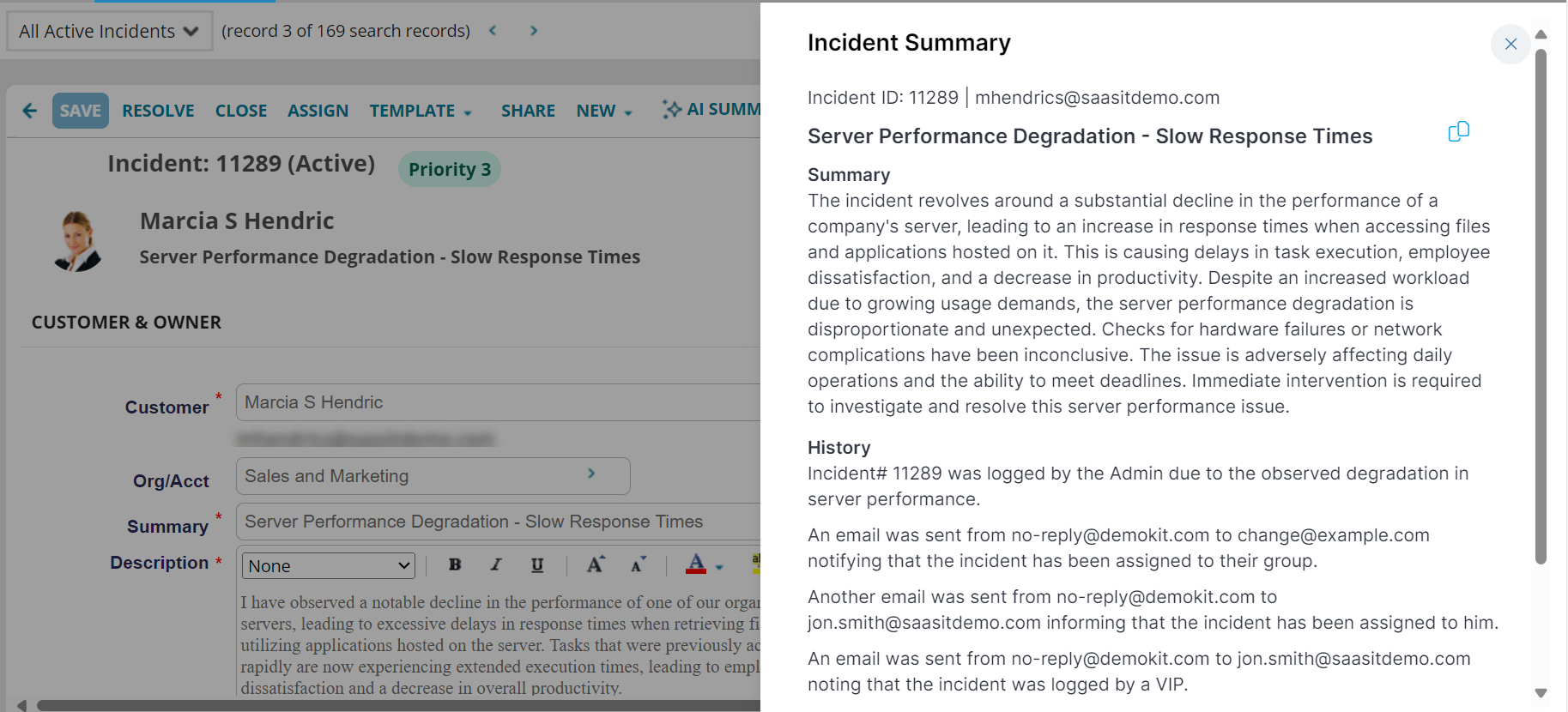Summarize Incident
Role: Administrators.
Minimum Version: IvantiNeurons for ITSM 2024.2 SaaS deployments only.
Feature Eligibility: Ivanti's AITSM capabilities are available to customers who have subscribed to Premium or Enterprise Premium license. To know your eligibility, reach out to your Ivanti Account Manager.
Feature Availability: Ivanti's AITSM capabilities is available for customers in all countries except Germany and Ireland as the Open AI service is unavailable.
Package Installation: Existing customers - import the latest package.
The Summarize Incident capability is a powerful feature tailored for Service Desk Analysts to reduce effort and improve efficiency. With the click of a button, the system generates a concise summary from the Incident's Issue using the information in the fields Summary, Description, Urgency, Category, and Journal.
The Incident Summarization capability helps Service Desk Analysts to reduce the time and effort they spend on reading and understanding the Incident details in several fields instead focus on resolving the incident.
Configuring the Summarize Incident button
The Summarize Incident button is not available by default for existing customers; the Administrator must specifically add it to the Incident layout. However, for new users, the Summarize Incident button is available out-of-the-box by default.
Adding the Summarize Incident button to the Incident Layout
1.Log in to Neurons for ITSM as an Administrator.
2.Open the Configuration console > Build > Business Objects > Incident > Layouts tab.
3.Select the Incident Business Object layout used for the role you want the AI Summary button implemented.
4.Click formView to edit the form.
5.Click Edit under the Toolbar field. The Toolbar Editor page is displayed.
6.Drag the Summarize Incident into the toolbar.
The Toolbar Button Editor window is displayed.
7.Click Advanced and enter the following expression:
$(!IsRegexMatch(GetGlobal("IsAIITSMEnabled"),/"IncidentSummarization":\s*[tT]rue/))
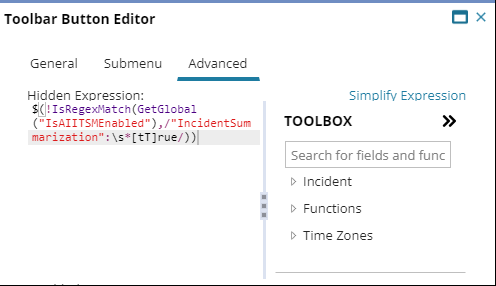
8.Save the changes.
9.Open the Incident page, the Summarize Incident button should be available.
AI Summary button in Incident Page
Using Summarize Incident
1.Log in to Neurons for ITSM as a Service Desk Analyst or any role having access to the Incident workspace.
2.Open an Active Incident.
3.Click the Summarize Incident button.
The AI generated summary is displayed on the side panel. The Summary section explains the issue and the History section details all the interactions to date.
• The application takes up to ten seconds to generate the summary.
• Ensure you provide sufficient details in the Description and Summary fields to be able to generate the incident summary.
4.Click the Copy icon ![]() to copy the content to the clipboard in case you wish to use copy and paste the content into another application or document.
to copy the content to the clipboard in case you wish to use copy and paste the content into another application or document.
5.Click thumbs up or thumbs down at the end of the page and enter your comments. Sharing your feedback helps us improve the capability.
AI Generated Summary