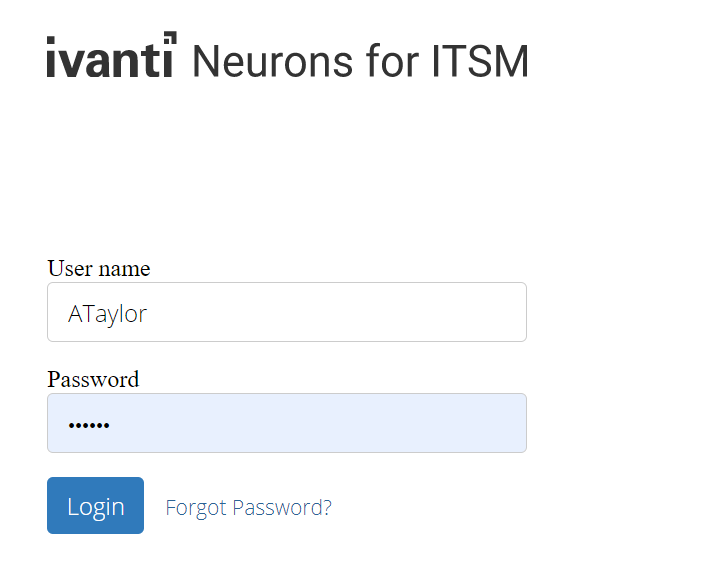Changing and Recovering Passwords
The application creates a user password whenever a user record is created. Internal user passwords are stored in the user database, but external user passwords are not.
Changing Your Password
1.Log in to Neurons for ITSM.
2.Click on your user name or image in the header bar and then select Change Password.
The Change Password dialog box is displayed.
3.Enter your old password.
4.Set your new password and confirm it.
5.Click Change.
6.Log out and log in again to use the new password.
Recovering Your Password
This feature is only available for internal authorization and does not work for external logins. Ask your administrator about recovering a password when using external authentication.
If you forget your password, do the following:
1.Click Forgot password? from the main login window.
2.Enter your user name or email address and click Submit.
You will receive a one-time reset link to your registered email address. The link will expire in 20 minutes or as configured by your administrator.
3.Click the link. You will be re-directed to the Reset Password page.
4.Enter your User ID, New Password and Confirm Password. If you do not know your User ID, contact your organization's administrator.
5.Select Submit.
If you get this message - "Login Failed. The username or password is incorrect. Please re-type the details and try again." when trying to change or recover your password , then your password might have not reached the minimum age to change. In such a case, reach out to your organization's Administrator to help you recover or change the password.