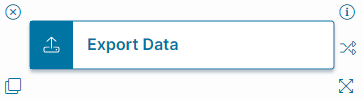Export Data Action
•Example: Working with the Export Data Action (CAD)
•Graphical Action Designer: Export Data Quick Action
About the Export Data Action
Use the Export Data action with the data export integration connection. See Exporting Data.
Export Data Action
Multi-select parameters are not supported for this action. Use simple text parameters.
Only a simple table valued report template can be exported. Grouped records are not supported.
Parameters
| Parameter | Description |
|---|---|
| Enter action name | A unique name for the action. |
| Enter action description | Optional. A description of what the action does. |
| Enter category | Optional. The category. Select from the drop-down list. |
| Report Name |
The report name. Choose from the drop-down list. See Working with Reports and Report Management. Check Can Run from Export Data Action within the report configuration page. |
| Can run for multiple records | Includes data from multiple records. We recommend, as a best practice, including a unique field, such as RecID, in the dataset. |
| Connection | The defined connection. Choose from the drop-down list. Administrators create the connections. See About Configuring Data Integration. |
| Schedule | The schedule. Choose from the drop-down list. See About the Schedule Entry and Scheduled Jobs Workspaces. |
| Report Parameters |
The report parameters are automatically generated based on the chosen report. Not all reports contain parameters. In the Source Value field, you can use a field, enter an expression, or enter a specific value. Only non-scheduled reports (run now) can use expressions. |
| Export Format |
The type of file to export: CSV (Comma Separated Values): Field values are separated by commas (CSV). Excel: File can be opened by Microsoft Excel (.xls or .xlsx). XML: Generic data can be read by other systems. |
| Field Delimiter |
Appears when you select CSV (Comma Separated Values). The field delimiter (for example, #). Enter a value or choose an option from the drop-down list: Comma (,) Colon (:) Semicolon (;) |
| Record Delimiter | Appears when you select CSV (Comma Separated Values). The record delimiter (for example, % or ###). |
| Qualifier | Appears when you select CSV (Comma Separated Values). The character to use as an escape character (for example, %%%). |
Actions
| Button | Action |
|---|---|
| Save | Commits your settings. |
| Cancel | Exits without saving. |
This action does not respect the Auto-save checkbox option in the Action Settings tab. It does save changes directly to the database, but please ensure that the behaviour you expect still occurs.