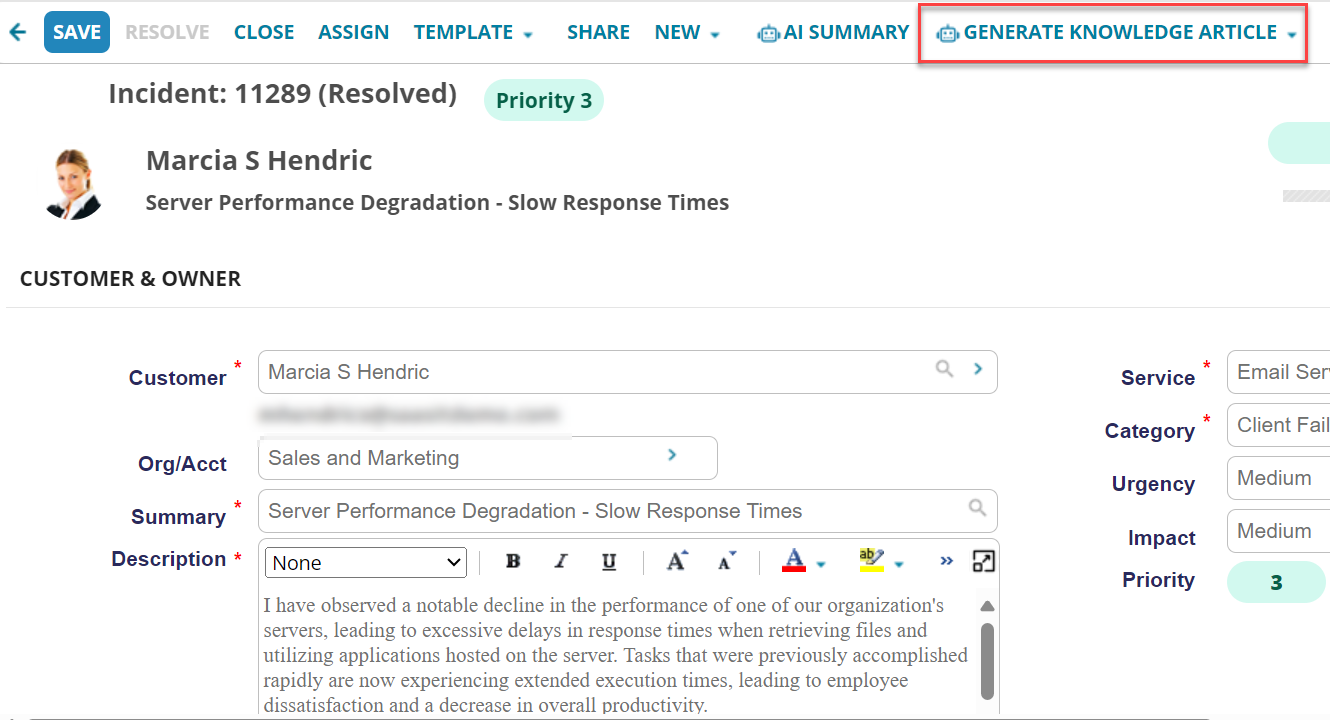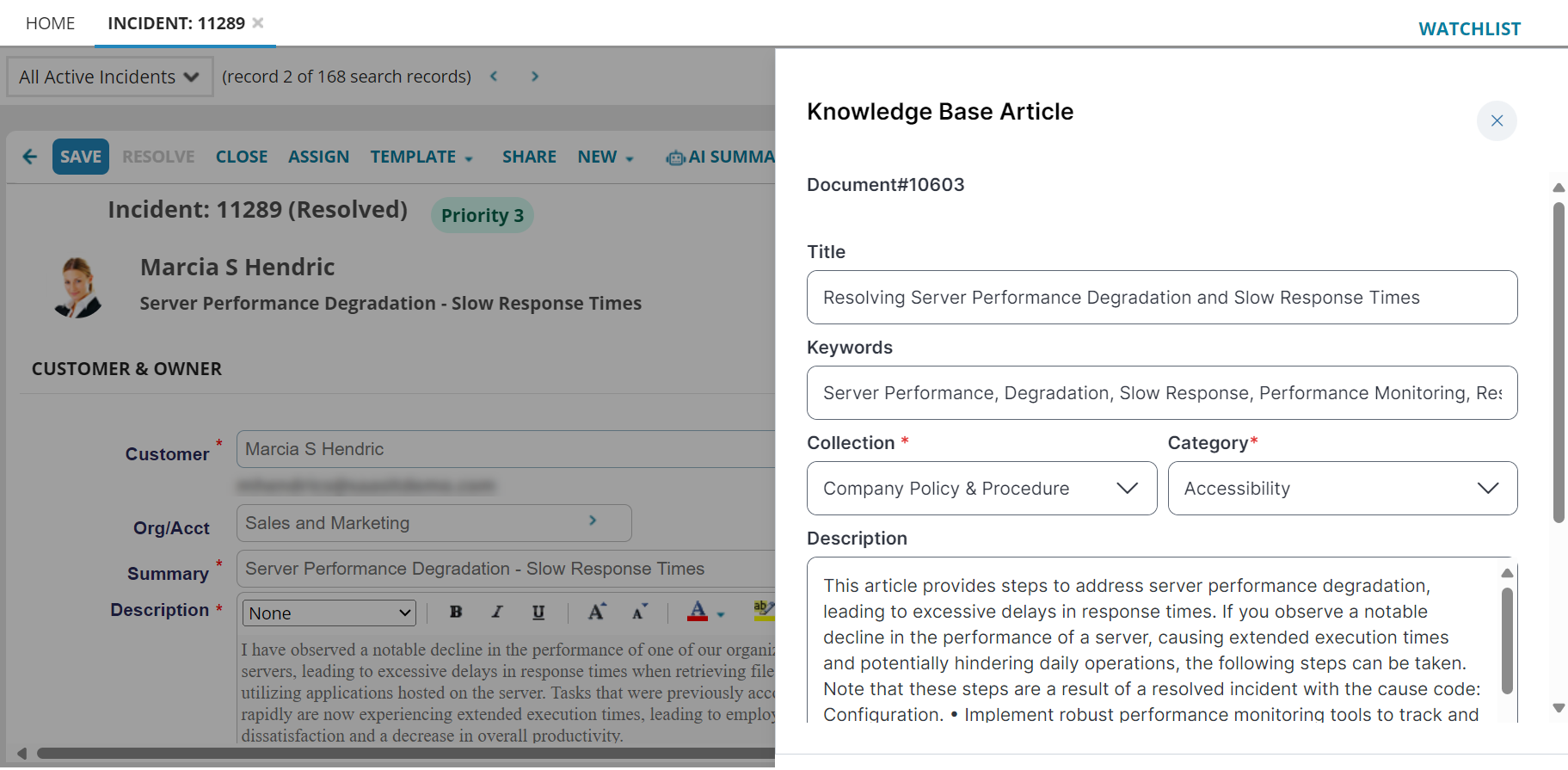Knowledge Base Article Generation
Role: Administrators.
Minimum Version: IvantiNeurons for ITSM 2024.2 SaaS deployments only.
Feature Eligibility: Ivanti's AITSM capabilities are available to customers who have subscribed to Premium or Enterprise Premium license. To know your eligibility, reach out to your Ivanti Account Manager.
Feature Availability: Ivanti's AITSM capabilities is available for customers in all countries except Germany and Ireland as the Open AI service is unavailable.
Package Installation: Existing customers - import the latest package.
With AITSM capabilities, Knowledge Base Articles can be created with the click of a button. Only the out-of-the-box templates available for the Knowlege Base types are supported to generate the articles.
This feature helps Service Desk Analysts save time by eliminating the manual effort in creating knowledge articles.
Configuring the Generate Knowledge Article button
The Generate Knowledge Article button is not available by default for existing customers; the Administrator must specifically add it to the Incident layout. However, for new users, the Generate Knowledge Article button is available out-of-the-box by default.
Prerequisite
• Existing customers - ensure you import the latest package.
Adding the Generate Knowledge Article button to the Incident Layout
1.Log in to Neurons for ITSM as an Administrator.
2.Open the Configuration console > Build > Business Objects > Incident > Layouts tab.
3.Select the Incident Business Object layout used for the role you want the Generate Knowledge Article button implemented.
4.Click formView to edit the form.
5.Click Edit under the Toolbar field. The Toolbar Editor page is displayed.
6.Drag and drop Generate Knowledge Article into the toolbar.
The Toolbar Button Editor window is displayed.
7.Click Advanced.
•Enter the following code under Hidden Expression:
$(!IsRegexMatch(GetGlobal("IsAIITSMEnabled"),/"KnowledgeBaseCreation":\s*[tT]rue/))•Enter the following code under Disabled Expression:
$(Status not in ("Resolved", "Closed"))
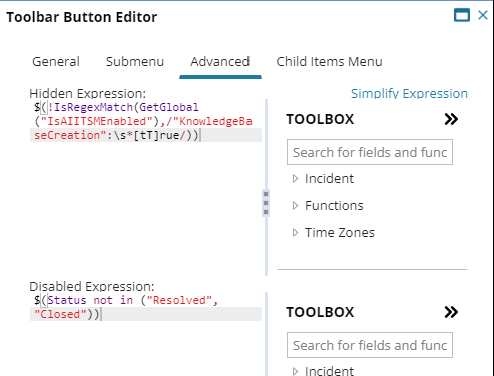
8.Save the changes.
9.Open the Incident page, the Generate Knowledge Article button should be available
Generate Knowledge Article button in Incident Page
Generating a Knowledge Base Article
1.Log into Neurons for ITSM as a Service Desk Analyst or any role having access to the Incident workspace.
2.Open a Resolved or Closed Incident.
3.Click Generate Knowledge Article and select a type from the drop-down list.
The Knowlege Base Article is displayed on the side panel. The AI generates the Title, Keywords, and Description.
• Only Knowledge Base templates provided out-of-the-box are supported in generating the AI Knowledge Article. Custom templates are not supported.
• Ensure you provide sufficient details in the Description, Summary, and Resolution fields to be able to generate the knowledge article.
4.Select the Collection and Category and click Save as Draft.
5.Click the thumbs up or thumbs down button at the end of the page and enter your comments. Sharing your feedback helps us improve the capability.
Generated Knowledge Base Article