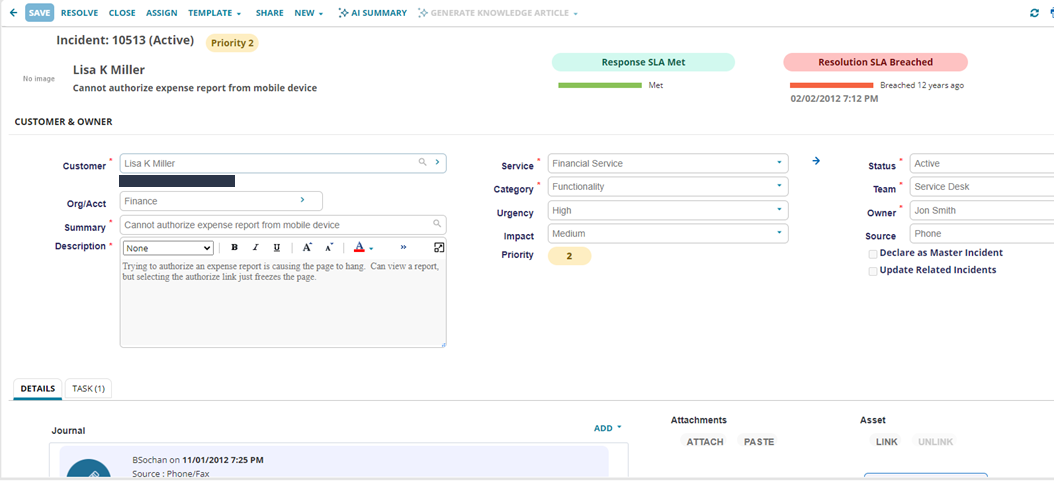Adding Rounded Corners to UI Fields
Version: 2023.4 onwards.
Role: Administrator
You can update the business objects or the UI elements to have rounded corners, as shown below:
The rounded corner changes are applicable to Incident, Service Request, Change, Task, Problem, and CI / Hardware & Software Assets business objects.
To change the form and list elements of a business object to have rounded corners on fields:
1.From the Configuration console, click Build > Business Objects.
2.Select the business object such as Incident.
3.In the Layouts tab select the Incident.Admin.Header.AUSpark layout.
4.In the View in the layout: section, select formView.
5.In the formView select Edit next to the Main Form: name.
6.Select the button at the top-right of the form.
7.Click on Control Properties and change the label expression to read $(GetGlobal("RoundedCornersStyling")).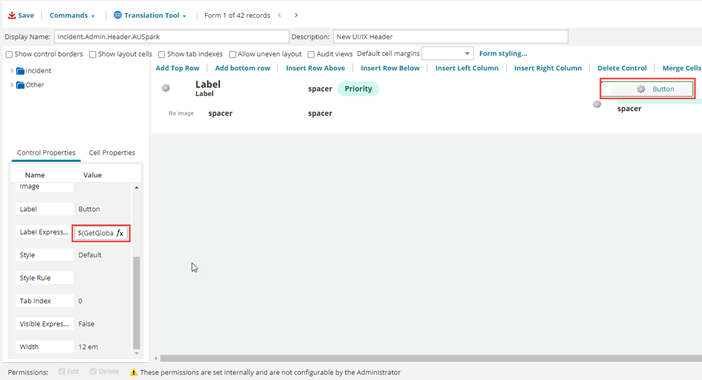
8. Save the form.
To verify, log in to the Neurons for ITSM and navigate to an Incident record or list view to see the rounded corners.