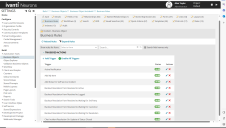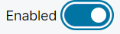Creating a Triggered Action for a Business Object
For information about creating a Triggered Action, see Creating a Triggered Action.
To create a Triggered action:
1.Log in to the Configuration Console to access the Graphical Action Designer. From the Configuration console, click Build > Business Objects to open the Business Objects workspace.
2. Select Incidents. The Business Object Incident page appears.
4.Click Business Rules. Expand the Triggered Actions header and click Add Trigger. The application displays the Action Designer selection popup.
5.Select Graphical Action Designer. The application displays the Graphical Action Designer.
6.Drag an action onto the designer board, and then select the Triggered option on the Common tab before completing any fields.
When you select the Triggered option, the following actions are removed from the Action Designer list: Go to Record, Run for Collection, Go to Action, Decision Action, and Show a Popup. These actions cannot be used with triggers.
7.Enter the following fields:
| Field | Description |
|---|---|
|
Name
|
Mandatory. A unique name for the Triggered action business rule. |
|
Description |
Optional. Description for the Triggered action business rule. |
8.Click Add Rules. The Triggered Action Rules pane appears. Enter information under each tab, and click Ok.
Choose from the following options on the Events tab.
| Field | Description |
|---|---|
|
Object event: On insert
|
Runs when the business object is inserted. |
|
Object Event: On Delete
|
Runs when the business object is deleted. |
|
Object Event: On Update
|
Runs when the business object is modified and saved. |
| Field Event: On Initialize |
Runs when a specific field is initialized. Select the field from the drop-down list. The following condition parameters are enabled when this option is selected, depending on the specified field: is changed (runs when the field is modified) is set to condition (runs when the field is modified to a specific string) |
| Field Event: On Update |
Runs when a specific field is modified. Select the field from the drop-down list. The following condition parameters are enabled when this option is selected, depending on the specified field: • is changed (runs when the field is modified) •is changed to condition (runs when the field is modified) •is changed from condition (runs when the field is modified from a specific string) •is changed from condition to other condition (runs when the field is modified from a specific string to a specific string) • is set to condition (runs when the field is modified to a specific string) |
|
Relationship Event: On Link
|
Runs when a specified relationship is linked. Select the relationship from the drop-down list. |
|
Relationship Event: On Unlink |
Runs when a specified relationship is unlinked. Select the relationship from the drop-down list. |
Conditional Expression tab
| Field | Description |
|---|---|
|
In addition to the above criteria, the action only triggers if the following expression is true:
|
Specifies a Boolean expression that allows the trigger to occur if this expression is true. • The action only triggers if both the selected event, as specified above, occurs and the expression specified in this field occurs. •The action does not trigger if the expression specified in this field occurs but the selected event as specified above does not occur. •The action also does not trigger if the expression specified in this field does not occur but the selected event, as specified above, does occur. •Both must occur for the action to trigger. For information about the expression editor, see Simplified Expression Editor. |
|
|
Disables this triggered action. Select this option to create a read-only business rule. You cannot disable triggered actions that contain calculations. |
A saved Triggered action cannot be converted to a non-triggered Action.