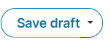Personalizing the Appearance of Your Workspace
Use the Page Designer to tailor various elements of your workspace to provide a unique and personalized user experience. You can modify background colors, fields, menus, buttons, and text. Instantly preview the changes made within the Page Designer Editor using the Preview option.
You can experiment with diverse color palettes, logos, and images for your workspaces. Additionally, you can apply themes to sections such as Home, Service Catalog, Knowledge Base, FAQ, My Items, and Announcements. The user interface also offers drag-and-drop elements for your convenience.
The Page Designer displays the following UI elements.
| Field | Description |
|---|---|
| Page Settings tab | Configure the number of sections/columns on the page and configure the modules like Hero banner, Text, and media. |
| Global Settings tab | Configure settings such as Content width, Column Spacing, and Logo. |

|
Discard the changes made. |
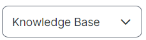
|
Displays the workspace. •Knowledge •Service Catalog •FAQ •My Items •Announcements •Search By default, Home is selected. |

|
Displays the layout based on your selection. The options are as follows: •Desktop •Mobile • Tablet You need not configure a different layout for mobile and tablet. |
|
|
Pause the changes made and return at a later moment. |
|
|
View the changes you have made. |
|
|
Publish the workspace. |
To access the Page Designer:
1.Log in to Ivanti Neurons for ITSM as Administrator.
2.Click Edit Page on the top-right corner of the page. The Page Designer page appears.
3.Click the following tabs to customize the workspaces.
•Page Settings
•Global Settings