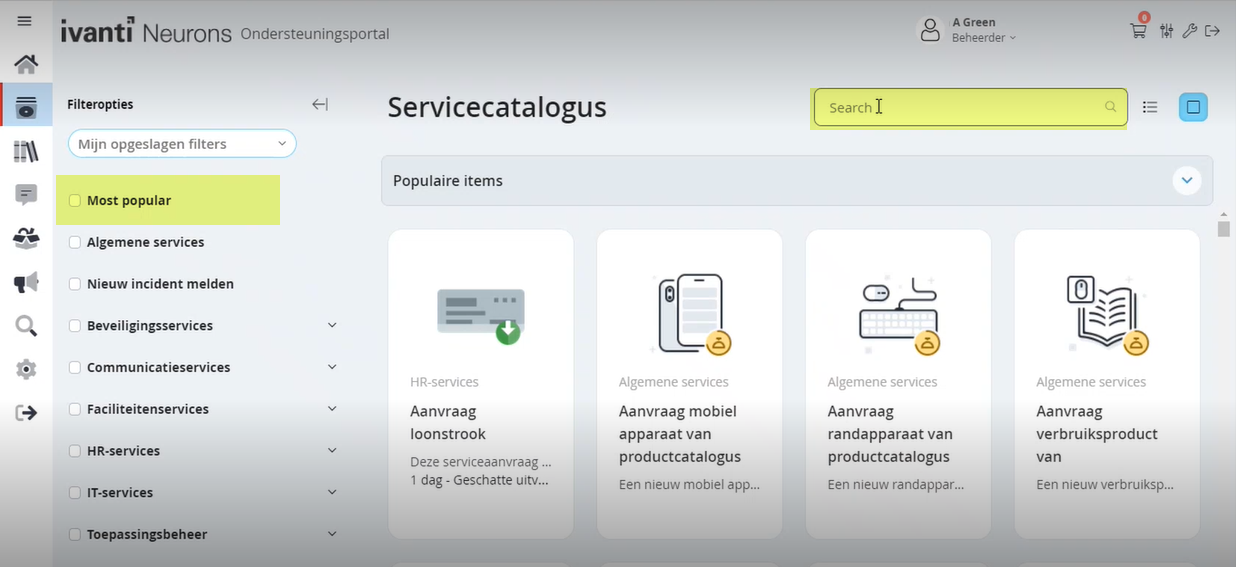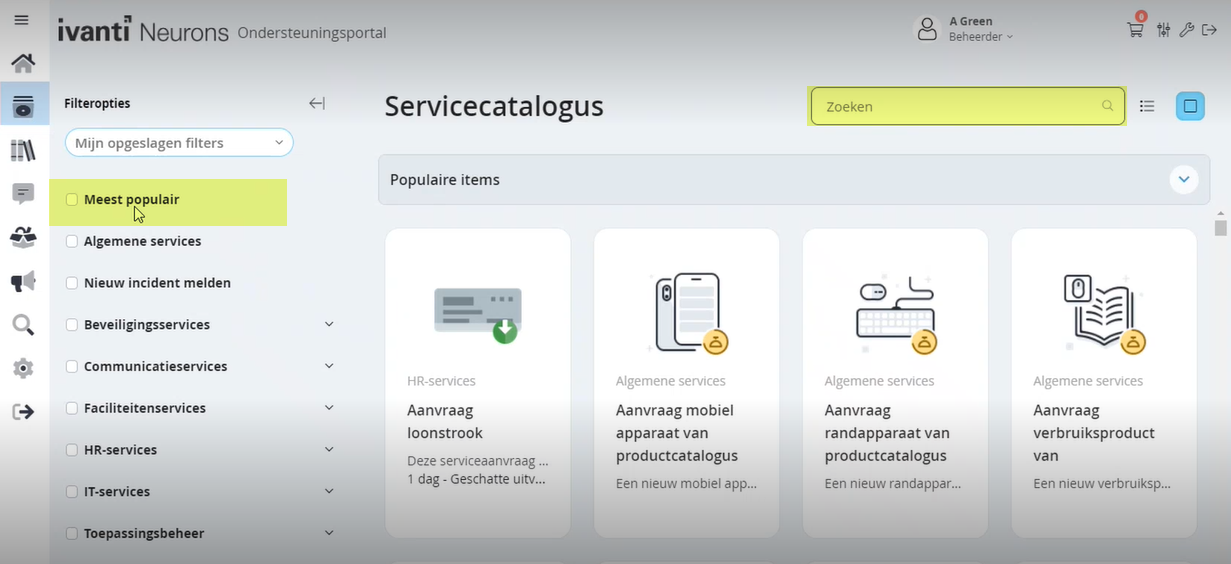Translating the Self Service UI elements
You can translate the UI elements in the Self Service Mobile portal using the Literals workspace from the Configuration console.
To translate:
1.Log in Neurons for ITSM as an Administrator.
2.Open the Configuration console > navigate to Build > Self Service > Literals.
3.To translate an existing UI element, double-click a record from the list view.
4.Or create a new one by clicking New Self Service Literals option.
5.Enter the text in the Literal text box and click Save.
6.Click the  icon and enter the translated text for the respective language.
icon and enter the translated text for the respective language.
7.Click Save.
8.Repeat this for as many UI elements in the Self Service Mobile portal as you want.
Self Service Mobile screen before translating
Self Service Mobile screen after translating
•User Reviews
•1 star or better
•145 characters
•2 stars or better
•3 stars or better
•4 stars or better
•5 stars
•Actions
•Active Workspaces
•Actual value was {0}
•Add Attachment
•Add Document
•Add Note
•Add a Card Title before you proceed
•Add a Filter
•Add a Role before you proceed
•Add a new card
•Add a sub-title before you proceed
•Add to Favorites
•Aggregate By
•Alerts
•Align Card with Role
•All
•All Categories
•All Dates
•All Types
•All categories
•Angle up
•Announcement
•Announcements
•Answer
•Any Rating
•Application Settings
•Apply
•Approve
•Approve/Deny Required
•Approved.
•Are you sure you want to change language to ""{0}""?"
•Are you sure you want to change role to ""{0}""?
•Are you sure you want to log out now?
•Are you sure you want to remove all parts?
•Are you sure you want to remove block?
•Are you sure you want to remove cart item?
•Are you sure you want to remove draft?
•Are you sure you want to revert changes?
•Are you sure you want to save changes?
•Are you sure you want to submit the cart?
•Array index is out of bounds
•Asc
•Ascending
•Attachments
•Attachments:
•Auto Save
•Average
•Back to My Items
•Best Rating
•Cancel
•Cancel issue ""{0}""?
•Cancellation
•Cannot set executor after it has become active.
•Can't add note.
•Can't approve.
•Can't convert Heat.DataModel.Currency to {0}
•Can't create currency from ʼ{0}ʼ, ʼ{2}ʼ.
•Can't deny
•Can't find draft with recId
•Can't find item with recId
•Can't find request with recId
•Can't load form
•Cart
•Cart Submitted
•Cart Can't contain more than 20 items
•Cart has been submitted
•Category
•Chain broken
•Change Card Button Color
•Change Card Title
•Change Header Image
•Change Image
•Change Sub-title
•Change Tagline
•Change feedback
•Chat with support
•Clear
•Close
•Close dialog
•Collapse panel
•Configuration Saved
•Configuration reverted
•Configuration saved
•Confirm
•Confirm Password
•Confirmation
•Created By
•Created On
•Default
•Default Template
•Delete
•Delete attachment
•Delete attachment ""{0}""?
•Denied
•Deny
•Desc
•Descending
•Description N.A
•Description: NA
•Desktop
•Details
•Digg
•Do you really want to leave current chat session?
•Do you want to proceed with deleting this card?
•Download
•Download from Cloud
•Draft saved
•Drafts
•Edit
•Edit saved Service Request
•Edit saved for submit Service Request
•Edit submitted Service Request
•Enter Edit Mode
•Enter new password
•Enter old password
•Error
•Error loading Draft id=
•Error loading Service Request id=
•Error occurred
•Error while deleting cart item
•Error while deleting draft
•Error while submitting files. See your console
•Errors while saving form
•Est
•Estimate
•Estimated
•Estimated Delivery
•Estimated Fulfillment
•Exactly what I was looking for
•Exit Edit Mode
•Expand
•Expand panel
•FAQ
•Fairly useful article
•Favorites
•Favorites limit exceeded
•File is already in the list
•Filter
•Filter ID
•Filter Options
•Following file(s) has an invalid entension
•Form Submitted
•Header
•Home
•Home Page
•Home page is not configured
•How can we help you
•How can we help you today?
•ID
•Image have to be less than 250 Kb
•Image have to be less than 400x400 pixels
•Incomplete Form
•Internal error
•Items per page Keywords
•Knowledge
•Knowledge Articles
•Knowledge Base
•Knowledge article
•Landscape
•Language
•Launch AdminUI
•Layout Settings
•Loading form...
•Loading...
•Location arrow
•Log Out
•Logo
•Logout
•Match the header background color or logo according to Accessibility and Visibility concerns
•Maximum files size will be exceeded with this file
•Mobile Self Service UI does not support this command
•Modified BY
•Modified On
•Modified date - Ascending
•Modified date - Descending
•Most Helpful
•Most Reviewed
•Most Viewed
•Most popular
•My Items
•My Saved Filters
•N.A
•NA
•NOTE : Below form is shown in compatibility mode. UI components may be displayed incorrectly in some devices
•New Password
•New password should be equal to confirm password
•No
•No Announcements available
•No Service Requests logged
•No saved drafts
•Not useful article
•Notes
•Nothing found
•Notification Corner
•Old Password
•On
•Open Alerts Workspace
•Open Announcements Workspace
•Open External Offering
•Open FAQ Workspace
•Open Home Workspace
•Open In New Window
•Open Knowledge Base Workspace
•Open My Items Workspace
•Open Notification Corner
•Open Search Workspace
•Open Service Catalog Workspace
•Open Settings Workspace
•Open in Object Workspace Tab
•Opens External Offering without redirect to Service Cartalog
•Options
•Order By Order Date
•Org Unit
•Parts
•Password changed successfully
•Password is invalid
•Password must be at least {0} characters long
•Personal Settings
•Phone
•Please fill in the password fields
•Please make sure Org Unit and Role information are filled
•Please wait
•Popular Items
•Portrait
•Power off
•Preview
•Profile Photo
•Profile picture changed successfully
•Progress
•Query
•Question
•REQUEST
•Rate this article
•Rating
•Reason
•Recurrent
•Redirect URL for Logo
•Refresh
•Registered
•Related Articles
•Remove
•Remove All
•Remove from Favorites
•Reply
•Request
•Request ""{name} (#{requestNumber})"" has been created
•Request #
•Return to Service Catalog
•Retype new password
•Revert
•Revert Changes
•Review & Submit
•Right
•Role
•Roles
•SAVE
•Safari
•Save
•Save for Later
•Saved Search
•Saving draft...
•Saving...
•Search
•Security Settings
•See your console for additional info.
•Select
•Select All Select Role
•Select Search
•Select a file of type *.jpg, *.jpeg, *.png, *.gif or *.bmp"
•Select a search to deleteSelf Service Workspace
•Service Catalog
•Service Request
•Service Request Progress
•Service options
•Service request template
•Services Catalog
•Settings
•Severity
•Shopping cart
•Show
•Show More
•Somewhat useful
•Sort
•Sort By
•Sort Dir.
•Sort asc
•Sort by
•Sort desc
•Starting chat...
•Status
•Submit
•Submit cart
•Submitting form...
•Submitting...
•Table
•Tablet
•Template Settings
•Template created
•Template removed
•Template saved
•There are currently no items to display
•There are no items to display
•There are unsaved changes in workspace ""{0}"".
•There is no data to display
•This type of external offering is not implemented yet
•Title
•Top 10 popular Request forms
•Total
•Total Price
•Type Unable to connect chat server right now
•Undo
•Unsupported Business Object or you do not have access, please login to appropriate role to view this item
•Update Password
•Upload
•Upload File
•Upload Photo
•Upload only an image smaller than 1 Mb in size
•Uploaded
•Uploading
•Urgency
•Use .svg, .png or .jpg format
•Use image files only and of types .svg, .png or .jpg
•Users
•Very useful article
•View Alert
•View Announcement
•View Created Request
•View FAQ
•View Knowledge Base by RecId
•View My Item by RecId View My Items
•View filtered My Items list by Filter Id
•View my Items List Was this article helpful?
•Welcome to What do you want to do next?
•Yearly
•Yes
•You have not saved your changes, do you want to still exit without saving?
•You were logged out. Would you like to continue working?
•Your cart is empty
•You're trying to upload incorrect image file!
•added to favorites
•ago
•day
•days has incorrect value
•hour
•hours
•marked as favorite
•minute
•minutes
•month removed from favorites
•sec
•un-marked as favorite
•week
•weeks
•year
•years