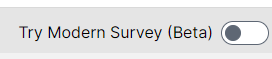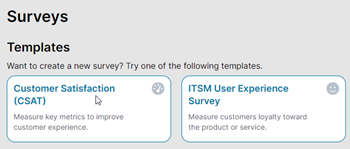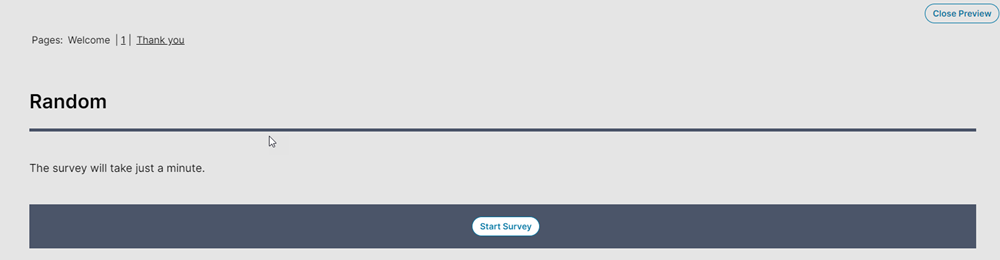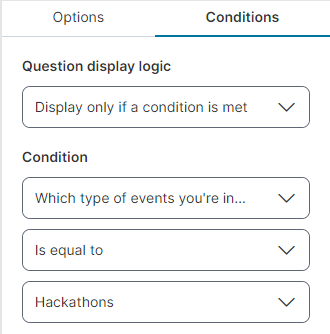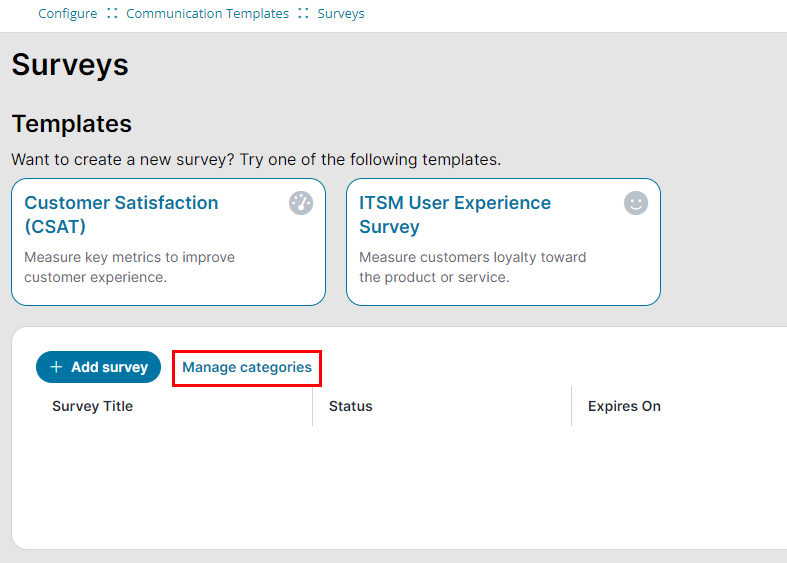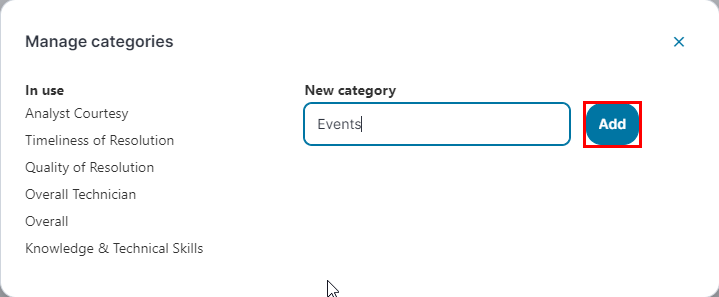Modern Survey
Role: Administrators.
Minimum Version: Ivanti Neurons for ITSM 2024.2. and above.
Modern Survey is the enhanced and improved survey feature for gathering and evaluating customer feedback. Modern Survey offers modern aesthetics, responsive design, and real-time preview, ensuring optimal usability across all devices.
Enabling Modern Survey
1.Log in to Neurons for ITSM as an Administrator.
2.Open the Configuration console > Configure > Communication Templates > Surveys.
3.In the Surveys page, select the Switch to Modern Survey toggle button on the top-right-corner.
Creating a Modern Survey
1.Open the Configuration console > Configure > Communication Templates > Surveys.
2.In the Surveys page, select a template or click the Add Survey button.
3. Edit the properties and questions to customize it to your requirements.
•To edit the Properties - click the right arrow beside each of the Properties.
Survey Title and Expiry Date are the mandatory fields. Currently, only one Survey Type option - on-demand is available.
•Common Properties - enter the survey title, survey type, header logo, and pick a color for the survey header, in this section. The recommended dimensions for logo is - 90px width and 30px height, with transparent background in .png format.
•Welcome & Completion - enter the welcome message, description of the survey, and a thank you message in this section.
•Suspension/Expiration - enter the survey expiration message and date in this section.
•Drag or double click a Standard or Ratings variety of questions from the Questions pane. You can also click Add question to add a question to the survey.
•Question - customize the survey question.
•Question Type - select the question type. The following options are available:
•Select Single-line text when you want user to enter information only in single line.
•Select Multi-line text when you want user to enter information in multiple lines.
•Select Radio Buttons when you want the user to select a single option from multiple options. You can add or delete the options using plus and cross  icons. You can also set the layout as Horizontal or Vertical to view Radio Buttons horizontally and vertically from the Options section.
icons. You can also set the layout as Horizontal or Vertical to view Radio Buttons horizontally and vertically from the Options section.
•Select Checkboxes when you want the user to select multiple options. You can add or delete the options using plus and cross  icons. You can also set Horizontal or Vertical as Layout to view Checkboxes horizontally and vertically from the Options section.
icons. You can also set Horizontal or Vertical as Layout to view Checkboxes horizontally and vertically from the Options section.
•Select Rating - Stars when you want the user to provide a star rating. You can set the range from one to five stars and can define your own level in the Options section.
•Select Rating - Smileys when you want the user to provide a smiley rating. You can set your own weightage and provide description for each smiley, in the Options section. You can toggle to show the Descriptive text for each smiley. You can also delete the number of smileys, although minimum of two smileys are mandatory.
For all the questions there is an Options section to the left in which you can define Manage categories and Response Mandatory. Also, depending on the Question Type the options changes in the Options section.
•You can also drag the questions to rearrange the sequence.
4.Click Save to save all the changes to the survey.
5.Click Preview to preview the survey.
In preview, you can view Welcome, survey page as 1, and Thank You pages.
You can also delete the question using the delete ![]() icon.
icon.
Conditions to display questions
You can set the conditions to render the next question only when the user has selected one of the particular response type.
For example, once the user select a radio button or select a rating (smileys or stars) option in the current question and the next question renders automatically because you have set such type of condition in the survey.
To set conditions on the questions:
1.Click the edit icon  beside the question and select the Conditions tab.
beside the question and select the Conditions tab.
2.Select Question display logic to Display only if a condition is met. By default, options is selected to Always display.
3.In Condition section:
| a. | Select the question on which you want to apply a condition. |
| b. | Select the condition type - Is equal to, Is not equal to, Answered, or Not answered. |
| c. | Select one of the radio button options or one of the rating (smileys or stars) options to fulfill the condition. |
Currently Conditions are applicable with Rating - Smileys, Rating - Stars, and Radio buttons question types.
Manage categories
Create and use tags to categorize survey questions. You can manage the categories from the Modern Surveys home page.
1.Click the Manage categories button on the Modern Survey page.
2.In the Manage categories you can view In use and Not in use categories. You can delete the Not in use categories using the delete icon.
3.In New Category enter the category name and select Add button to add a new category.
Configuring Modern Survey
To configure a Modern Surveys, see Configuring the Survey Frequency and Sending the Survey.