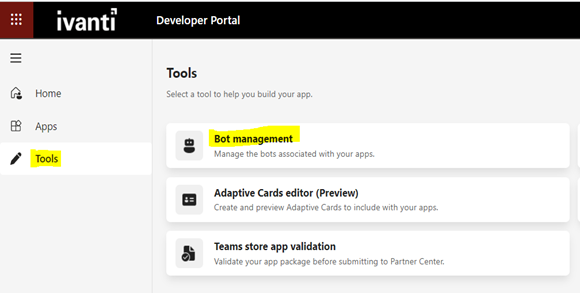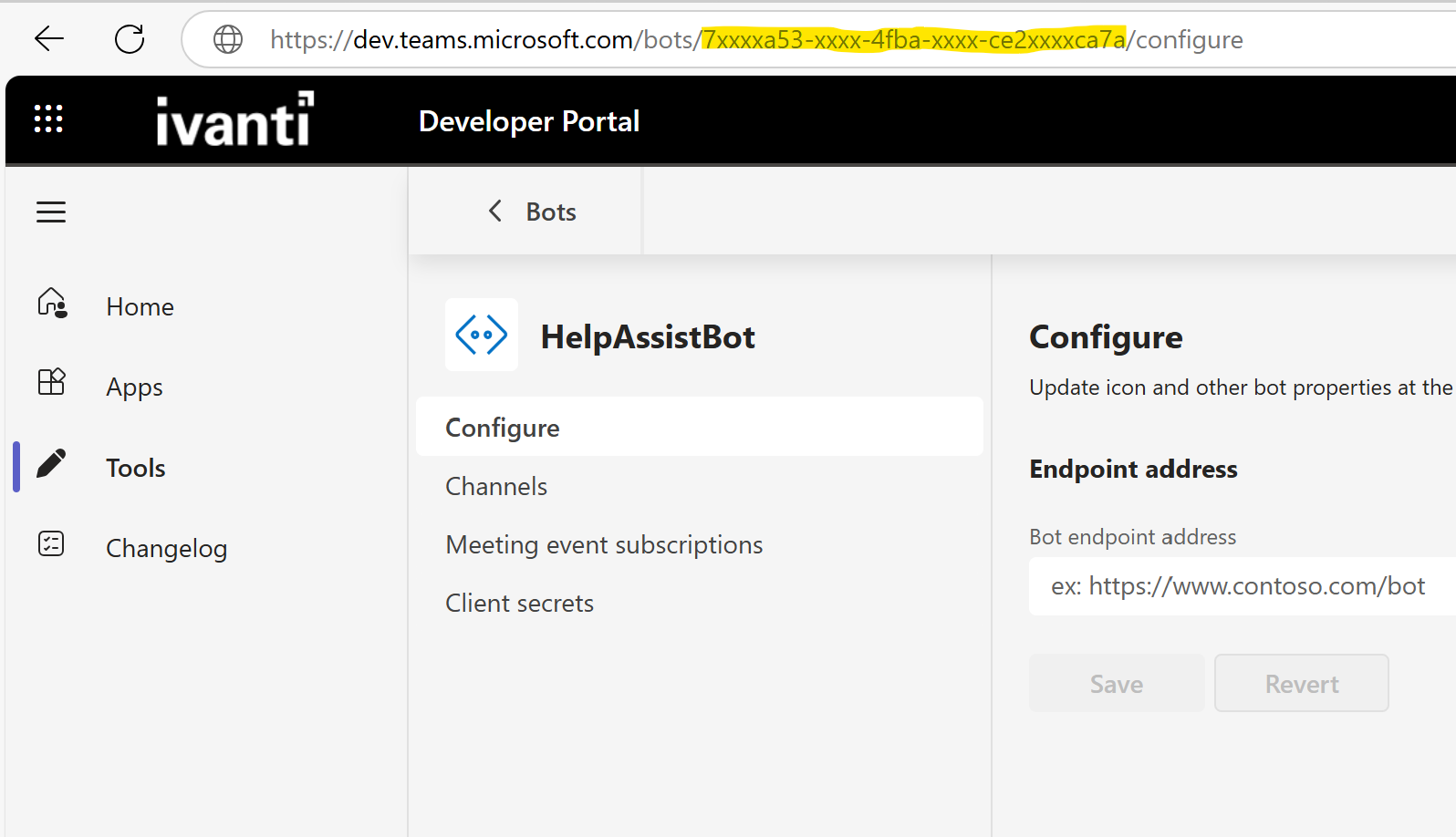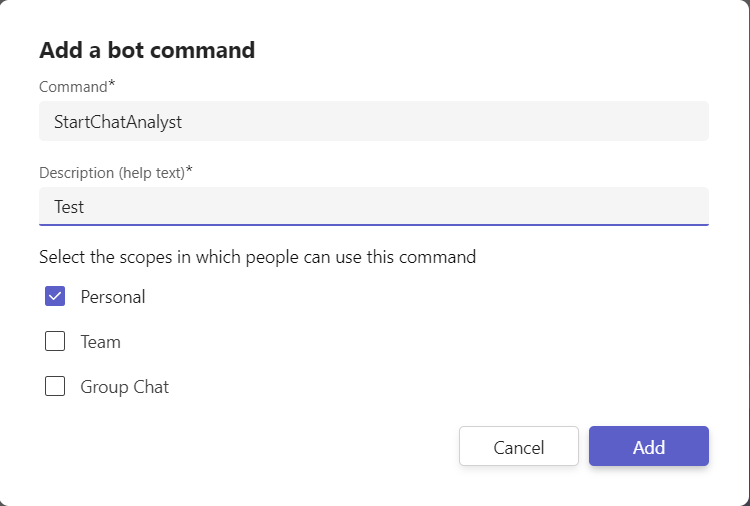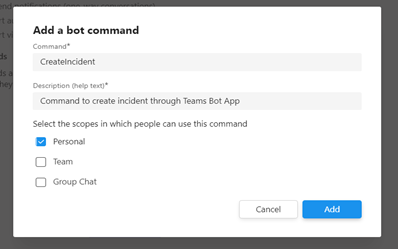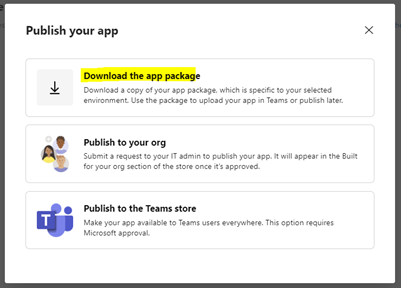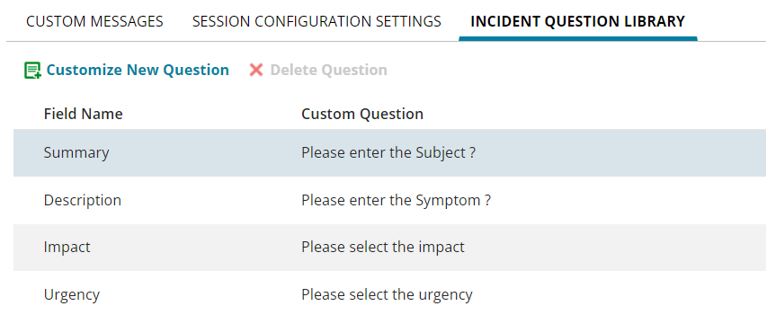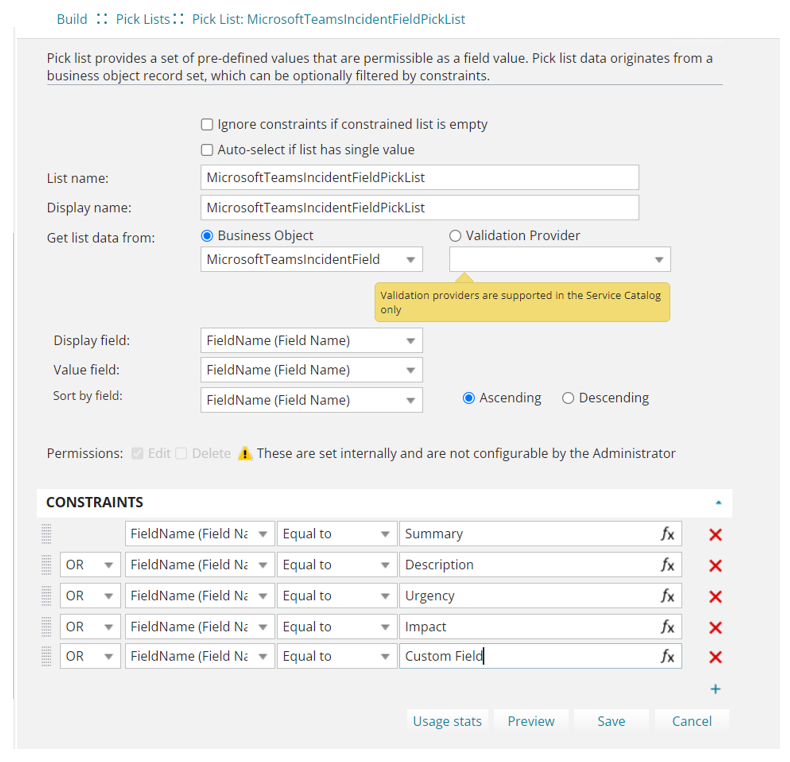Integrating Microsoft Teams with Ivanti Neurons for ITSM
Role: Administrator
Minimum Version: Neurons for ITSM 2021.1
Neurons for ITSM seamlessly integrates with the MS Teams Bot to create a custom Teams app. This enables Self Service Users to chat with Service Desk Analysts, create incidents, submit customized service requests and check the status of their incidents from the Teams app. This enhanced integration improves user experience by streamlining ITSM interactions directly within Microsoft Teams.
Integration Process
-
Enable the Global Constant from the Configuration console > Global Constants > MSTeamsIntegrationEnabled > set as True. By default, this option is set to False.
-
Enable the Neurons for ITSM Chat feature. Refer to Configuring the Chat Feature.
-
Ensure Microsoft Teams application is installed on your computer with Admin credentials.
1.Log in to your Microsoft Teams account.
2.Open the Microsoft Teams Developer Portal. Clients must have an account set up for the Teams Bot to function properly.
3.From Apps, open App Studio and create a new app.
4.For the next step, enter the following details:
|
Fields |
Description |
|
|---|---|---|
| Details | ||
|
App Details
|
Short Name and Full Name |
Contextual names of the app. |
| App ID |
This is auto-generated by Microsoft App Studio. |
|
| Package Name |
Contextual name of the package. |
|
|
Version |
Version number of the package. |
|
|
Short Description and Full Description |
Contextual descriptions of your app. |
|
|
Developer/Company Name |
Your company name. |
|
|
Website |
Your company website URL. |
|
|
Privacy statement |
URL to the privacy statement of your organization. |
|
|
Terms of use |
URL to the terms of use or policy page of your organization. |
|
5.Click Save.
6. Optionally, click Brandingto add a branding logo or other elements of your organization.
7. Create a bot, configure and generate the client secret key with the following details:
-
Open the Microsoft Teams Developer Portal.
Developer Portal
8.Once you have logged in, you can now create your Bots.
-
Select Tools >Bot Management. A list of Bots that are already created is displayed.
-
Select an existing Bot or create a new Bot.
-
To create a new Bot, click Add and provide a contextual name for the Bot.
9.After your Bots are created, you need to configure your Bots and generate the Client Secret Key using the following steps.
-
To configure the Bot
| a. | Click Configure and select the desired Bot. The Bot configuration page is displayed. |
| b. | You will need a Bot ID for the configuration. |
| c. | The Bot ID is displayed in the URL. |
| d. | To capture the Bot ID from the URL, select the value between /bots/ and /configure. Copy the Bot ID and save it. Below is a sample screenshot with the Bot ID in the URL. |
Image of the masked Bot ID from the URL
| e. | In the Configure panel, add Bot endpoint address and save. The Bot endpoint address should be in the following format: https://{customer tenant ID}/IvantiBotService/api/messages? |
-
Generate the Client Secret Key for the Bot
-
Click the Client secrets option on the side panel and select Add a client secret Key for your Bot.
-
This will show a pop-up with auto-generated client secret key for your Bot.
-
Copy and save the Secret key to use it when configuring the integration between Neurons for ITSM and Microsoft Team app.
-
-
Now that you have created the bot, the next step is to link the bot to the App. Go through the following steps to link the bot to the Microsoft Teams app.
-
In the Microsoft Teams Developer Portal, navigate to the App list, select your App, and go to App feature section.
-
Select Bot option from the list of app features available.
-
Click the Select an Existing Bot option and select the Bot from the list or enter the Bot ID.
-
In the What can your bot do? section select Upload and Download files option and click Save.
-
Under scope, select Personal checkbox, and click Save.
-
Optionally, in the Commands section, click Add a Command to add commands to the MS Teams Bot App.
A list of command options is displayed.
Adding a command is a mandatory step when creating the MS Team Bot App through the Microsoft Teams Developer Portal.
Commands are added to the Bot to define its functionality and allow users to interact with it in specific ways. By setting up Commands, you enable the Bot to perform tasks, respond to user input, and provide useful actions like retrieving information, sending messages, or performing other automated functions. This helps users engage with the Bot more effectively in Microsoft Teams.
Neurons for ITSM supports the following commands:
•StartChatAnalyst
•StopChatAnalyst
•CreateIncident
•IncidentStatus
•Help
Adding a Bot Command
Enter the remaining commands similarly.
-
Select the Scope for the Bot's interaction.
•Personal : This limits the Bot to one-on-one conversations with you, making it ideal for handling personal tasks and questions.
Creating a CreateIncident Command
-
After adding all the commands, click Save to save all the settings.
You have successfully created the MS Teams Bot App.
To download the package for this MS Teams Bot App:
1.Go to the Publish section and choose App Package.
2.Click Publish on the top right corner of the page.
3.Select the Download the App Package option from the pop-up on the screen to download the app package for the MS Teams Bot App. This will download the app package.
Image of the Download the App Package Pop-up
You can upload the Teams app and make it available for employees in your organization to use. Only when the app is uploaded and available, can users add the it to their Microsoft Teams client app and use it as a communication channel to chat with Service Desk Analysts, create incidents, and view incidents' statuses.
1.Log in to your Microsoft Teams account.
2.Select Manage your Apps > Upload an app.
3.Select Upload for <your organization name> and upload the app you built in the above section.
The app you built is now available for employees in your organization/team to use.
The Microsoft Teams integration is complete after configuring the integration in Neurons for ITSM.
-
Log in to Neurons for ITSM.
-
From the Configuration console, click Extend > Microsoft Teams Integration.
-
Enter the following information:
|
Field |
Description |
|---|---|
| Bot ID | Enter the Bot ID that you copied and saved while creating the Teams app bot. Refer to Step 6 in Creating the Teams app from Microsoft Teams App Studio section. |
| Bot Secret Key | Enter the Microsoft Bot Secret Key. This is the Teams app password that was generated and saved while creating your Teams app in Microsoft App Studio. Refer to Step 6 in Creating the Teams app from Microsoft Teams App Studio section. |
| Allow User only with Employee Email ID | After the first-level of authentication by Bot ID and Bot Secret Key, this option allows setting a second-level authentication. Selecting this option, you will be restricting access to the Teams app you created to users with registered employee email ID in Neurons for ITSM. |
| Allow User Only With Org Email Domain Names |
After the first-level of authentication by Bot ID and Bot Secret Key, this option allows setting a second-level authentication. Selecting this option, you will be restricting access to the Teams app you created to users with email address in the specified domains. You can add the domain names you want to allow in the Microsoft Teams Org Email Domain Name tab. For example, if you allow ivanti.com and ivanti.in domain names, then users having email addresses such as |
|
Validate Teams User Email ID with existing Employee Account |
Selecting this option, the Customer name for Incidents created through Teams app and the chat display name when chatting from Teams app will have the Neurons for ITSM registered user name. If the user is not registered in Neurons for ITSM, then the name specified in the Default Account for managing non-registered users field is used. |
|
Default Account for managing non-registered users |
Specify the default user name. This will be used as the Customer name for Incidents created through Teams and for the chat display name in the following scenarios: •when the Validate Teams User Email ID with existing Employee Account option is selected but the user is not registered in Neurons for ITSM. • when the Validate Teams User Email ID with existing Employee Account option is not selected and/or the user is not registered in Neurons for ITSM. |
|
Number of tickets to Display |
When the user selects the Check the Status of my Ticket option in a chat, the number of tickets that should be displayed is set in this field. The default is set to 10 which the maximum limit, user can set a number between 1 to 10. An error message is displayed when the number is set to anything above 10. The tickets created by ITSM users through any channel such as Microsoft Team, bot, email, or the ITSM application will be displayed. |
|
Custom Messages |
Use the fields in this tab to add custom messages and responses your Teams app should display. |
|
Microsoft Teams Org Email Domain Name |
This tab is available only when you select the Allow User Only With Org Email Domain Names option for second-level authentication. You can add the domain names allowed to access the Teams app. |
1.Click Save.
You can configure custom questions in the Teams Bot before initiating an incident creation. The supported fields for customization include Summary, Description, Impact, and Urgency. Additionally, you can configure any text-based incident field based on your specific requirements. This flexibility allows you to customize the Teams Bot interaction to gather relevant information for a more detailed incident creation process.
You cannot configure fields with duplicate display names.
To configure the custom questionnaire:
1.Log in to Neurons for ITSM as an Administrator.
2.Open Configuration console, and click Microsoft Teams Integration under Extend.
3.Enter the ISM API key.
You must create a new specific key designated for teams and roles set to admin. If a new key cannot be created, use the existing key where the role is already set to admin. The ISM API key can be created or copied from Configure > Security Controls > API Keys.
4.Go to Incident Question Library tab.
5.Add a new question or edit the existing question.
Image of the Incident Question Library Tab
6.Click Save.
1.Log in to Neurons for ITSM as an Administrator.
2.Open the Configuration console.
3.Navigate to Build > Pick Lists.
4.Select MicrosoftTeamsIncidentFieldPickList from the Get list data drop-down list.
5.Under Constraints, add a new Constraint for the custom field.
Adding Custom Fields to the Incident Question Library
6.Click Save.
Request offerings published in ITSM are configurable in the MS Teams bot. Navigate to the Request Offering workspace and check the Enable for Teams Bot option. No additional configuration is required, providing a seamless experience.
1.Log in to Neurons for ITSM as an Administrator.
2.Select More > Request Offering. Select an offering from the list.
3.In the Define Request Offering tab, select the Enable for Teams Bot checkbox to enable this in the Teams bot.
4.Only request offerings with the bell icon have the Enable for Teams Bot checkbox available.
5.Click Save.
Limitations and Tips for Using the Service Request Feature in MS Teams Bot
To get the best out of the service request feature in the MS Teams bot, here are some key points to keep in mind:
-
Form Design Limitations:
Advanced features like aligning rows or adding custom masking to text or numeric fields, are not supported by the bot.
-
Pick List Restrictions:
Certain fields in pick lists, such as pricing or descriptions, are not supported in the bot. Also, Select all and MultiSelect options are unavailable in the bot.
-
Expression Limits:
Complex formulas or expressions that directly reference other fields or objects are not supported in the bot. Functions, like “!” are not supported by the bot.
-
File Uploads:
You can upload one file per upload field in a Service Request template. Supported formats are .png, .jpg, .pdf, .jpeg, or .doc.
-
Dropdowns:
Default values in drop-downs are not supported by the bot. All options are listed any preselection.
-
Validation Rules:
Complicated rules, especially those that rely on matching field names and values, aren’t supported by the bot.
Ivanti recommends usage of supported features. Ensure to test the Service Request templates before deployment.