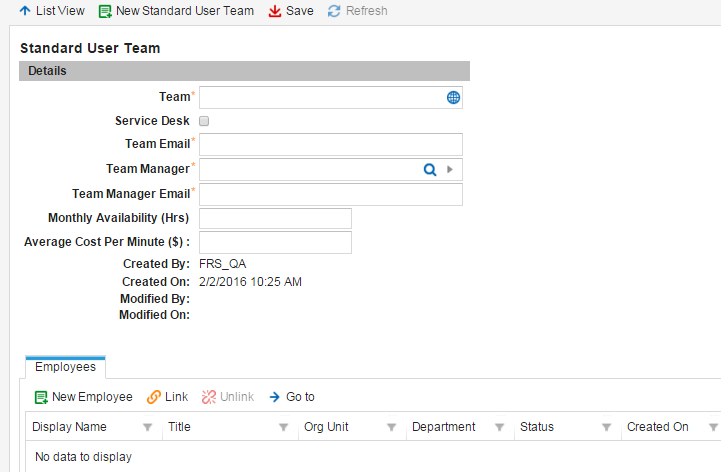Working with Teams
A team is a pool of employees that can be assigned tasks within Neurons for ITSM, such as advisory or review boards. An employee cannot be assigned a task without being part of a team.
You can manage teams associated with an employee.
Viewing a List of Teams
1.Do one of the following:
•From the Configuration Console, click Configure > Users and Permissions > Teams to open the Teams workspace to view a list of standard user teams.
•Log in to the application and open the Employee Team workspace.
2.Open a team to view its properties and members.
Creating a Team
1.From the Configuration Console, click Configure > Users and Permissions > Teams to open the Teams workspace.
2.Click New Standard User Team. The application displays a blank Standard User Team workspace.
Standard User Team Workspace
3.Enter information into the fields.
| Field | Description |
|---|---|
|
Team |
A unique name for the team. |
|
Service Desk |
Adds this team to the Service Desk workflows. |
|
Team Email |
The name of the email team that relays messages to each team member. |
|
Team Manager |
The team manager. You can start entering a manager name to automatically search from the database. |
|
Team Manager Email |
The email address for the team manager. |
| Monthly Availability (Hrs) | How many hours the team is available each month. |
|
Average Cost Per Minute ($) |
Average cost per minute. |
4.Click Save. The team now appears on the team list.
Modifying a Team
1.From the Configuration Console, click Configure > Users and Permissions > Teams to open the Teams workspace.
2.Open the team to modify.
3.Edit the team using the options described in Creating a Team.
4.Click Save.
Deleting a Team
You can delete any team, including Neurons for ITSM default teams.
Deleting a team can cause unexpected results. Delete the team from a workflow before permanently deleting the team here.
1.From the Configuration Console, click Configure > Users and Permissions > Teams to open the Teams workspace.
2.Highlight the team to delete.
3.Click Delete.
4.Click Continue at the confirmation message.
Adding Users to a Team
You can add new users, link users, and unlink users from the Teams workspace or under the employee section. Refer to Creating an Employee.
1.From the Configuration Console, click Configure > Users and Permissions > Teams to open the Teams workspace.
2.Open a team.
3.Click the Employees tab.
4.Click Link. The application displays a list of users.
5.Select users from the list. Press Ctrl + click to select multiple users.
6.Click Select. The users appear in the member list.
7.Click Save.
Unlinking Users from a Team
1.From the Configuration Console, click Configure > Users and Permissions > Teams to open the Teams workspace.
2.Open a team.
3.Click the Employees tab.
4.Select a user name from the member list.
5.Click Unlink. The user no longer appears on the team list.
Adding a New User to a Team
1.From the Configuration Console, click Configure > Users and Permissions > Teams to open the Teams workspace.
2.Open a team.
3.Click the Employees tab.
4.Click New Employee. The application displays the New Employee pages. Refer to Creating an Employee for more information.