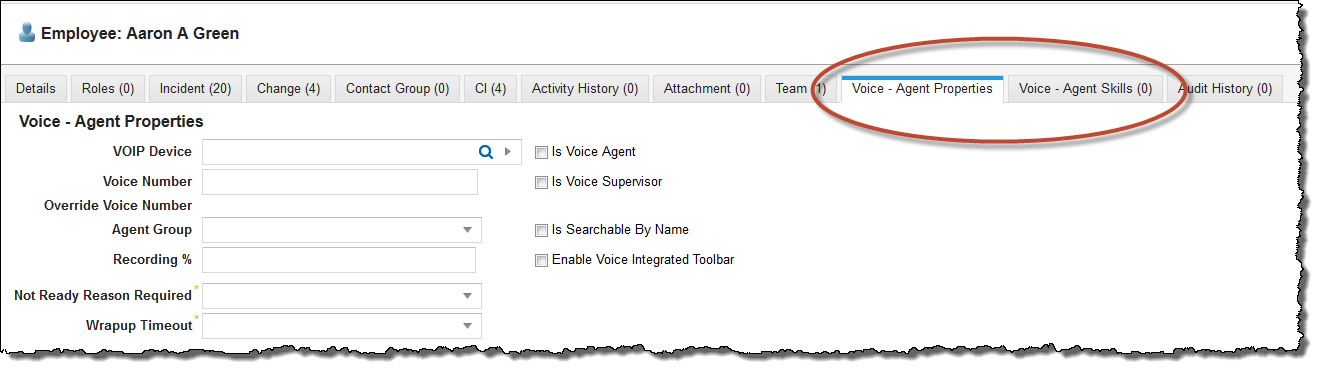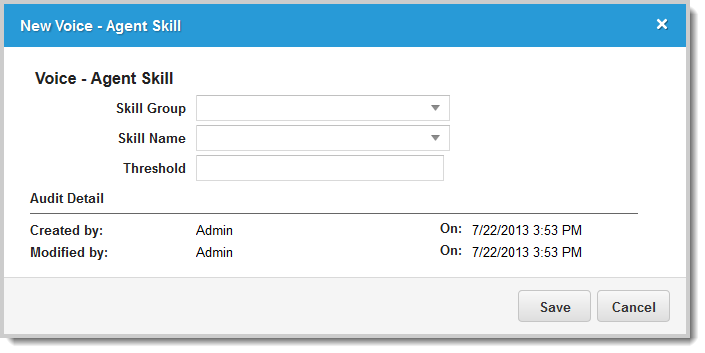Configuring Agent Voice Settings
After configuring voice at the group level, you can customize it at the individual agent level. You must modify the employee record to enable voice for the employee. Other configuration tasks involve assigning agents to the agent groups that you created (see Creating Agent Groups) and assigning agents to the skill groups that you created (see Creating Skill Groups).
Enabling Voice for a User
Voice user accounts are managed as employee records.
1.Log into the Service Desk Console.
2.Open the Employee workspace. The system displays the employee list.
3.Double-click an employee record.
4.Check Enable Voice. The system displays the Voice - Agent Properties and Voice - Agent Skills tabs.
Voice Agent Tabs
Configuring Voice Agent Properties
1.Log into the Service Desk Console.
2.Open the Employee workspace. The system displays the employee list.
3.Double-click an employee record.
4.Check Enable Voice.
5.Click the Voice-Agent Properties tab. This page contains all of the user and agent settings from the Ivanti Voice server.
6.Enter the following properties:
| Field | Description |
|---|---|
| VOIP Device | The phone that the agent is currently using. |
| Voice Number | The phone number of the agent. |
| Override Voice Number | Optional. Usually left empty. Updates automatically when you override your extension from the Voice toolbar. |
| Agent Group | Group to which the agent belongs. |
| Recording % |
The percentage of time that the calls for this agent are recorded. |
| Not Ready Reason Required | Optional. Specifies if the agent must indicate a not ready reason when switching to the not ready state. The Voice toolbar enables agents to manually indicate when they are in the ready state (available to handle calls) or the not ready state (unavailable to handle calls). If an agent switches to the not ready state, the toolbar allows the agent to select a predefined not ready reason. Group Defined: The not ready reason required is defined at the group level, as described in Creating Agent Groups. Required: The agent must indicate a not ready reason when in the not ready state. Not Required: The agent does not need to indicate a reason when in the not ready state. |
| Wrapup Timeout |
Indicates the amount of time that an agent can spend after a call. After hanging up with a caller, the agent state switches automatically to the after-call work state, during which time the agent is unavailable to take calls while completing the after-call work related to the call. In the default configuration, the agent remains in the after-call work state until the agent manually switches to the Ready state; however, you can use the Agent WrapUp Timeout option to determine the maximum amount of time an agent can spend in the after-call work state. After the time expires, the server automatically switches the agent to the ready state. Group Defined: The timeout is defined at the group level, as described in Creating Agent Groups. Agent Defined: The timeout is defined for the agent. Enter the time frame in seconds in the Wrapup Seconds field that appears. Disabled: No limit is imposed; the agent remains in the after-call work state until manually switching to the ready state. |
| Initial Agent Status |
Shows the initial agent status upon login. Ready Not Ready Group Defined: The initial not agent status is defined at the group level, as described in Creating Agent Groups. |
| Initial Not Ready Reason |
Shows the initial agent not ready reason upon login. Group Defined: The initial not ready reason is defined at the group level, as described in Creating Agent Groups. Pick from user defined reason: Select one of the user-defined reasons from the drop-down menu. |
|
Audited |
Records state changes made by the agent. State changes reflect calls received and interactions with the integrated Voice toolbar by employees designated as voice agents. Group Defined: The audit options are defined at the group level, as described in Creating Agent Groups. True: Audits the agent. False: Audits the agent. |
|
UI Language |
The language of the user interface. |
| Description | Description of the voice agent. |
| Is Voice Agent | Assigns the employee to the Ivanti Voice Contact Center Agent role. Use this option for Service Desk Analysts. See Configuring Voice Agent Skills. |
| Is Voice Supervisor | Assigns the employee to the Ivanti Voice Contact Center Supervisor role. Use this option for Service Desk Managers or for the agents who are to act as call center supervisors. |
| Is Searchable by Name | Enables the user to be searchable from IP cell voice applications. |
| Enable Voice Integrated Toolbar |
Enables the Voice toolbar. Users can control their phone from an integrated toolbar within the application. See Working with Ivanti Voice. |
Configuring Voice Agent Skills
If the employee is assigned the role of a Contact Center Agent, you must associate skills to the employee.
1.Log into the Service Desk Console.
2.Open the Employee workspace. The system displays the employee list.
3.Double-click an employee record.
4.Check Enable Voice.
5.Click the Voice - Agent Skills tab.
6.Click New Agent Skill. The system displays the New Voice - Agent Skill window.
New Agent Skill
7.Enter information into the fields.
| Field | Description |
|---|---|
| Skill Group | The group in which the agent has skill. |
| Skill Name | The specific skill that the agent has. |
| Threshold | A skill value that the system searches for when matching an agent to a call. For example, if you enter 90, the matcher looks for an agent with a skill level of 80 or above of the specified skill. |
8.Click Save.
9.Repeat this procedure to add skills.