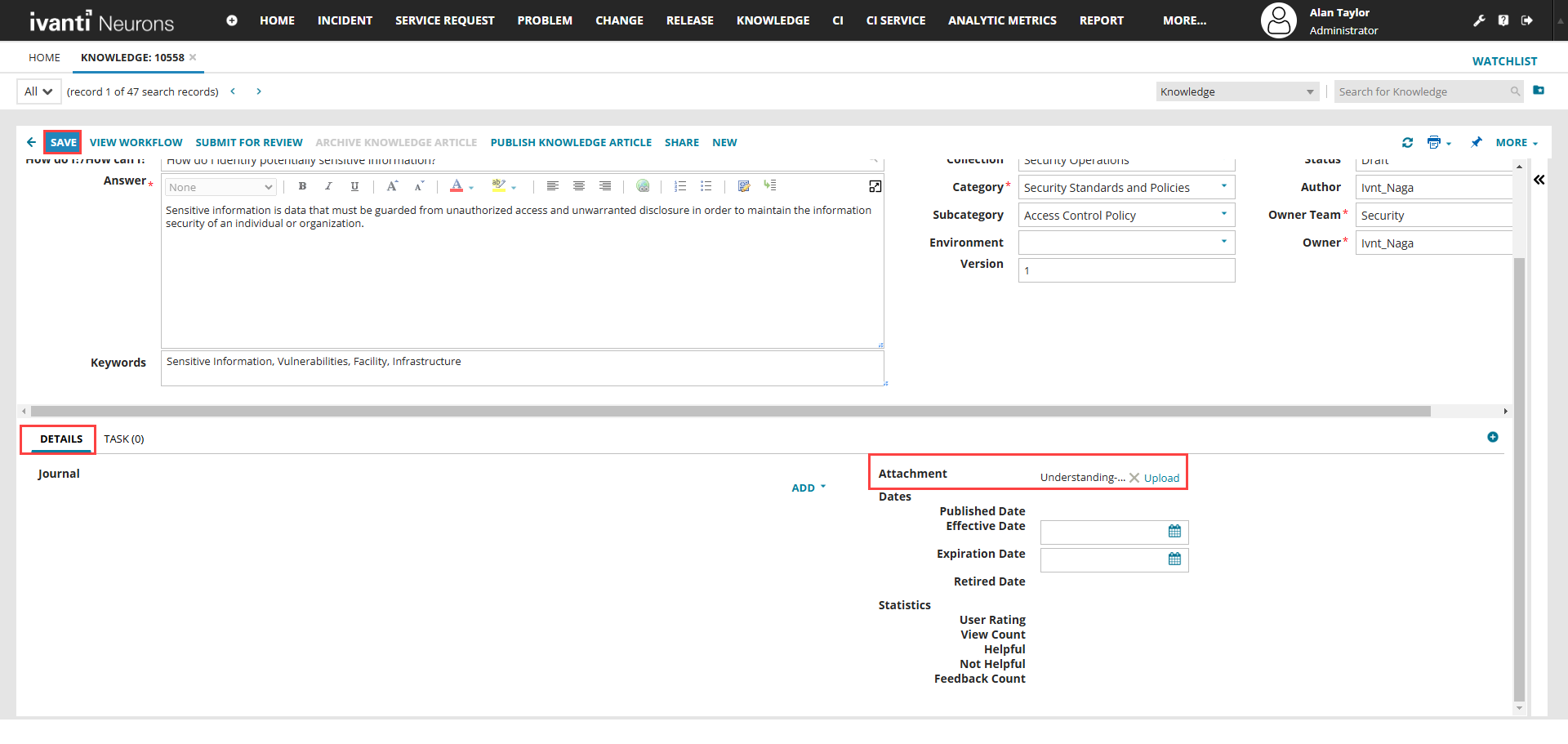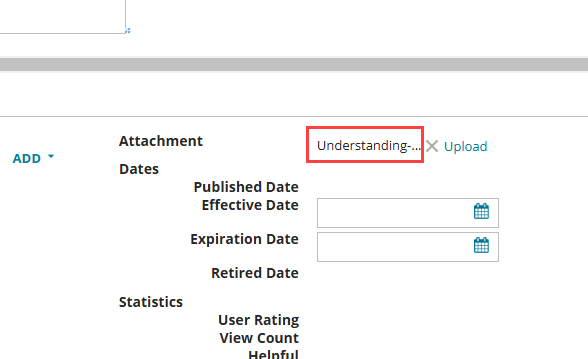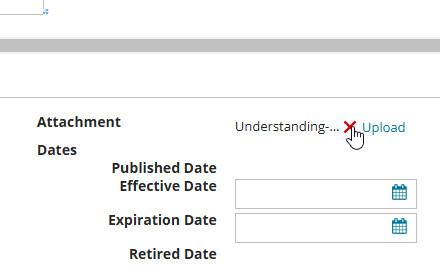Working with Searchable Attachments for Knowledge Base Articles
Role: Administrator.
Minimum Version: IvantiNeurons for ITSM 2023.
You can attach documents to Knowledge Base articles. When you search a Knowledge Base article, the application also indexes and searches all attachments. Neurons for ITSM supports the txt, doc, docx, xls, xlsx, and pdf file formats. You can add attachments in other formats, but the application does not search them.
Ensure that your Microsoft SQL server is enabled to search PDF files, if you plan to use this feature.
You can only attach one searchable document to a Knowledge Base article at a time. If you attempt to upload another document, the application overwrites the original document with the new document.
•Attaching a Document to a Knowledge Base Article
•Viewing a Document Attached to a Knowledge Base Article
•Removing a Document from a Knowledge Base Article
Attaching a Document to a Knowledge Base Article
1.Log in to Neurons for ITSM as an Administrator.
2.Open a Knowledge Base article in the Knowledge workspace.
3.Click the Details tab.
4.Click Upload button in the Attachment section and click Save.
Viewing a Document Attached to a Knowledge Base Article
You can view the attached document within a Knowledge Base article.
1.Log in to Neurons for ITSM as an Administrator.
2.Open a Knowledge Base article in the Knowledge workspace.
3.Click the Details tab.
4.Click the attached file name before the Upload button in the Attachment section.
Removing a Document from a Knowledge Base Article
1.Log in to Neurons for ITSM as an Administrator.
2.Open a Knowledge Base article in the Knowledge workspace.
3.Click the Details tab.
4.Click the attached file name before the Upload button in the Attachment section.
5.Click the  icon next to attached file name.
icon next to attached file name.
The application removes the attachment from the Knowledge Base article.
Refer to Knowledge Management for more information about Knowledge articles.