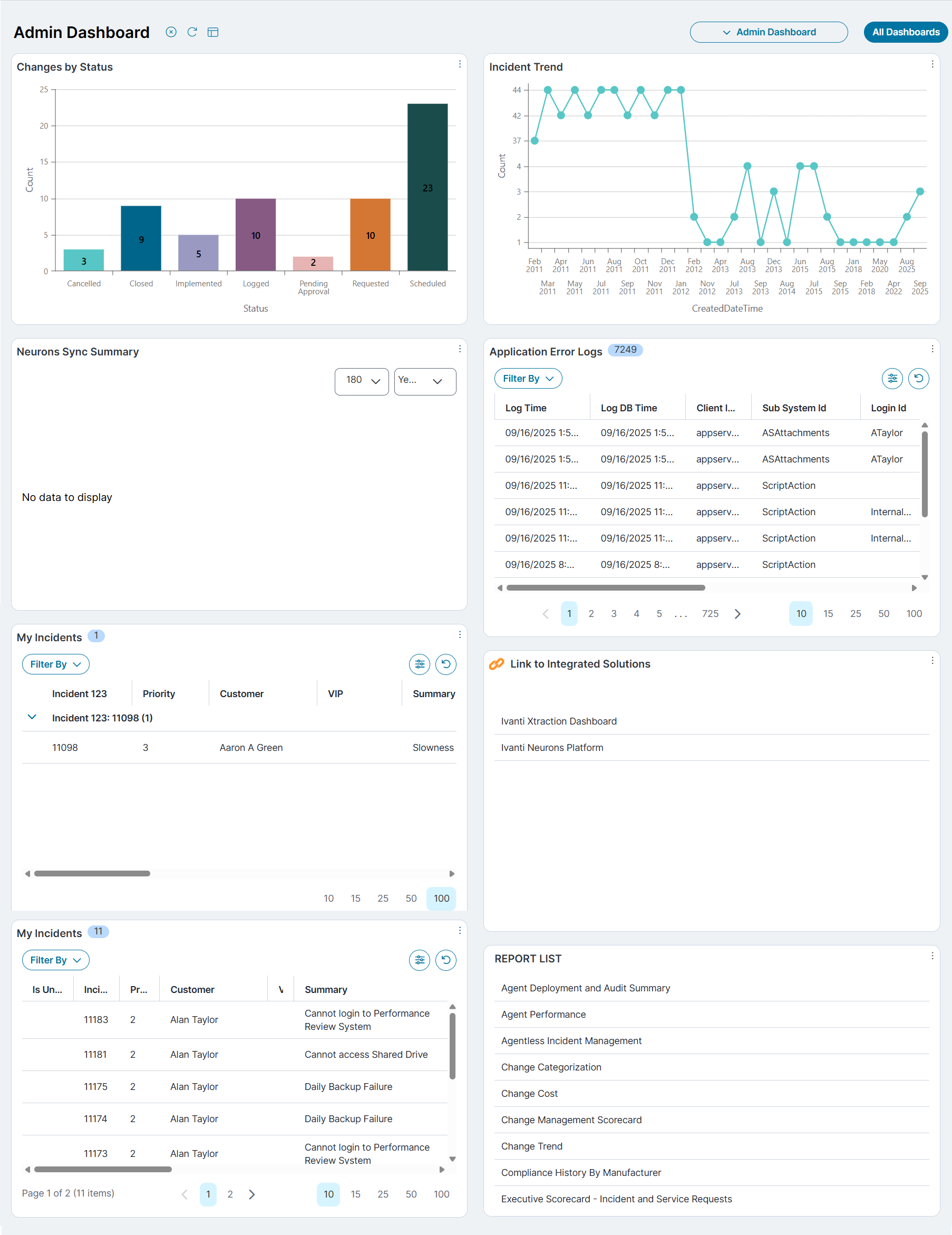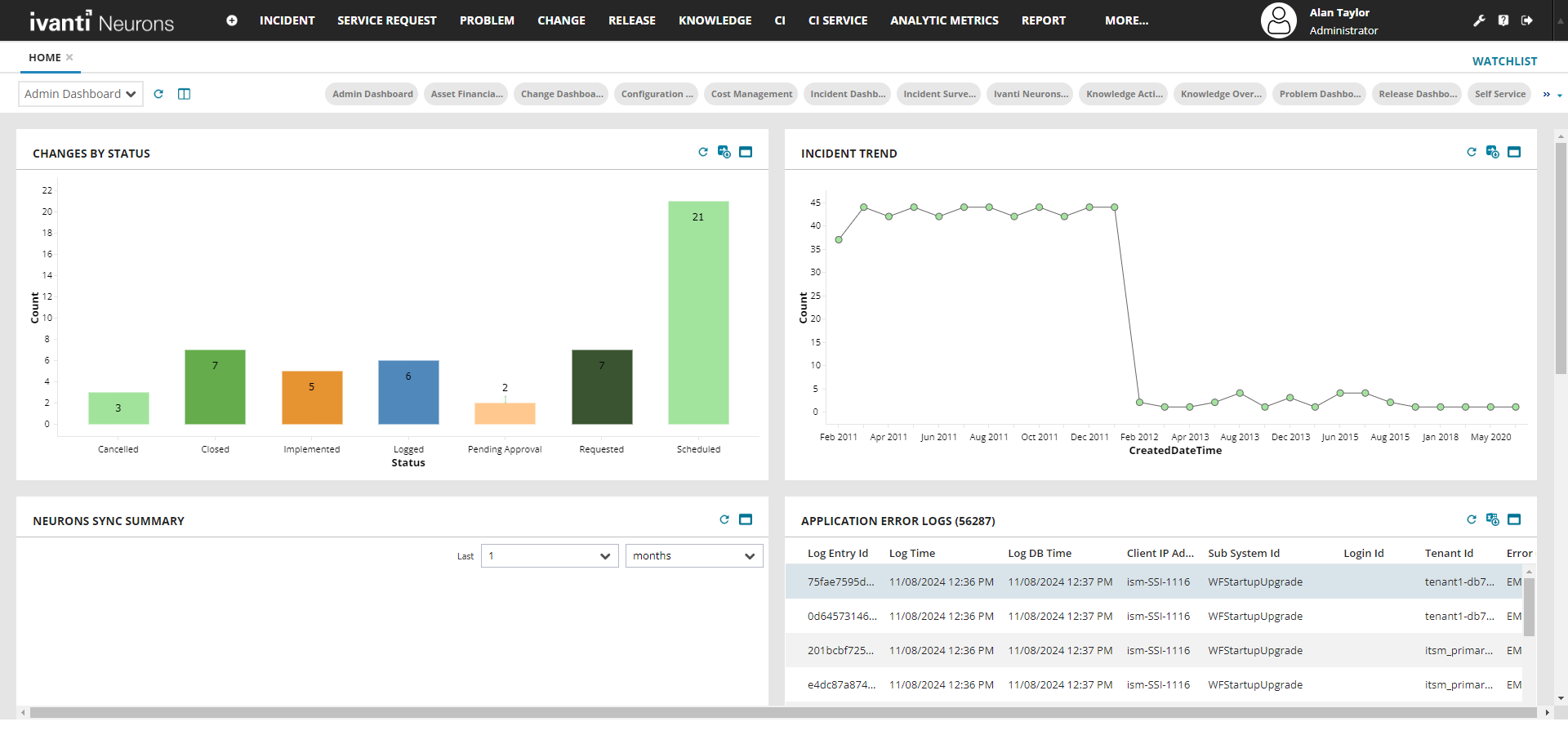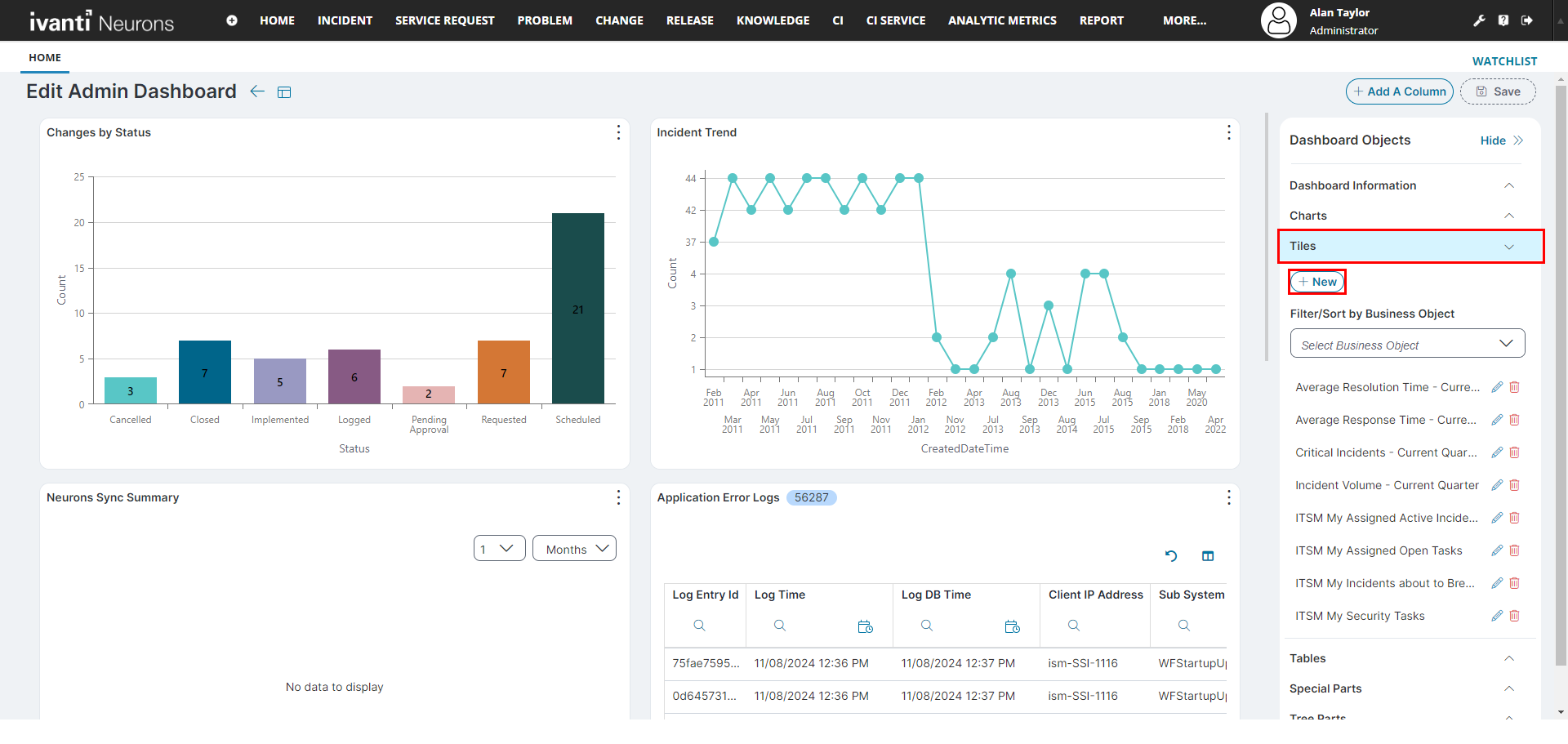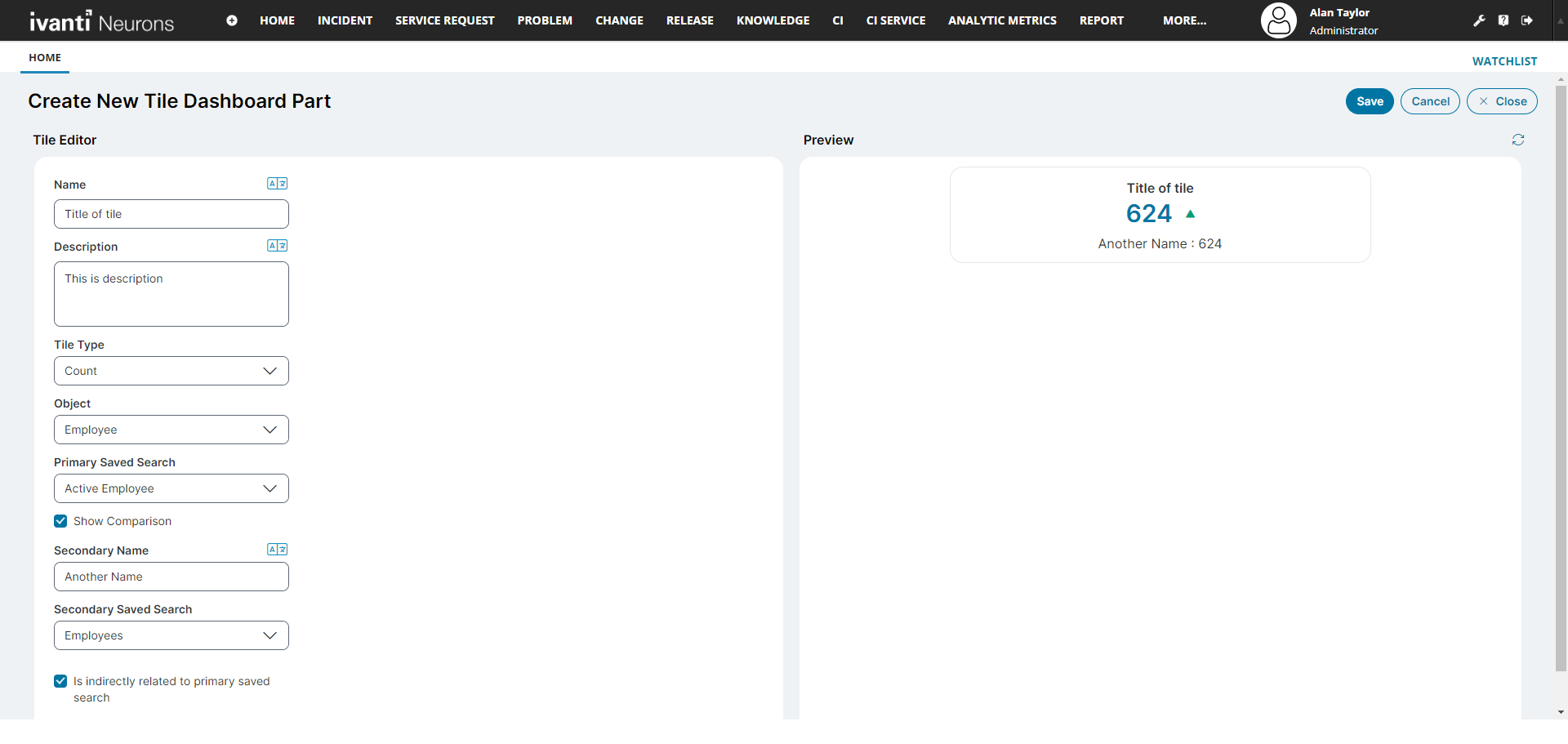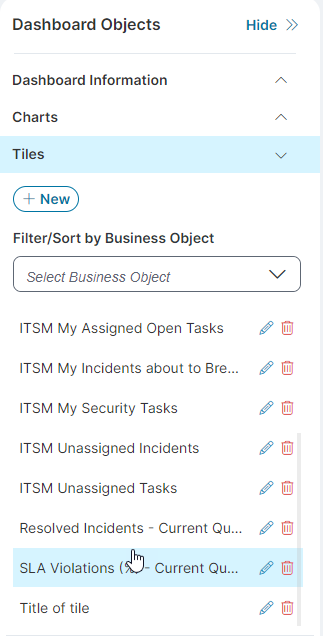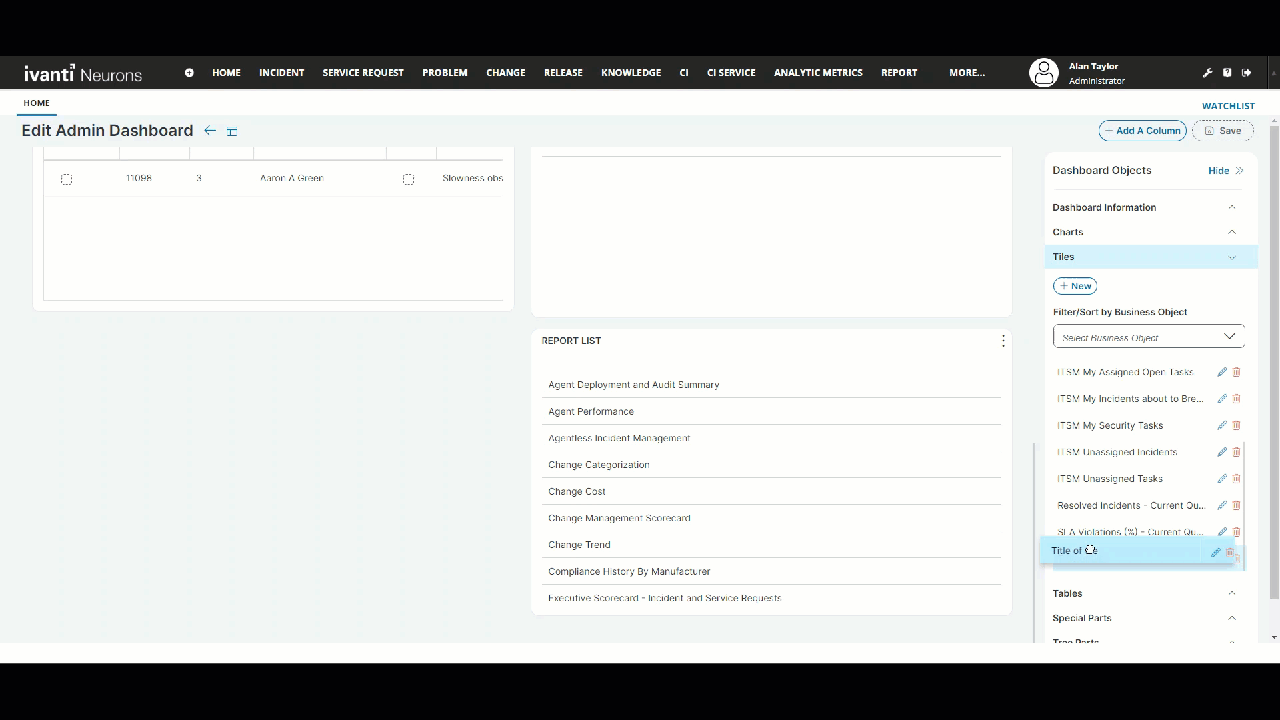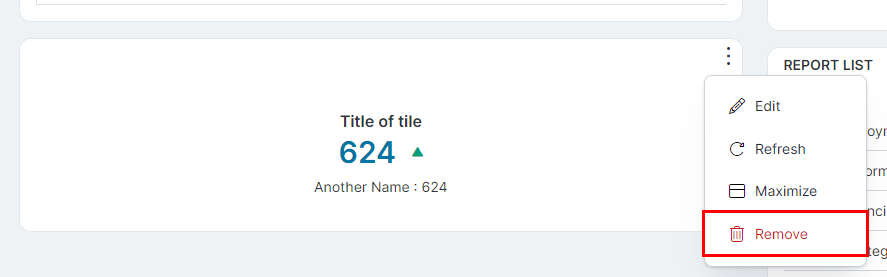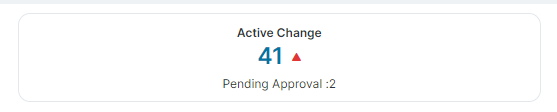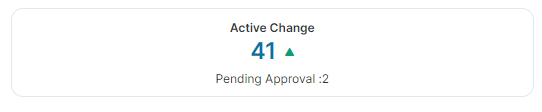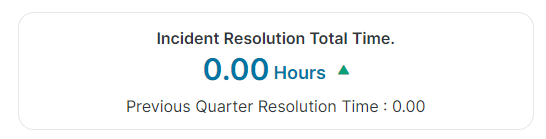Dashboard V2
Role: Administrator.
Minimum Version: Ivanti Neurons for ITSM 2023.4.
Dashboard V2 is an improved dashboard with a modern UI, available by default to all customers. It includes all the functionality of the legacy dashboard with a visually appealing interface. If an incident or business object description contains custom HTML, it also renders in Dashboard V2.
Enable Dashboard V2 for legacy users
Adding the Dashboard V2 to a role:
1.Log in to Neurons for ITSM as an Administrator.
2.In the Configuration console, select Users and Permissions > Roles and Permissions, then select the Admin role.
3.Select Top Level Tabs > Home.
4. In the Top Level Tabs window, locate the Home entry, and then click the red cross ![]() at the far right of the entry to delete the tab.
at the far right of the entry to delete the tab.
If the Dashboard workspace is not configured as your Home tab, then select the tab that is set as Dashboard.
5.Select Add New Tab > Dashboard V2.
6.Change the Name field to Home.
7.Select the The Tab Is Initially Visible checkbox.
This displays the Dashboards on the Home page.
8.Click Save.
This will change your legacy dashboard view to the new Dashboard V2.
Revert to Legacy Dashboard
1.Log in to Neurons for ITSM as an Administrator.
2.In the Configuration console, select Users and Permissions > Roles and Permissions, then select the role for which you need to revert from Dashboard V2 to legacy Dashboard.
3.Click Top Level Tabs > Delete This Tab > Yes to delete the tab.
4.Click Add New Tab > Dashboard as tab, and configure the tab details with new Name, Hidden Expressions, and Search Tags; then select Add This Tab.
5.Click Save.
This reverts the dashboard to the legacy view.
Working with Dashboard V2
Toolbar Options
In Dashboard V2, you can:
•Click refresh  icon to manually update all widgets, including charts, tiles, and tables.
icon to manually update all widgets, including charts, tiles, and tables.
•Click  icon to auto refresh to enable or pause automatic data refresh based on the configured interval (5 to 60 minutes).
icon to auto refresh to enable or pause automatic data refresh based on the configured interval (5 to 60 minutes).
•Click  icon then drag the borders of dashboard components to resize them for better visibility.
icon then drag the borders of dashboard components to resize them for better visibility.
Tiles
Tiles in the Dashboard V2 workspace gives a snapshot of the user's work. For example, you can create custom tiles to display the number of open incidents, high-priority incidents, security incidents, and more, to get a quick overview.
1.Log in to Neurons for ITSM as an Administrator.
2.From the Home workspace, click All Dashboards.
The list of all available Dashboards is displayed.
3.Locate the Dashboard entry you want to edit, and then click the Edit ![]() icon under the Actions column.
icon under the Actions column.
The Dashboard you selected opens in edit mode.
4.From the right-side panel, select the Tiles dropdown, and then click New.
The Tile Editor opens.
5.Enter the following information in the Tile Editor page:
•Name - Enter a contextual name.
•Description - Enter a relevant description.
•Tile Type - Select one of the following option:
•Count - Displays data as a number (example number of open incidents).
• Percentage -Displays data as a percentage, for example percentage of closed incidents in a quarter.
•Sum - Displays total sums, for example, total time spent resolving incidents.
•Average -Displays average values. It can be used to display the average time spent on each incident resolution. For example, If the total time spent on resolving 10 incidents were 85 minutes, then average time spent on each incident is 8 minutes and 30 seconds.
•Object -Select the Business Object on which the tile data is based. For example, Incident, Change.
•Select Field from Relationship - (Optional) select this checkbox if you are using data in the tile from a related Business Object field of the main Business Objects.
For example, if you want to display the Total Resolution Time, you need to select this checkbox as the data can be fetched from the Incident's related Business Object - Escalation Watch.
•Relationship - Displayed only if the Select Field from Relationship checkbox is selected. Select the related Business Object. Example, Escalation Watch Via Incident Association.
•Field - Select the field of the Business Object from which data is pulled into the tile. Example, TotalRunningDurationInHours.
•Unit of Field - Enter the unit of the field. Example, enter Hours if the data represents time, enter $ if the data represents price.
•Primary Saved Search - This is the first input for the tile. Select a Saved Search, for example, All Active incident or All Open Incidents.
•Show Comparison - Select the checkbox if you want to compare two inputs.
•Secondary Name - Enter a contextual name for the secondary input.
•Secondary Saved Search - Enabled only if the Show Comparison is selected. This is the second input for the tile. Select a Saved Search, for example, All Resolved Incidents or All Closed Incidents.
•Is indirectly related to the primary saved search - Select the checkbox when the Primary Saved Search data is greater than the Secondary Saved Search data and you want it to be displayed as a positive number.
6.Click Save.
The tile get listed in the Tile dropdown in the right-side panel in edit mode of Dashboard.
1.Log in to Neurons for ITSM as an Administrator.
2.From the Home workspace, click All Dashboards.
The list of all available Dashboards is displayed.
3.Locate the Dashboard entry you want to edit, and then click the Edit ![]() icon under the Actions column.
icon under the Actions column.
The Dashboard you selected opens in edit mode.
You can also drag tiles in the Edit mode to create your customized view of a Dashboard.
4.From the right-side panel, select the Tiles dropdown.
5.Select and drag the desired tile into the dashboard.
6.Click Save.
The tile is added to the dashboard at the dragged position.
1.Log in to Neurons for ITSM as an Administrator.
2.From the Home workspace, click All Dashboards.
The list of all available Dashboards is displayed.
3.Locate the Dashboard entry you want to edit, and then click the Edit ![]() icon under the Actions column.
icon under the Actions column.
The Dashboard you selected opens in edit mode.
4.From the Dashboard, click the icon with the vertical ellipsis  on the top-right of the tile you want to remove.
on the top-right of the tile you want to remove.
5.Click Remove and click Save.
This will remove the tile from the Dashboard view.
You can clone a dashboard from an existing one to save time and effort.
Following are the steps to clone a dashboard.
-
From the Home page, click All Dashboards. The list of all available Dashboards is displayed.
-
Locate the Dashboard you want to clone, and click the Clone icon
 under the Actions column.
under the Actions column.The Clone Dashboard window will appear.
-
Edit the name of the existing dashboard. Click Yes.
A success message is displayed and the cloned Dashboard is added to the list, retaining all properties of the original.
You can use Global Dashboard Filters to apply a single filter across all applicable widgets in a dashboard. Once you configure this filter, it applies consistent data filtering across all supported widgets, enhancing both dashboard interactivity and data consistency.
Configuring a Global Dashboard Filters
To configure the Global Dashboard filter, follow these steps:
1.Log in to Neurons for ITSM.
2.Navigate to Dashboards > All Dashboards.
3.Select the desired dashboard from the list.
4.Click Edit to enter the dashboard configuration mode.
5.Select the Global Filter configuration option.
6.Choose a supported field (validated by a pick list) that is common across all business objects represented in the dashboard.
7.Define the filter criteria (e.g., Status = Active).
8.Save the dashboard.
Example: If you have widgets such as "My Team - Active Incidents by Owner" and "Changes by Status" in your dashboard, applying a global filter on Status = Active will reflect across both widgets.
Global Filters Access and Permission Guidelines
The following access and permission guidelines are required for users to use global filters on dashboards:
•Edit Dashboard access is required to configure Global Filters.
•View Dashboard access is required to access and view global filters on the dashboard.
•User role with Edit Dashboard rights can configure global filters.
•View Dashboard rights are required to see the global filter and its effect on the dashboard.
•Global filters apply only to Charts, Pivot Tables, and Tables; they do not apply to other widget types.
•The Global Filter dropdown displays only fields that are common across all widgets on the dashboard.
•The Global Filter dropdown supports the following field types:
•Picklist validated fields
•Boolean fields
•DateTime fields
Following are the examples or the use cases of different tiles that you can create:
To create a tile that displays the real time counts or data with Active Changes and Approvals, enter the following information in the tile editor with:
1.Name - Active Change
2.Description - All active changes
3.Tile Type - Count
4.Object - Change
5.Primary Saved Search - Active Changes
6.ShowComparison - select the checkbox
If you do not select this checkbox, you cannot input the secondary data, and therefore you cannot compare data.
7.Secondary Name - Pending Approval
8.Secondary Saved Search - Changes Pending Approval
9.Is indirectly related to the primary saved search checkbox - do not select
The primary input data is flagged in red indicating it as a warning as shown in the image below.
Tile Preview - Primary input data flagged red
10. Is indirectly related to the primary saved search checkbox - select
The primary input data is flagged green indicating it is a positive sign as shown in the image below.
Tile Preview - Primary input data flagged green
To create a tile that displays the real time data with Sum and Average Incident Resolution Time, enter the following information in the tile editor with:
1.Name - Incident Resolution Total Time.
2.Description - Total Time taken to resolve/close incidents.
3.Tile Type - Sum.
4.Object - Incident.
5.Select Field from Relationship - select the checkbox.
6.Relationship - select the related Business Object - Escalation Watch Via Incident Association.
7.Field - select the TotalRunningDurationInHours field.
8.Unit of Field - enter the unit as Hours.
9.Primary Saved Search - select Response Time Current Quarter.
10.ShowComparison - select the checkbox to compare data from the previous quarter.
If you do not select this checkbox, you cannot input the secondary data, and therefore you cannot compare data.
11.Secondary Name - enter Previous Quarter Resolution Time.
12.Secondary Saved Search - select Response last Current Quarter.