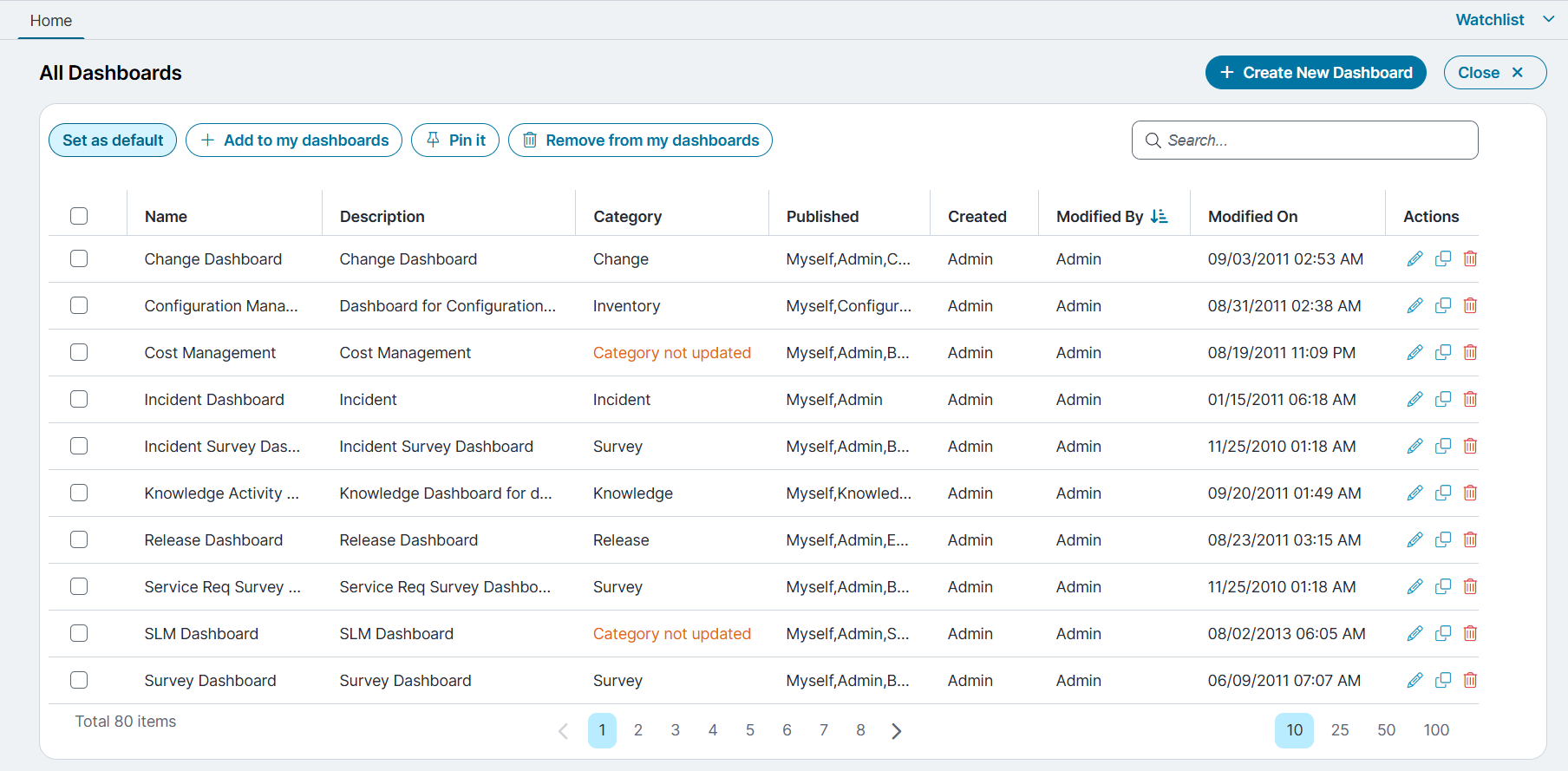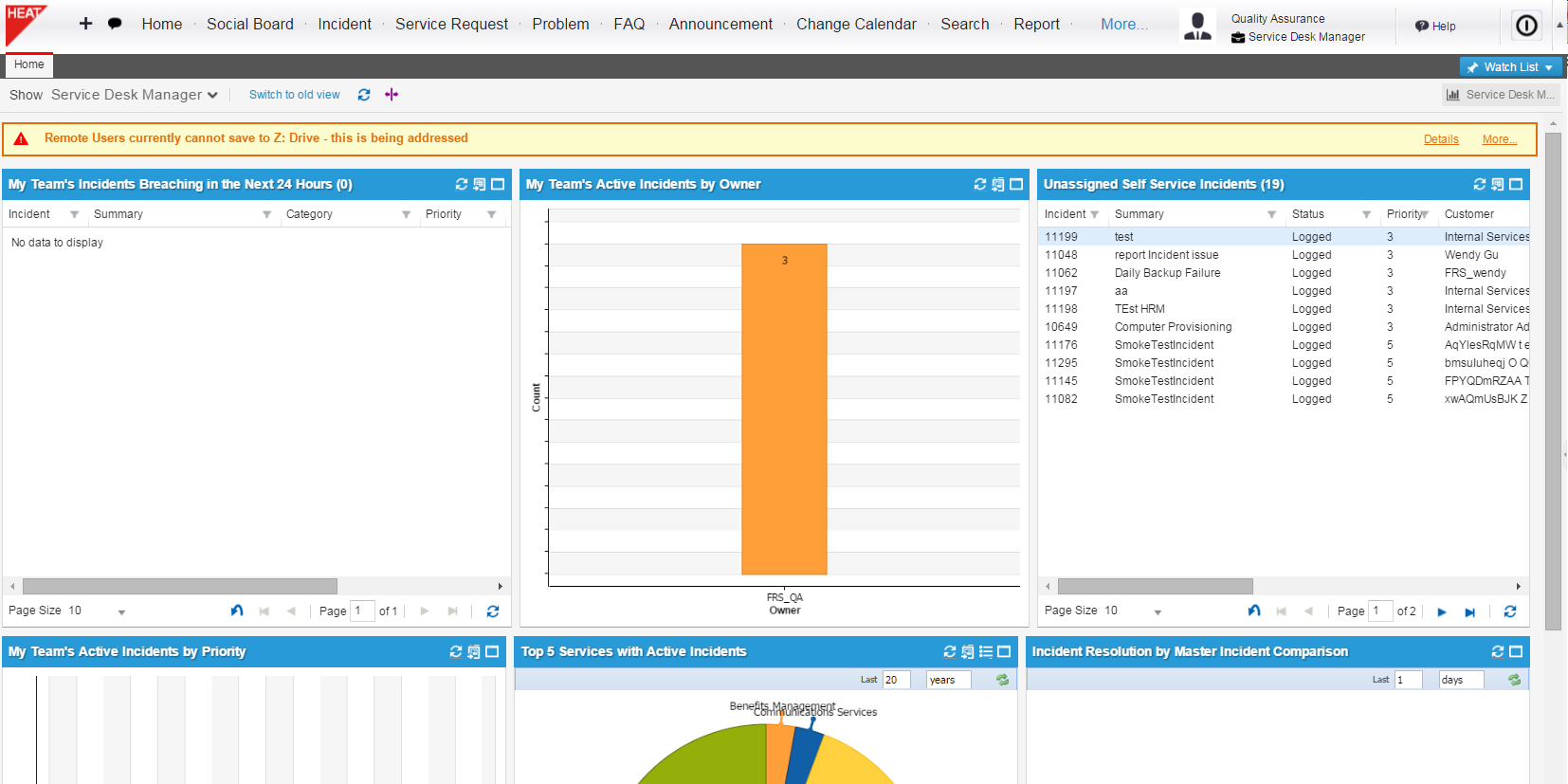Working with Dashboards
Role : Administrator
•Adding or Removing Columns or Rows to or from a Dashboard
•Assigning a Dashboard to a Role
Overview
Dashboards provide a centralized, visual interface to monitor and analyze key data. You can create, edit, and manage dashboards based on your assigned role and permissions.
About Dashboards
The administrator defines a default dashboard for each role. You can create dashboards if your role has create permissions. (See Working with Roles to determine your permissions.)
If your role includes create permissions, you can build your own dashboards. If you also have edit permissions, you can:
•Publish dashboards to specific roles
•Set a dashboard as the default for one or more roles
You can define as many dashboards as required. However, only the default dashboard appears automatically in the workspace. You can have only one default dashboard at a time. When you assign a new default dashboard to a role, the previous default dashboard is no longer the default.
When you first sign in to Neurons for ITSM, the application displays your personal default dashboard. If that dashboard is unavailable, the application displays the default dashboard for your role.
In the workspace, you can choose a different dashboard to view. See also Supporting a URL in a Dashboard.
Parts of the All Dashboards
The All Dashboards button provides quick access to dashboards that are available by default or published by other users.
From this view, you can perform the following actions:
•Set as default - Choose a dashboard and set it as default.
•Add to my dashboards - Choose dashboard(s) to add to your personal dashboard list.
•Pin it - Pin a dashboard to display it under the Watchlist section.
•Remove from my dashboards - Remove dashboard(s) from your personal dashboard list.
•Create New Dashboard - Create a new dashboard using dashboard objects.
•Search - Use the search field to find information.
•Close - Click the icon to close the all dashboard view and return to home page.
•Edit - Select a dashboard to edit.
•Delete - Select a dashboard to delete.
The following table shows the field and description available in this window.
| Field | Description |
|---|---|
| Name | Specifies the title or name of the dashboard. |
| Description | Describes the function of the dashboard. |
| Category | Identifies the functional group or classification assigned to the dashboard such as Asset Management or Inventory or Service Request. |
| Published | Lists the user roles or groups that have permission to access the dashboard. |
| Created | Indicates the user name who created the dashboard. |
| Modified By | Displays the user name who modified the dashboard recently. |
| Modified On | Displays the date and time when the dashboard was last updated. |
| Actions |
Click the checkbox to select the dashboard and to perform the task you require: •Click edit •Click clone icon to copy the dashboard to create a new one with the same details. •Click delete icon to permanently delete the dashboard. |
How Dashboards Refresh
Starting in Neurons for ITSM Release 2016.2, dashboard and workspace behavior changed to improve performance particularly the speed at which workspaces open. The updates include:
•Making changes to a workspace while it is open:
•Before Release 2016.2: if you had a top-level tab (workspace) open and made changes in the Configuration Console that affected that workspace, the application automatically displayed those changes.
•Starting from Release 2016.2: You must manually refresh the workspace to see any changes made while it is open.
•Making changes to a workspace while it is not open:
•Before Release 2016.2: when you closed a top-level tab (workspace), the application deleted that instance. Reopening the tab created a new instance that reflected any changes made while it was closed.
•Starting from Release 2016.2: closing a top-level tab hides the instance rather than deleting it. Reopening the tab restores the same instance, and you must manually refresh it to view any changes made while it was closed.
•Using the dashboard auto-refresh timer:: You can enable an auto-refresh timer for dashboards. Set the timer to refresh dashboard data automatically at intervals ranging from 5 to 60 minutes. You can manually start or stop the auto-refresh at any time by clicking the Stop button on the dashboard. To set auto-refresh, see Creating a Dashboard.
About Dashboard Charts
Depending on your role, dashboards can include charts that provide a graphical view of the data. See Using Chart Parts and the Chart Wizard for more information on each type of chart.
Sample Service Desk Manager Dashboard
Interacting with Charts
Charts interact with the data in unique ways:
•Hover over a chart element (such as a bar or pie slice) to view the measured data.
•Click a chart element to drill down the data.
•Click the toggle legend icon  to show or hide the chart legend. The legend state persists when you refresh the chart.
to show or hide the chart legend. The legend state persists when you refresh the chart.
•Click the legend to deselect the series.
•Click the maximize icon  to zoom in to full window size.
to zoom in to full window size.
•Click the close icon  to zoom out to dashboard size.
to zoom out to dashboard size.
•Click the export to image  to save a .png image of the chart to your downloads folder.
to save a .png image of the chart to your downloads folder.
•Double-click an item in the chart to view a list of those items.
HTML charts do not render correctly if the dataset contains many items. For example, the Summary field of the Incident business object is a text field that contains unique data for each record. If you attempt to group by this field, every record appears in the bar item and does not render in HTML.
Creating a Dashboard
1.From the Configuration console, click Build > Charts and Graphs > Dashboards to open the Dashboards workspace.
The application displays a list of dashboards.
2.From the toolbar, click New Dashboard.
The application displays the Dashboard Center.
3.From the Dashboard Center accordion columns on the left, click Dashboard Information.
The application expands the dashboard information area.
4.Enter information into the fields.
| Field | Description |
|---|---|
| Layout | Select Column or Row to specify the layout orientation. |
| Fit vertical size | Automatically fits the window height to the screen. |
| Min horizontal size | Minimum width of the dashboard (in pixels). |
| Min vertical size | Minimum height of the dashboard (in pixels). |
| Name | Unique name for the dashboard part. Duplicate names may cause issues. |
| Description | A brief description of the dashboard. |
| Category | Select a data category from the dropdown list to assign it to the dashboard. |
| Auto refresh (in minutes) |
Set the interval (in minutes) for automatic data updates. Use the dropdown menu to select a refresh rate between 5 and 60 minutes. On-premise users can disable this setting by performing the following: 1.Open the \AppServer\Web.config file with a text editor. 2.Go to <add key="IsAutoRefreshDisabled" value="false"/>. 3.Change the value from false to true. 4.Save the file. |
| Add to my dashboards | Makes the dashboard available for your role. |
| Set as Default to MySelf | Sets the dashboard as the default on your Home tab. |
| Refresh on Dashboard Select | Refreshes data each time the dashboard loads. |
| Publish to |
The roles that this dashboard part is available for. The menu options depend upon your role. You might see only one available role selection if you are in one role, or several role selections if you belong to several roles. See Assigning a Dashboard to a Role. |
| Default for | The roles that this dashboard is the default for. The default dashboard automatically appears on the home page for this role. Each role can only have one default dashboard. |
| Alerts | Shows the alerts banner on the dashboard. See About Alerts. |
| Search |
Shows the search area in the dashboard. See Using Search. You can only search for a business object if it is available to your role. The top-level Search tab for your role must have the business object name defined for you to be able to search for that business object. By default, the Search tab is configured to search for FAQs and announcements. |
5.Add dashboard parts to the workspace area. You can drag and drop dashboard parts from the columns or you can create your own dashboard parts. See Using the Dashboard Center.
6.Click Save.
Modifying a Dashboard
Only administrators or users with edit permissions can modify dashboards.
1.Go to Configuration console, click Build > Charts and Graphs > Dashboards to open the Dashboards workspace.
The application displays a list of dashboards.
2.Click edit  icon next to the dashboard.
icon next to the dashboard.
The application displays the Dashboard Center.
3.In the Dashboard Center modify the required information from the list such as dashboard information, charts, tiles, tables, special parts, tree parts, or pivot tables to make changes to these specific parts.
•Dashboard Information - Modify the dashboard name, description, category, and set the auto-refresh timer to a minimum of 5 minutes and a maximum of 60 minutes.
•Charts -Add, delete, or edit charts. Click the edit icon and adjust settings in the Standard, Drill-down, or Advanced tabs, including chart type, grouping, or sorting order. Click Save to apply changes.
•Tiles - Add, delete, or modify tile types. Click the edit icon, update the tile name or type, and click Save.
•Tables - Add, delete, or modify tables. Click the edit icon, update the table, and click Save.
•Special Parts - Add, delete, or modify titles, descriptions, icons, toolbar buttons, list item displays, and command execution for improved functionality.
•Tree Parts - Add, delete, or customize the tree structure by defining tree title, node names, relationships, and object fields.
•Pivot Table - Add, delete, or modify custom reports to display cubicle data by building. Preview the changes before saving.
4.Drag and drop parts to rearrange them.
5.Click Save.
Adding or Removing Columns or Rows to or from a Dashboard
Add a Column or Row
1.Go to Configuration console, click Build > Charts and Graphs > Dashboards to open the Dashboards workspace.
The application displays a list of dashboards.
2.Click edit  next to the dashboard.
next to the dashboard.
The application displays the Dashboard Center.
3.To add a column to the dashboard, do the following:
| a. | Under the Dashboard Information heading, ensure that the Layout field is set to Column. |
| b. | Click add column  . . |
The application adds a new column to the right of any existing columns. The dashboard can have a maximum of 5 columns.
4.To add a row to the dashboard, do the following:
| a. | Under the Dashboard Information heading, ensure that the Layout field is set to Row. |
| b. | Click add row  . . |
The application displays a new row at the bottom of the dashboard.
If you change the layout from column to row or from row to column, you must resize the dashboard parts that are displayed to fit within your layout.
5.Click Save.
Remove a Column or Row
1.From the Configuration console, click Build > Charts and Graphs > Dashboards to open the Dashboards workspace. The application displays a list of dashboards.
2.Click edit  next to the dashboard.
next to the dashboard.
The application displays the Dashboard Center.
3.Remove all components (tables, graphs, etc,) from the column or row you want to delete:
•Click remove  at the top right of each component to remove it from the column or row.
at the top right of each component to remove it from the column or row.
4.Click remove  to the right of Add Dashboard Objects To This Column/Row to remove the column or row.
to the right of Add Dashboard Objects To This Column/Row to remove the column or row.
5.Click Yes in the Delete dashboard part dialog.
6.Click Save.
Resizing a Dashboard Part
The size of the dashboard parts are defined globally. However, if you resize the parts, you override the default size.
1.From the Configuration console, click Build > Charts and Graphs > Dashboards to open the Dashboards workspace.
The application displays a list of dashboards.
2.Click edit  next to the dashboard.
next to the dashboard.
The application displays the Dashboard Center.
3.From the Dashboard Center, click Resize.
The application displays colored lines at the outer edges of each dashboard part on the right side.
4.Hover your mouse over the lines until you see the resize handles, then click and grab the handles to resize the parts.
5.Click Save.
Deleting a Dashboard
You can delete a dashboard that you have created.
Unless you are an administrator, you can only delete dashboards and dashboard parts that you created. If your role has delete permissions for dashboards, you can delete dashboard parts created by other users.
1.From the Configuration console, click Build > Charts and Graphs > Dashboards to open the Dashboards workspace. The application displays a list of dashboards.
2.From the right column, click delete  corresponding to the dashboard to delete.
corresponding to the dashboard to delete.
The application displays a Delete Dashboard confirmation window.
3.Click Yes.
The application removes the dashboard from the list.
Assigning a Dashboard to a Role
Users can create dashboards for themselves, and administrators can create dashboards for any user. Users who have certain permissions can also publish dashboards to specific roles.
When a role has multiple dashboards, the application automatically displays the default dashboard on the home page. Each role can have only one default dashboard. The remaining dashboards are listed under All Dashboards.
1.From the Configuration console, click Build > Charts and Graphs > Dashboards to open the Dashboards workspace.
The application displays a list of dashboards.
2.Click edit  next to the dashboard.
next to the dashboard.
The application displays the Dashboard Center.
3.From the Dashboard Center accordion columns, select Dashboard Information.
The application displays general information about the dashboard.
4.In the Publish to field, select the roles to publish this dashboard to. If you cannot select any roles, you do not have permission to publish the dashboard.
5.Click Save.