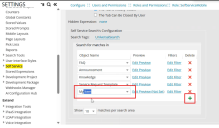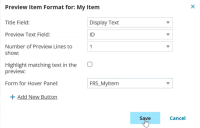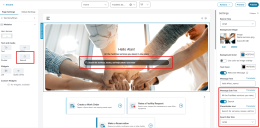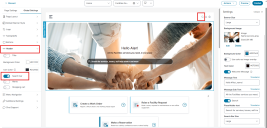To Configure Search
Role:Administrator.
Configure search functionality in the Self Service Portal V3 to control how users access information across pages and workspaces. You can enable or customize search behavior at the page level, apply global settings for consistent search features across all pages, or define role-specific search settings for targeted workspaces. Use this procedure to configure the search bar, set display options, and manage search behavior based on your organization’s requirements.
Configuring Search for Role specific
You can configure the search behavior for specific workspaces, such as My Items, by updating the role settings.
-
Log in to Ivanti Neurons for ITSM as Administrator.
-
From the Configuration Console, click User and Permissions > Role and Permissions. Select Self Service role. The Role: SelfService page appears.
-
Click the Top Level Tabs tab.
-
Select Search from the list of workspaces.
-
Under the Self Service Configuration section, click the plus icon
 to add a new row.
to add a new row. -
In the new row:
-
Select My Item from the dropdown list.
-
Select Edit Preview.
-
-
In the Preview Item Format for: My Item dialog box:
-
Click Save.
Users with the Self Service Administrator role will now view My Items search results with the configured search.
To access the Home page settings:
1.Log in to Neurons for ITSMSelf Service portal as an Administrator.
2.Click Edit Page at the top right of the window. The Page Designer opens.
3.From the Page Selector, select the Home page..
4.From the Workspace Selector, select the Self Service workspace
5.Select the page view you want to edit from the View Selector dropdown list - Desktop, Mobile, or Tablet.
6.Select the Page Settings tab.
To add a Search bar:
The banner includes a built-in search bar by default. If you want to show or hide this search bar, toggle the display the Search Bar in Banner switch ON or OFF from the Page Settings panel.
Adding an Additional Search Bar
-
Click Modules.
-
Under Text and Media, drag the Search icon onto the page. The Settings panel appears on the right side on the page.
Page Designer Settings Displayed for the Home Page:
-
Specify the following:
-
Name
-
PlaceHolder text
-
Search Bar Size
-
-
This step is optional. Enable the Show common search toggle icon to display the common search items, and enable the Show trending common keyword before a user starts typing toggle icon to display the common and trending keywords before you start typing the keywords.
When all settings are completed, including any global settings you have made:
•Click Publish to publish the page.
•You can also click the Preview button to preview the page and check your settings prior to publishing.
For more information please refer Working with Page Settings in the Administrator Help.
To access the Home page settings:
1.Log in to Neurons for ITSMSelf Service portal as an Administrator.
2.Click Edit Page at the top right of the window. The Page Designer opens.
3.Select the Home page from the Page Selector dropdown list.
4.Select the Self Service page from the Workspace Selector dropdown list.
5.Select the page view you want to edit from the View Selector dropdown list - Desktop, Mobile, or Tablet.
6.Select the Global Setting tab.
Header
Use the Header tab to display the title on the header of the page. You can set the title text color, background color, and icon color.
The icon color will be applied to all icons in the header, including the menu icon.
To configure the header:
-
Navigate to Global Settings, and then select Header.
-
Provide the following information:
-
Toggle the Show title button to display or hide the title.
-
Enter the Title text.
-
Choose the Title text color.
-
Select the Background color.
-
Specify the Icon color.
-
-
Optionally, enable or disable the toggle switch for Search icon, Alerts, and Shopping cart features based on your requirements.
Page Designer Global Settings is applicable for all the Pages:
When all settings are completed, including any global settings you have made:
•Click Publish to publish the page.
•You can also click the Preview button to preview the page and check your settings prior to publishing.
For more information please refer Working with Global Settings in the Administrator Help.