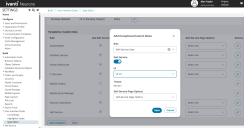Getting started with Self Service management portal V3
Role: Administrator
Minimum Version:Ivanti Neurons for ITSM 2024.3
Availability:
•For new customer - The Self Service V3 Portal is available by default.
•For existing customer - The Self Service V3 Portal must be enabled manually.
Upgrading to Self Service V3 portal
The following table shows the upgrade paths available to each role type when migrating from V1 (Classic):
| Roles | Supported Versions |
|---|---|
| Self Service | V2 (Modern Self Service UI) and V3 |
| Non Self Service | V3 only |
Self Service roles can upgrade from V1 (Classic) to Self Service V2 (formerly Modern Self Service UI) or directly to Self Service V3. You can also move between versions of Self Service V1, V2, and V3 (either upgrading or reverting), whereas Non Self Service roles are restricted to upgrading directly from V1 to Self Service V3.
Enable Self Service V3 portal
This section is applicable for existing customer upgrading to the latest version.
1.Log in to Ivanti Neurons for ITSM as Administrator.
2.In the Configuration console, click Build > User Interface Styles > Style Editor.
3.In the Exceptions / Custom Roles section, click Add exception.
Configuring UI V3 using the style editor
4.The Add Exceptions / Custom Roles dialog is displayed. You can define the exception based on the current version in use.
Modify and save only one option at a time. The system allows only one change per instance.
For non Self Service roles using V1 (Classic)
To enable a non self service user role from V1 (Classic) toSelf Service V3 portal, do the following:
| a. | Select the appropriate role from the Role dropdown list. |
| b. | Select UI v3 from UI dropdown list. |
| c. | Click Save. |
For Self Service roles using V1 (Classic) or V2 (Modern)
To enable a Self Service user role from V1 (Classic) existing to Self Service V3 portal, do the following:
| a. | Select the required self service role type from Role dropdown list. |
| b. | Turn on the Self Service toggle to enable Self Service page option. |
| c. | Select UI v3 from UI drop-down list. |
| d. | Select an option from the Self Service Page Options dropdown list. |
5.Click Save.
6.Click the Log out icon.
7.Login as a Self Service user to view Self-Service Management Portal V3.
To revert from the current SSM V3 version to a previous version, see Rollback from V3 section.