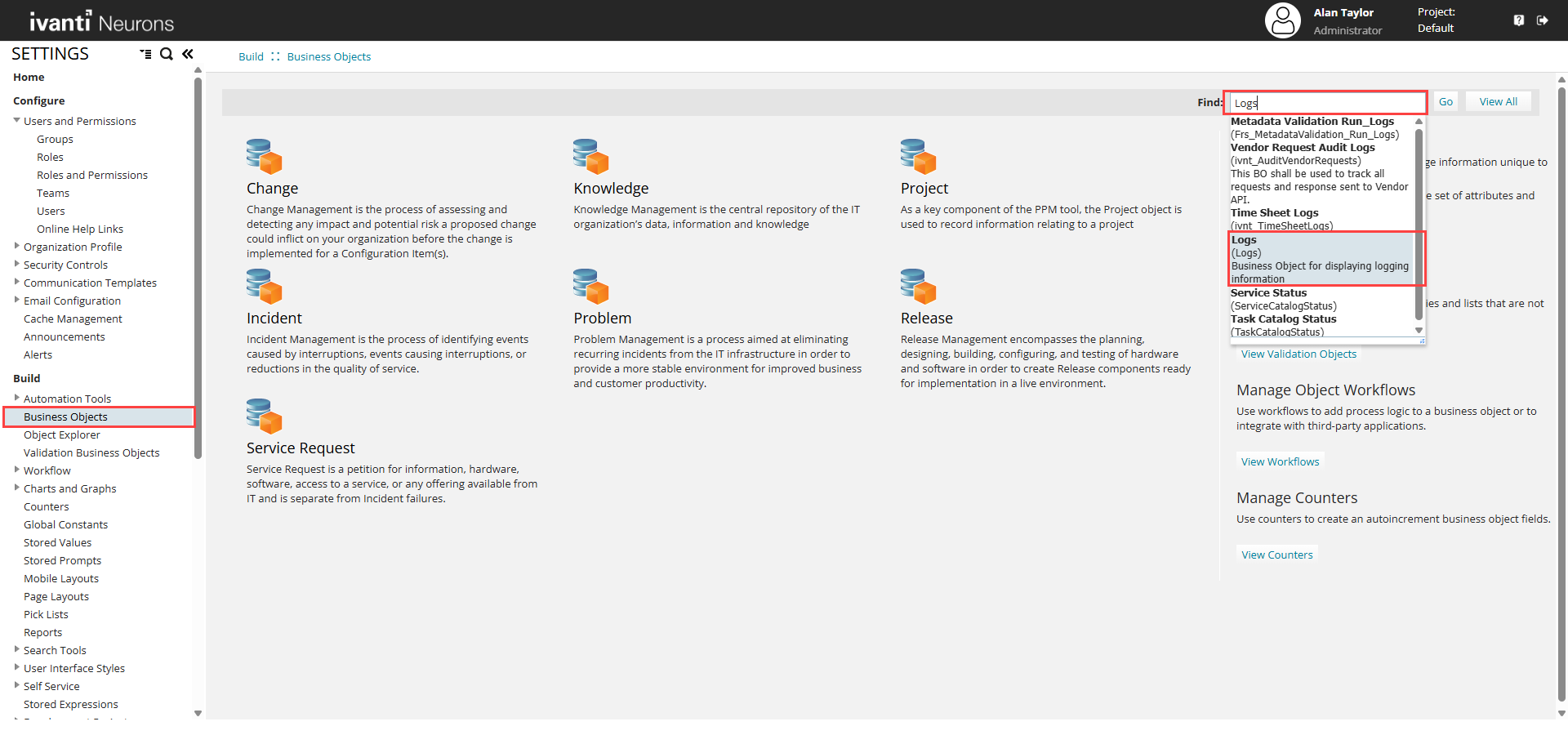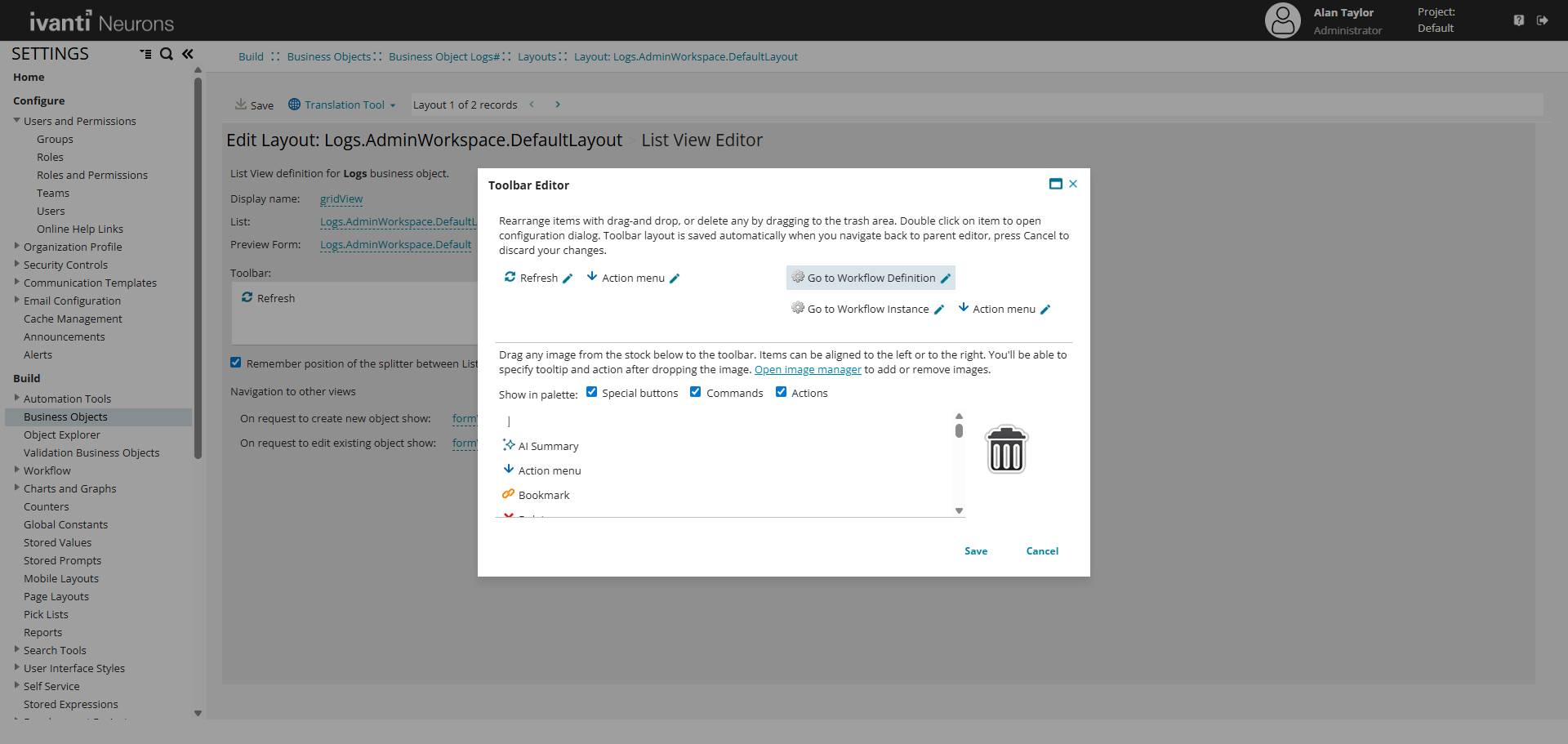Enable Workflow Navigation and Metadata in Logs
Role: Administrator
Minimum Version: Ivanti Neurons for ITSM 2025.4
This feature enables display of the Workflow Definition business object for specific admin roles and enhances the Logs workspace with workflow-related navigation and metadata actions.
If a log entry does not contain the necessary metadata or you require to modify the attached metadata, you can add or update using the Edit Workflow Instance and Edit Workflow Definition quick actions available (for workflowservice logs only) under the Action Menu.
Enable Workflow Definition Workspace for Roles
To allow users to access the Workflow Definition workspace, update the roles configuration.
1.Log in to Neurons for ITSM as Administrator.
2.Go to configuration console > Configure > Users and Permissions > Roles and Permissions.
3.Select Admin role > Top Level Tabs > Workflow Definition business object > add WorkflowDefinition.AdminWorkspace.DefaultLayout as Layout.
You can configure the WorkflowDefinition.AdminWorkspace.DefaultLayout as Layout to the Workflow Definition business object for the - Administrator, AdminAUSpark, Asset Administrator, and Asset Administrator AU Spark roles.
Enhance Logs Workspace with Workflow Actions
To enable navigation from log entries to workflow definitions and instances, update the Logs workspace layout.
1.Log in to Neurons for ITSM as Administrator.
2.Go to configuration console > Build > Business Objects > search and select the Logs business object.
3.Select a layout under the Layouts tab.
4.Select the gridView then in the Toolbar section select Edit and drag the Action Menu, Go to Workflow Definition, and Go to Workflow Instance to the Toolbar Editor, and Save the configuration.
Ensure that you add the Action Menu, Go to Workflow Definition, and Go to Workflow Instance for formView as well.