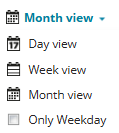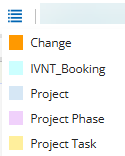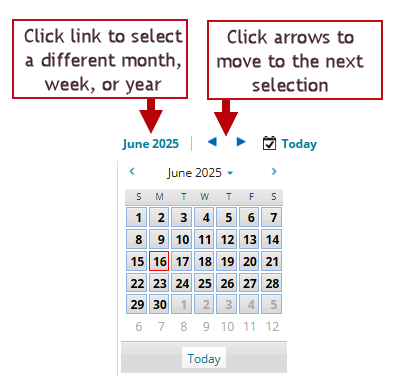About the Project Calendar Workspace
Role: Project Manager or Portfolio Manager
You can use the Project Calendar workspace to open a calendar-based view of the phases and related tasks for any projects that you own and manage. The Project Calendar workspace only lists projects or tasks that have an active status.
The following options are available for viewing projects:
•To view a different time frame: Click the link to select a different time frame such as day view, month view, week view. Check Work week to eliminate weekends from the display.
•To view a list of the color codes: Click the menu icon.
•To view different dates of the time frame: Click the time frame link to change the dates or the year, or use the forward and backward arrows to scroll through the week or month.
Selecting a Date in the Project Calendar