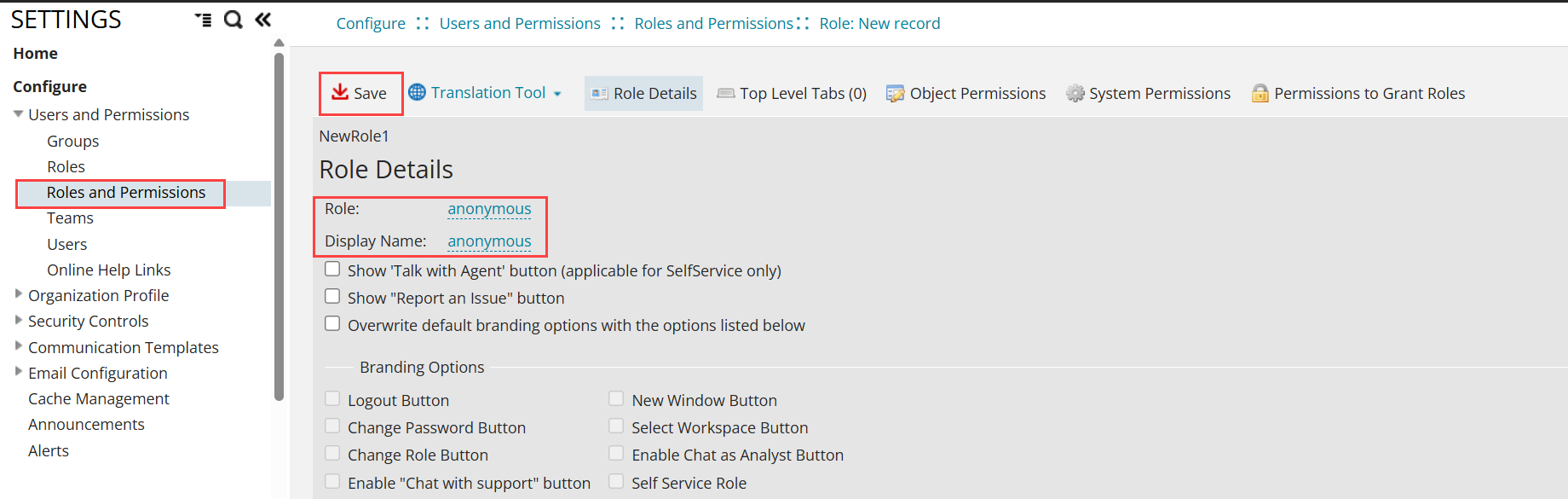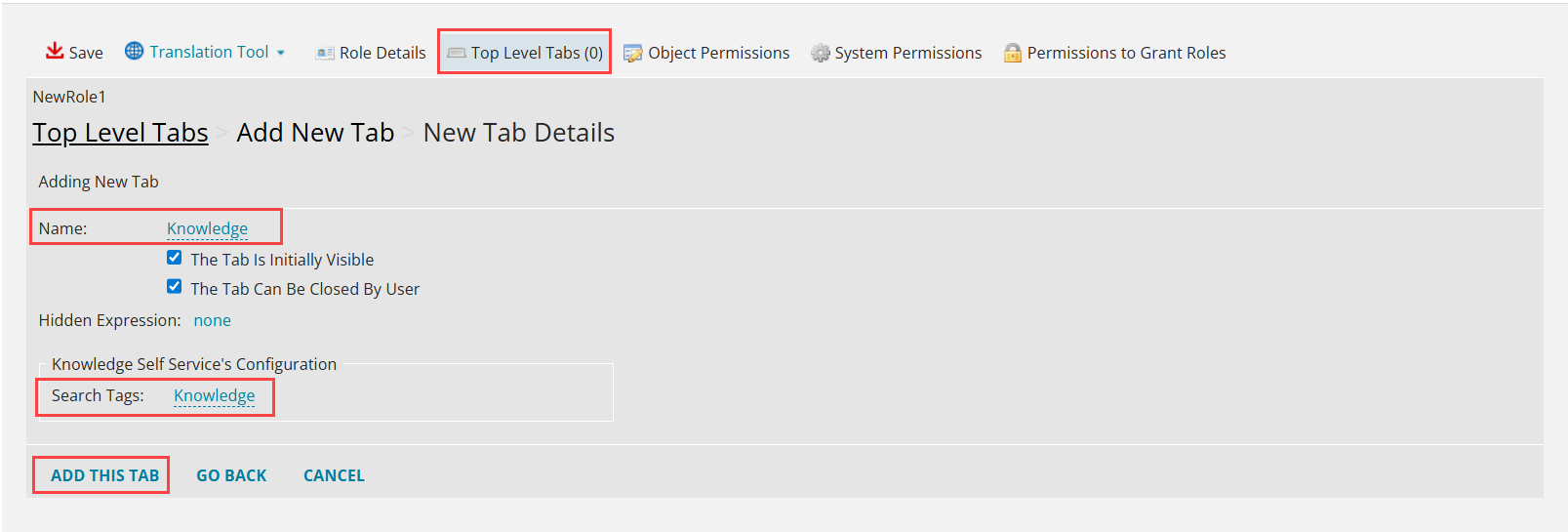Configuring anonymous user in Neurons for ITSM
You can allow users to access specific records and information in Neurons for ITSM without requiring a login ID or password. These users are referred to as anonymous users. For example, anonymous users can submit selected request offerings or view Knowledge Base articles using a public link.
Anonymous login enables access to the self service portal for external users, allowing them to submit service requests without authentication.
You can create a new role for anonymous access or designate an existing role such as Self Service or Guests. Administrators can grant role creation permissions to other roles like Service Owner. For more information refer to Working with Roles.
1.Login to Neurons for ITSM as an administrator.
2.Go to Configuration console > Configure > Users and permissions > Roles and permissions.
3.Select Add New, to create a new role.
The Role: New record workspace is displayed.
4.Enter a unique username (such as anonymous) in Role and Display Name text fields.
Create anonymous role
5.Click Top Level Tabs.
6.Select Add new tab and select the required tabs for anonymous user. For an example, select Knowledge Self Service.
7.Enter Knowledge in name text field.
8.In Search Tags field enter Knowledge and click Add this tab.
9.Similarly, add other required tabs such as Service catalog, Alerts, My Items or Self Service Favorite. For more information, see Workspace.
Assign Workspace
1.Login to Neurons for ITSM as an administrator.
2.Open the Employee workspace.
3.Click New Employee. To know more about employee, refer Working with Employees.
4.Enter the information in the required fields.
| Field | Description |
|---|---|
| First Name | Enter a generic first name. |
| Last Name | Enter a generic last name. |
| Primary Email | Enter a valid email address. Refer to Working with Email Inboxes. |
| Team | (Optional) Select from the dropdown such as Service Desk. |
| Login ID | Enter generic login id. |
|
Internal Auth Pwd |
Set a password for the user. |
|
Organizational Unit |
Assign the user to the appropriate organizational unit. |
5.Click Save.
6.Go to Roles tab, select the user and click link.
7.In the workspace, link an existing unit or create a new one, and associate it with the user.
1.Log in to the Neurons for ITSM configuration database (ConfigDB).
2.Open the Tenants workspace, and go to Anonymous tab.
3.Enter the login ID and select the Anonymous Access checkbox.
1.Login to Neurons for ITSM as an administrator.
2.In the Configuration console, go to Roles > Permissions.
3.Select the anonymous role.
4.In Object Permissions, enable View or Edit required workspace for:
•Alerts
•SelfServiceFavorite
5.Click Apply Enhanced Permission and click Save.
1.Login to Neurons for ITSM as an administrator.
2.Go to Request Offering workspace.
3.In the Search request offering field, find the desired template such as address change, account unlock, and select it.
4.In Define Request Offering, select the Anonymous Submit checkbox.
5.In the Publish Action Access tab, click the Org. unit, select the appropriate organization, and click OK.
6.Repeat above steps 2 to 5 to add other templates for anonymous users as required.
You can perform bulk updates for request offerings. For more information, see the Performing bulk updates on request offerings section in About Request Offerings.
1.Login to Neurons for ITSM as an administrator.
2.Go toConfiguration console > Build > User Interface Styles > Style Editor.
3.In the Exceptions / Custom Roles section, click Add Exception.
The Add Exceptions / Custom Roles window is displayed.
4.In the Role dropdown, select Anonymous User.
5.In the UI dropdown, select UI v3, and click Save
6.In the Action column for the anonymous user, click the Edit icon to configure the page settings. For more information, refer to Configuring the Enterprise Landing Page Using the Style Editor.
Users can access Neurons for ITSM through a link you provide, such as in an email or on a web page. To enable anonymous login for your tenant
1.Contact Ivanti Support.
2.Provide the user ID assigned for anonymous access.
Ivanti Support will enable anonymous login for your tenant.
Once enabled, share the URL with users. The URL format is your tenant URL followed by alp.aspx, which is in the following format: https://organization.saasit.com/alp.aspx.
This link opens the Request Offering workspace or a specific Knowledge Base article. Users can access the target content directly without logging in.