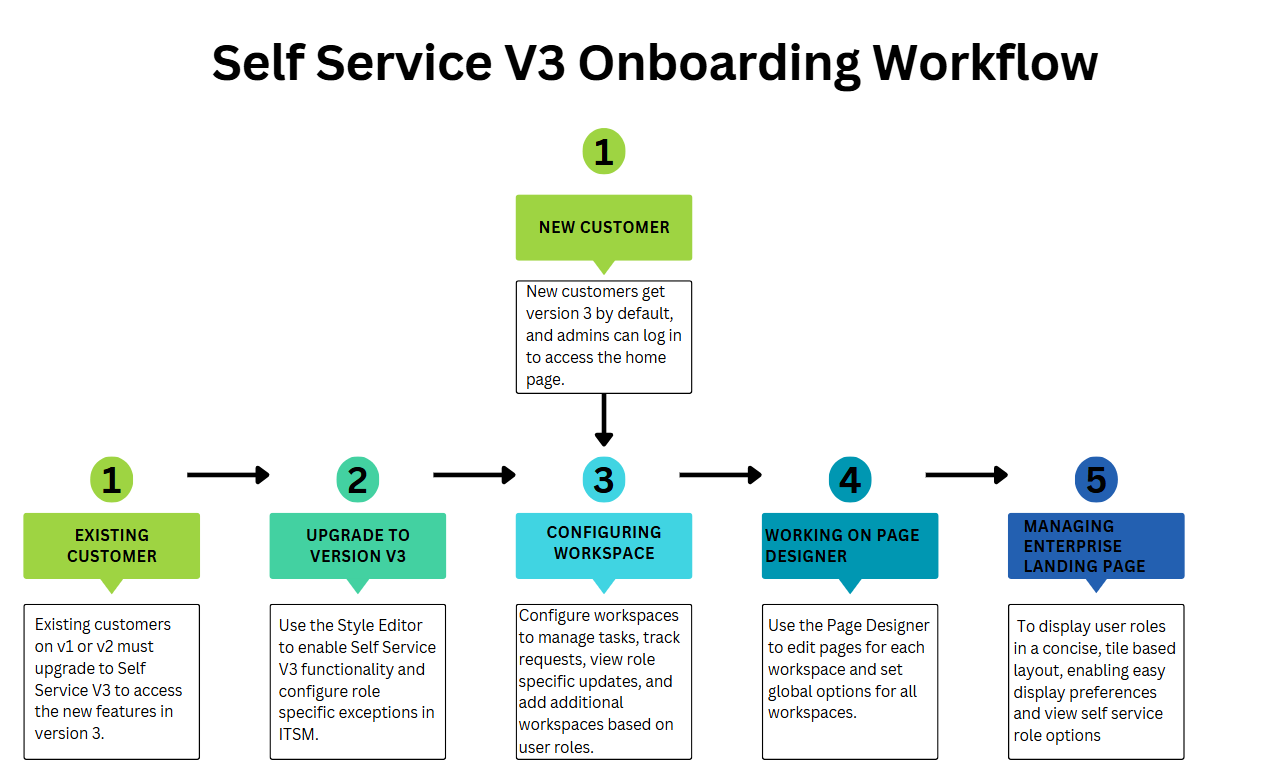Self Service Portal V3
Role: Administrator
We recommend you enable and try out the Self Service Mobile V3 portal as it has an improved modern user interface over the Self Service V2 portal which has certain limitations in the responsive and adaptive functionality.
Overview
Self Service Management Portal V3 (SSM V3) is a responsive, web-based interface that provides an enhanced experience for users across desktop and mobile devices. Users with the Self Service role can independently access services, submit and track requests, manage account settings, and view knowledge articles.
SSM V3 offers flexible page layouts, role based visibility, and mobile responsiveness. The available features and behavior of the interface varies depend on how administrators configure the portal.
-
User capabilities
-
Access the service catalog
-
Submit and track service requests
-
View and rate knowledge articles
-
Manage their personal account settings
-
-
Administrators configuration options
-
Enable user interface (UI) options for Self Service roles
-
Activate the SSM V3 from the Style Editor
-
Define exceptions for Self Service roles when upgrading from V2 or creating new roles
-
Configure module specific workspace settings using the Page Designer
-
Define preset filters for the service catalog workspace
-
Enable and manage article ratings in the Knowledge Base
-
Add widgets such as quick links and list modules on the Home page and other workspaces
-
Configure optional workspaces, including Alerts and FAQs
-
-
Workspaces in SSM V3
SSM V3 includes different workspaces, each supporting specific actions for users. Administrators must configure these workspaces to meet with organizational needs.
Available workspaces include:
-
Service Catalog
-
My Items
-
Knowledge Base
-
Announcements
-
Search
-
You can optionally add the Alert and FAQ workspaces to the Home page. To enable alert notifications and FAQs, refer to the Creating and Configuring Workspace in the Administrator Help.
SSM V3 Configuration Steps
The following steps to on board and configure the SSM V3:
•New customers by default configured with the SSM V3 portal. You can begin customizing UI workspaces to meet your organization's requirements. See Workspace section.
•Existing customers must sign in to their accounts and enable SSM V3. For more information, see Getting Started with Self-Service Management Portal V3 section.
Once SSM V3 is enabled, complete the following steps to configure and personalize the portal:
1. You can customize workspace layouts, content, and design to deliver a role based, user-centric experience using page designer. For more information, see the Workspace section.
2.To customize UI elements such as banners, logos, and menu navigation using Page Designer to align the portal with your branding and enhance usability across roles, see Working with the Page Designer section.
3.To configure role based access on the enterprise landing page by adding or modifying exceptions in the Style Editor, which controls the portal availability only to designated roles such as HR, IT, or Marketing, see Configuring Enterprise Landing Page Style Editor section.
Limitations
SSM V3 does not support certain features available in previous versions:
-
Users cannot edit service requests through the SSM V3 interface
-
The wizard layout customization for service request offerings is not supported.