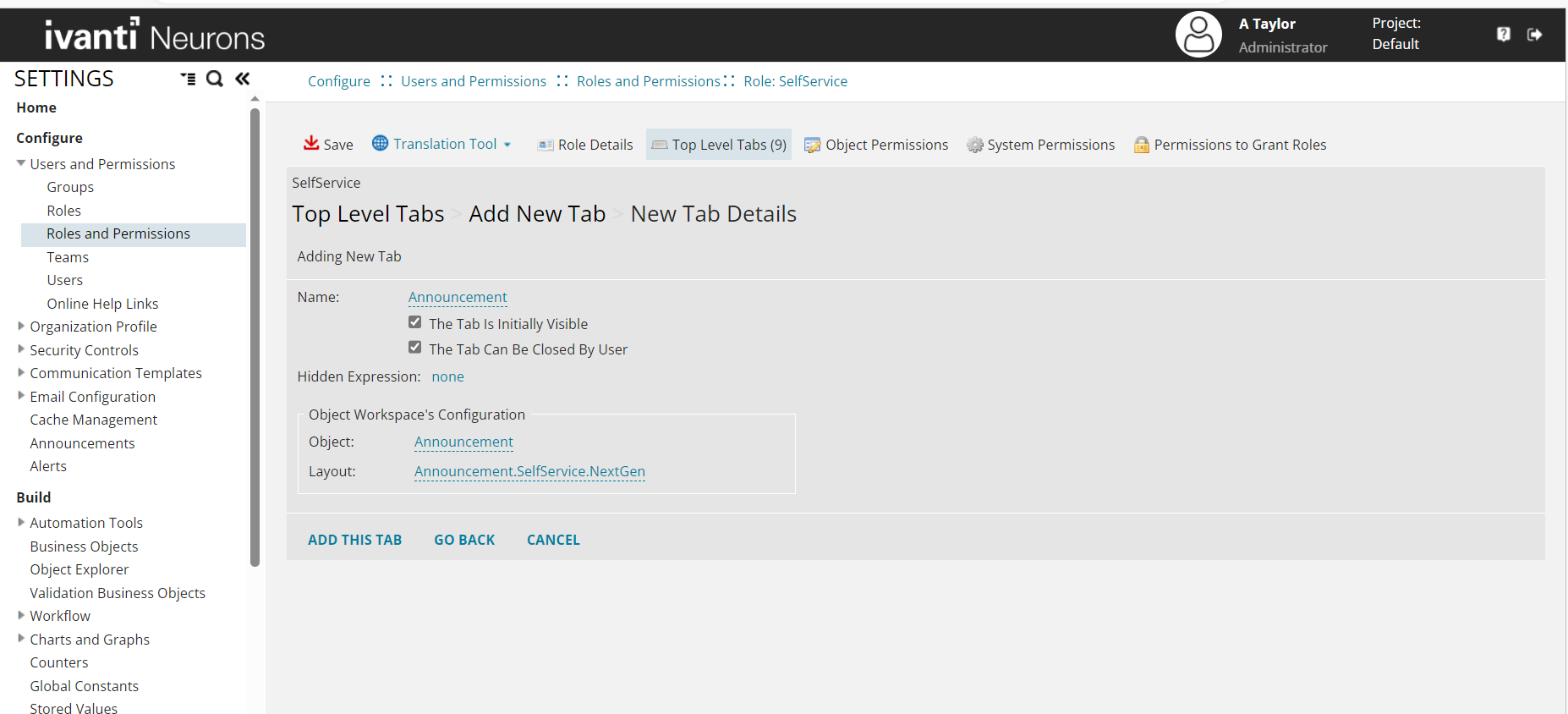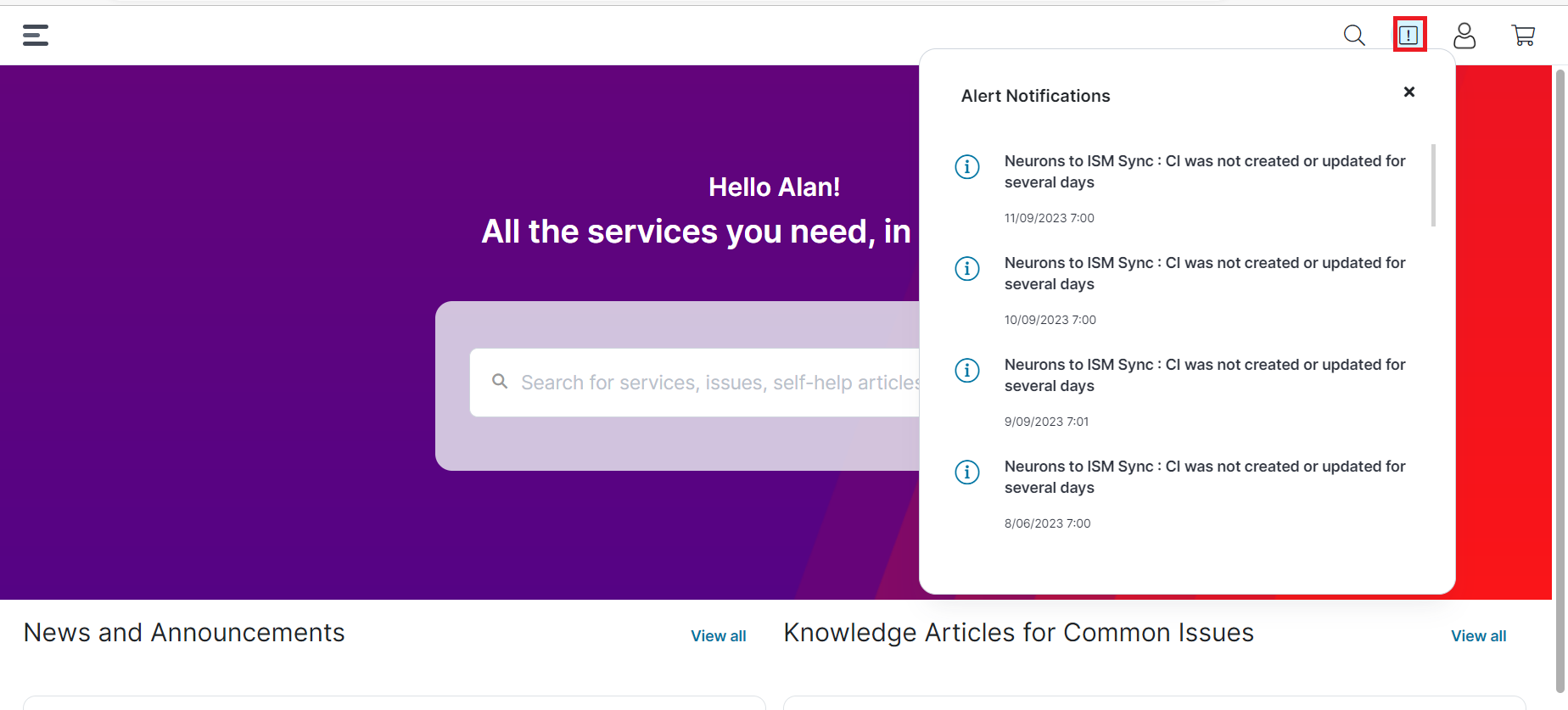Configuring Workspace
Role: Administrator
Workspaces such as Knowledge, Announcements, Alerts, and FAQ can be configured to align with your organizational needs. This section provides step-by-step guidance for configuring each workspace
You can configure the Knowledge workspace by selecting the knowledge.SelfServiceNextgen layout. You can configure this layout in both grid and form views.
Additionally, you can also refine the knowledge content by adding object filters. For example, if you want to display only published knowledge articles, you can include that filter under object permissions.
Configuring the Knowledge workspace
1.Log in to Neurons for ITSM as Administrator.
2. From the Configuration Console, click User and Permissions > Role and Permissions. Select Self Service role. The Role: SelfService page appears.
3.Click Top Level Tabs, and then click Add New Tab.
4.Under Add New Tab, click Object Workspace.
5.Under Adding New Tab pane, enter Knowledge in the Name field.
6. In the Object Workspace's Configuration pane, select the following in the Object and Layout fields:
•Object: Knowledge
•Layout : Knowledge (Knowledge.SelfService.NextGen)
7.Click ADD This Tab. The Announcement tab is added to the workspace.
8.Click Save.
To delete this tab, click Delete This Tab or click ![]() in the Top Level Tabs.
in the Top Level Tabs.
You can configure the Announcements workspace based on your requirements.
1.Log in to Neurons for ITSM as Administrator.
2. From the Configuration Console, click User and Permissions > Role and Permissions. Select Self Service Role. The Role: SelfService page appears.
3.Click Top Level Tabs, and then click Add New Tab.
4.Under Add New Tab, click Object Workspace.
5.In the Adding New Tab pane, enter Announcement in the Name field.
6. In the Object Workspace's Configuration pane, select the following from the Object and Layout fields:
•Object: Announcement
•Layout : Announcement.SelfService.NextGen
Administrators can modify the configured layout to customize the Announcement user interface.
Configuring the Announcements Workspace
7.Click ADD This Tab. The Announcement tab is added to the workspace.
8.Click Save.
To delete this tab, click Delete This Tab or click ![]() in the Top Level Tabs.
in the Top Level Tabs.
You can include the Alert and FAQ workspaces on the Home page by following the same steps used to configure the Announcements workspace—select the appropriate object and layout for either FAQ or Alerts. To enable alert notifications and FAQs, see the "Additional Settings" section in Configuring Global Settings.
You can configure the Alert workspace based on your requirements.
1.Log in to Neurons for ITSM as Administrator.
2. From the Configuration Console, click User and Permissions > Role and Permissions. Select Self Service Role. The Role: SelfService page appears.
3.Click Top Level Tabs, and then click Add New Tab.
4.Under Add New Tab, click Object Workspace.
5.In the Adding New Tab pane, enter Alert in the Name field.
6. In the Object Workspace's Configuration pane, select the following from the Object and Layout fields:
•Object: Alert
•Layout : Alert.SelfService.NextGen
7.Click ADD This Tab. The Announcement tab is added to the workspace.
8.Click Save.
To delete this tab, click Delete This Tab or click ![]() in the Top Level Tabs.
in the Top Level Tabs.
Click ![]() to view the alert notifications.
to view the alert notifications.
Viewing Alert Notifications
You can configure the Announcements workspace based on your requirements.
1.Log in to Neurons for ITSM as Administrator.
2. From the Configuration Console, click User and Permissions > Role and Permissions. Select Self Service Role. The Role: SelfService page appears.
3.Click Top Level Tabs, and then click Add New Tab.
4.Under Add New Tab, click Object Workspace.
5.In the Adding New Tab pane, enter FAQ in the Name field.
6. In the Object Workspace's Configuration pane, select the following from the Object and Layout fields:
•Object: FAQ
•Layout : FAQ.SelfService.NextGen
7.Click ADD This Tab. The Announcement tab is added to the workspace.
8.Click Save.
To delete this tab, click Delete This Tab or click ![]() in the Top Level Tabs.
in the Top Level Tabs.