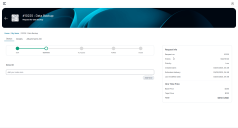Manage Advanced Request Offering Features
Role:Administrator.
Minimum Version: IvantiNeurons for ITSM 2025.2.
This section describes how to create and configure external request offerings, enable advanced features such as request cancellation, customize form behavior for Self Service users, and switch to the classic form UI in the Self Service portal V3. These configurations help enhance the flexibility, control, and user experience of service request workflows.
Edit a Self Service Request Form
Delete the Close Incident button in the Incident Request Form
Within Self Service there are form to raise an incident, request, or a ticket. You can show or hide the Close Incident button from this form either by deleting it from the Form template or hide it by giving a condition in the Visible Expression.
Delete from the Form template:
1.Log in to Neurons for ITSM as Administrator, go to Configuration console > Build >Business Objects.
2.Select Incident > Forms > Incident (Incident.WebSelfService.Edit).
3.Select Close button element and click the Delete Control or press Delete on your keyboard.
4. Click Save.
Preview of an Incident in Self Service portal without the Close Incident button
Hide the button using Visible Expression
1.Log in to Neurons for ITSM as Administrator, go to Configuration console >Build >Business Objects.
2.Select Incident > Forms > Incident (Incident.WebSelfService.Edit).
3.Select Close button element and select the ![]() icon in the Visible Expression option under Control Properties.
icon in the Visible Expression option under Control Properties.
4.Select a function from the Toolbox in the Edit expression to configure visibility based on a condition. For example, select ToUpperCase function and condition to convert the title to TITLE. If this condition is true the Close Incident button will appear in the Self Service's incident Form.
Limitations with Visible Expression
Currently Visible Expression supports only the following Functions:
•Current User Functions
•Numeric and Currency Functions
•Regular Expression Functions
•Text Functions
•Type Conversions