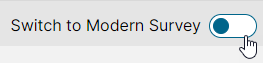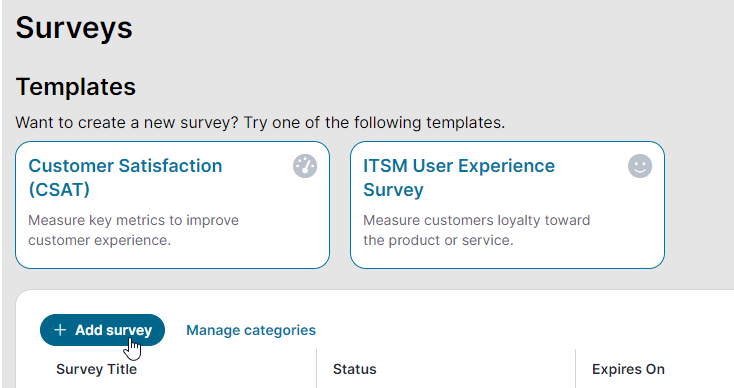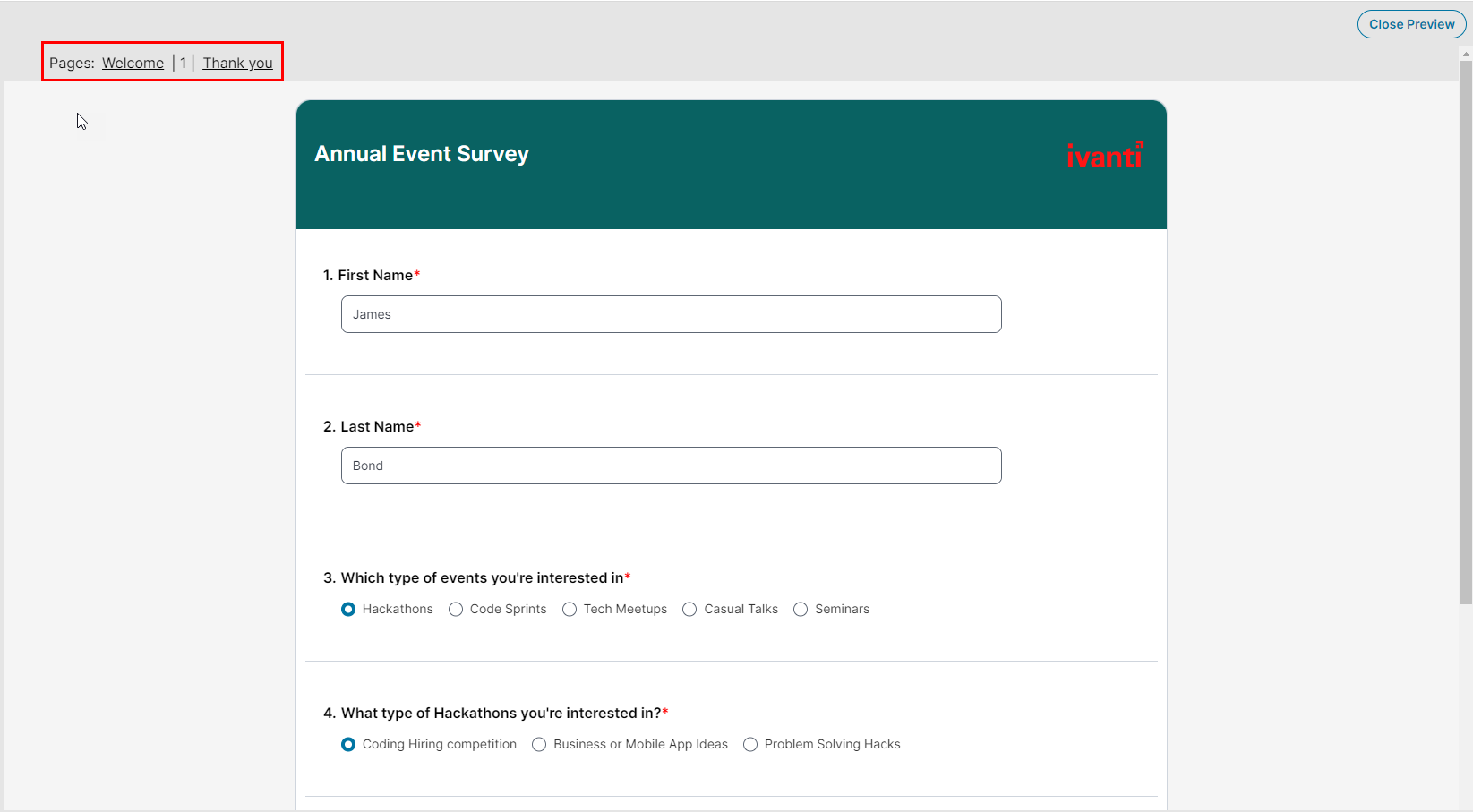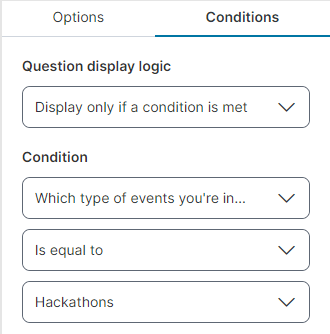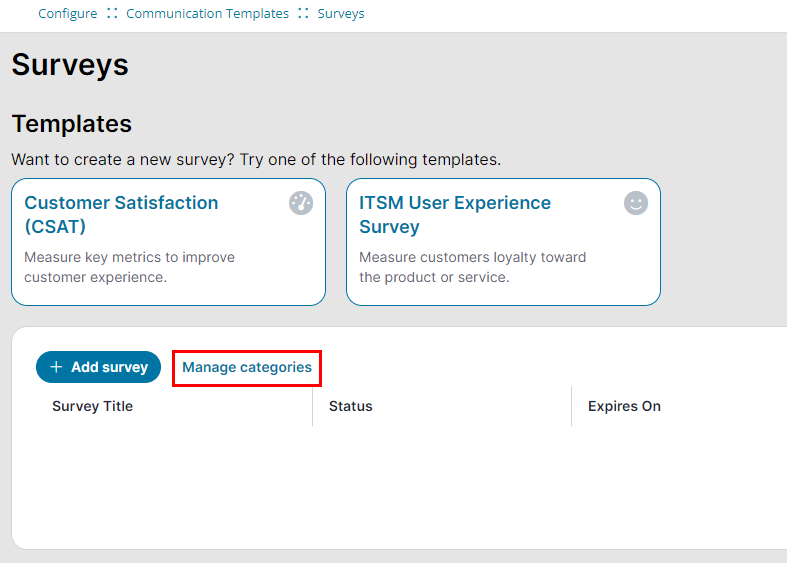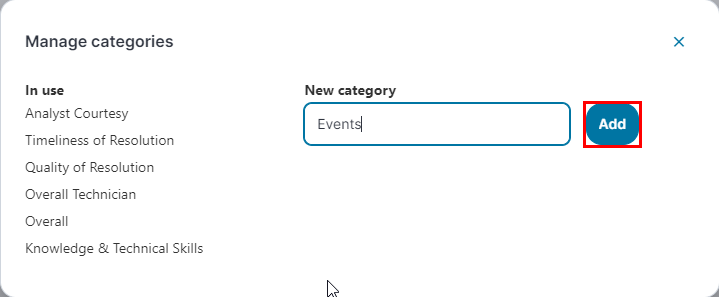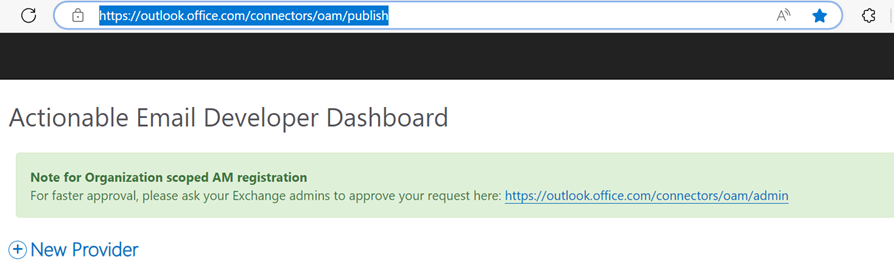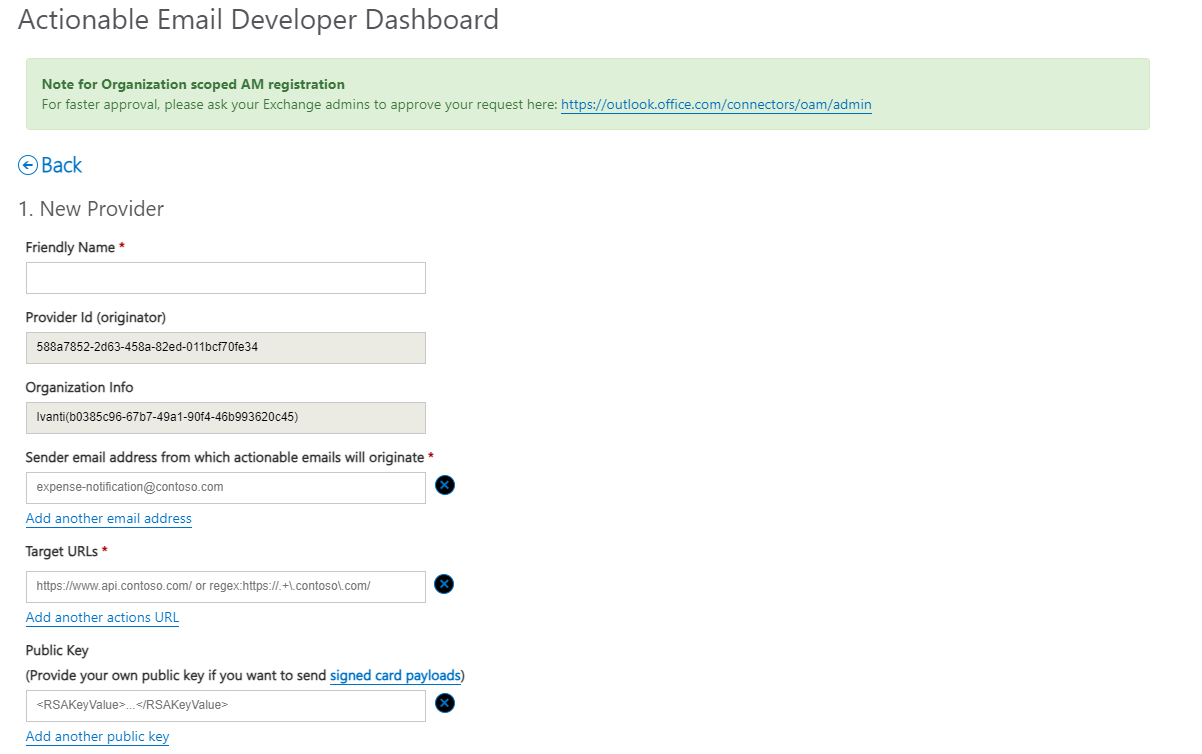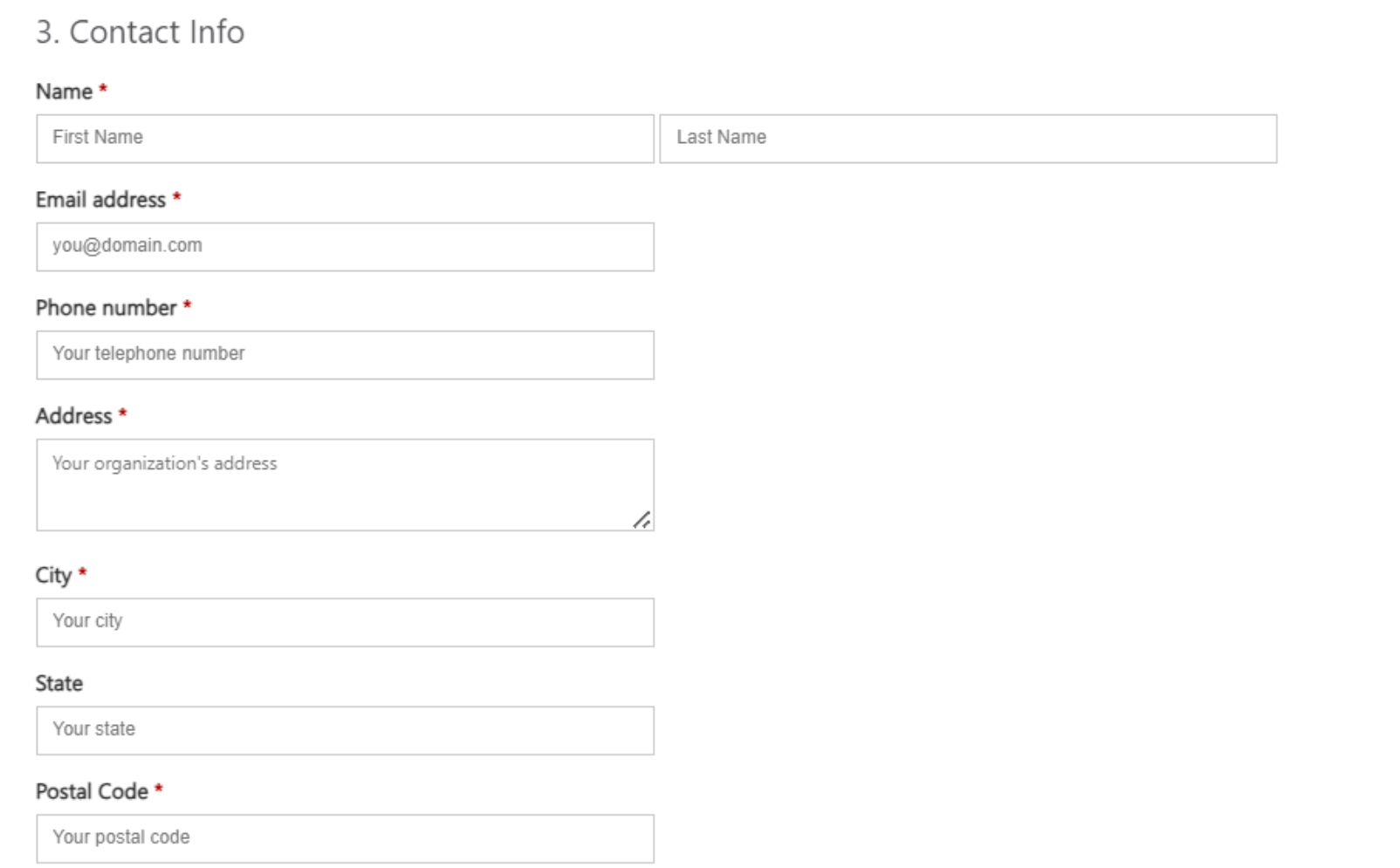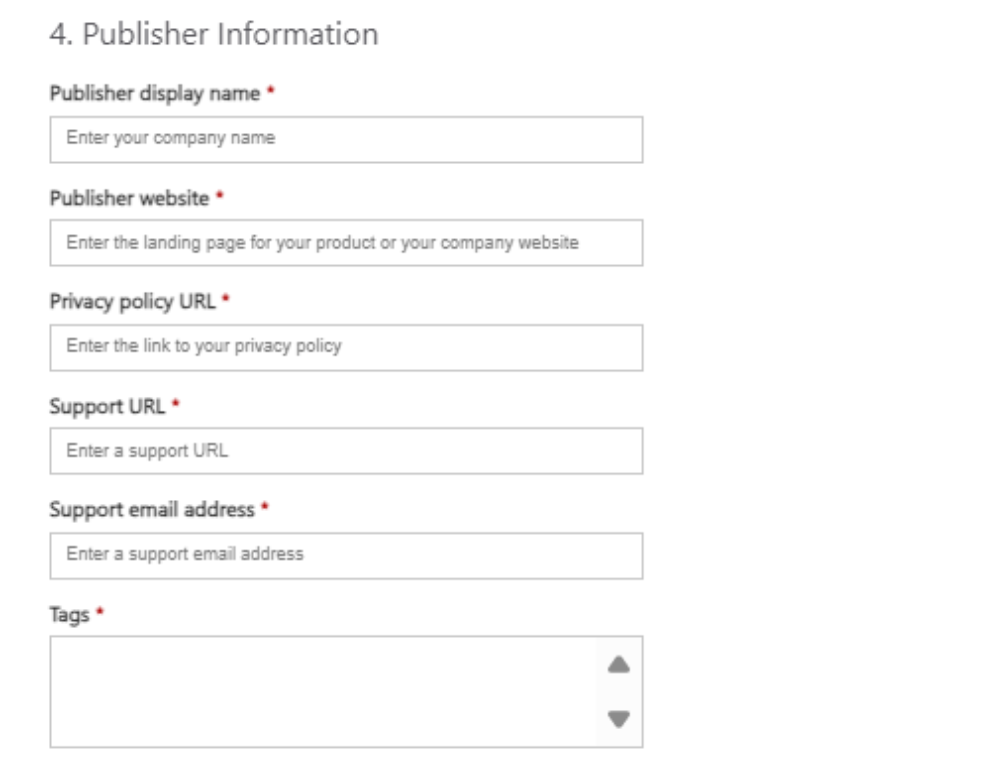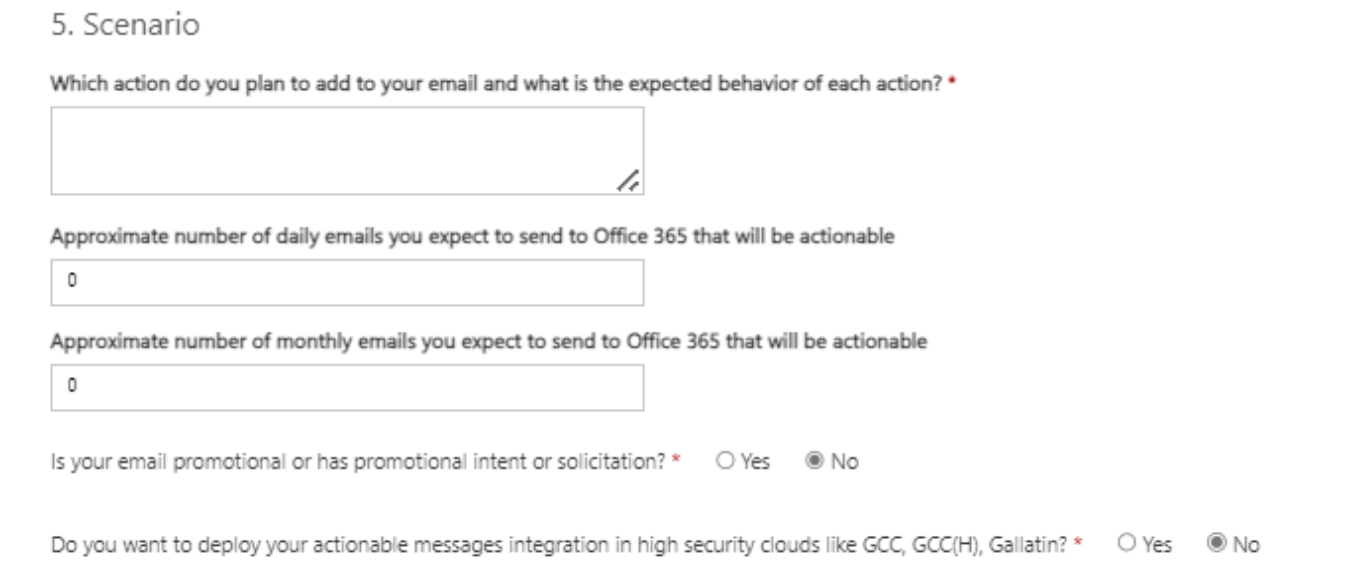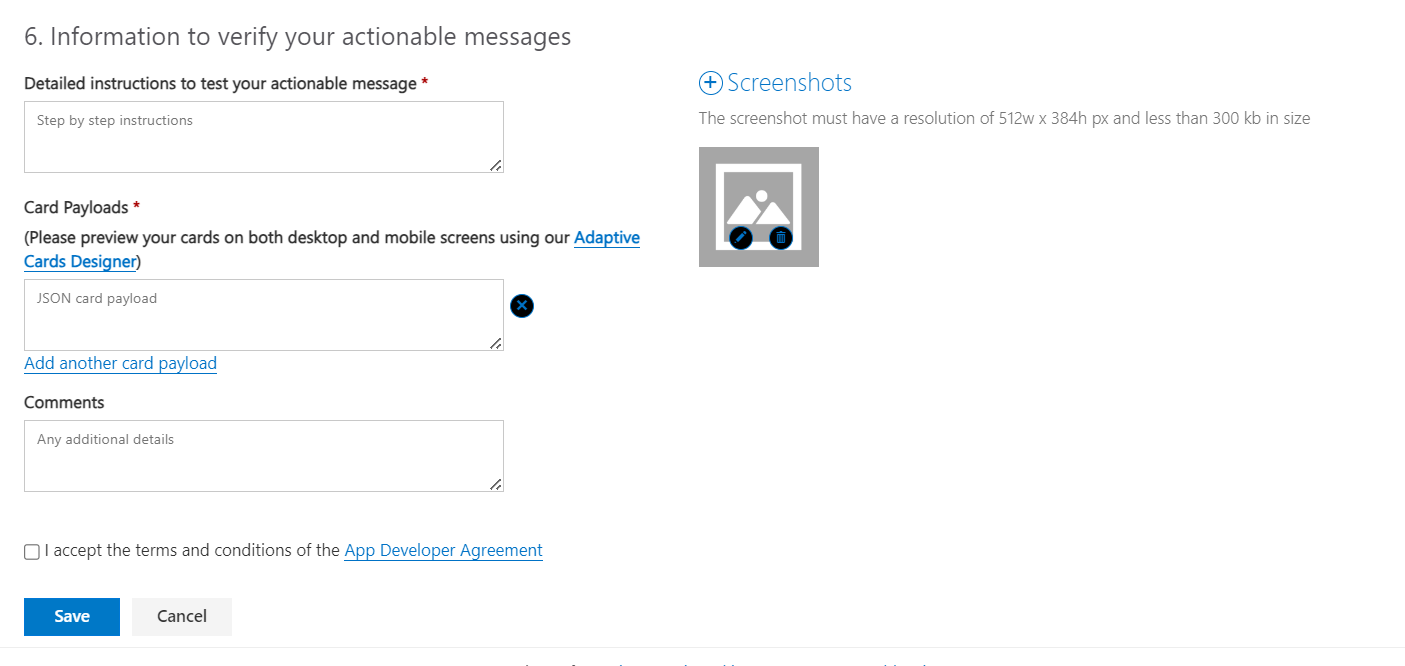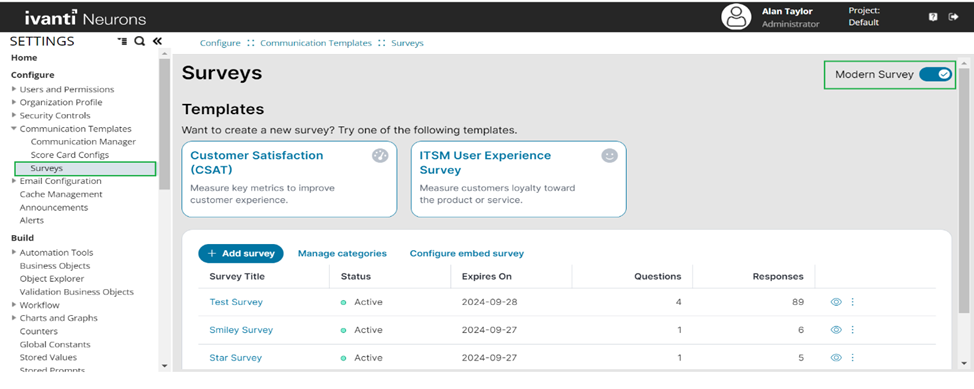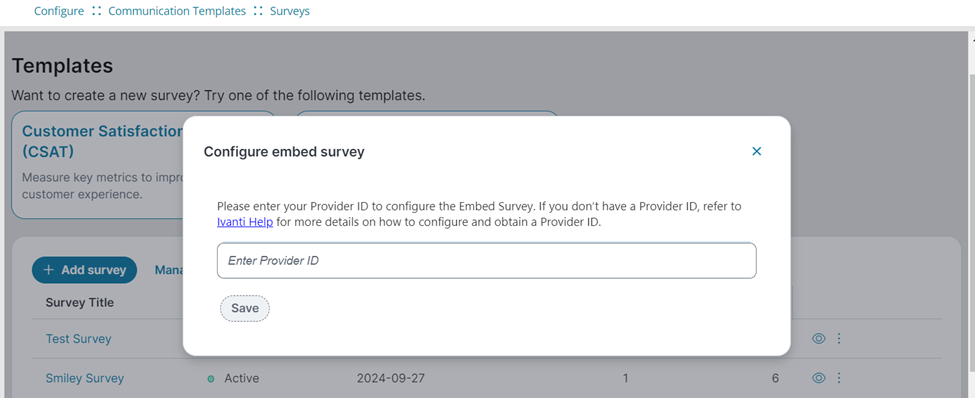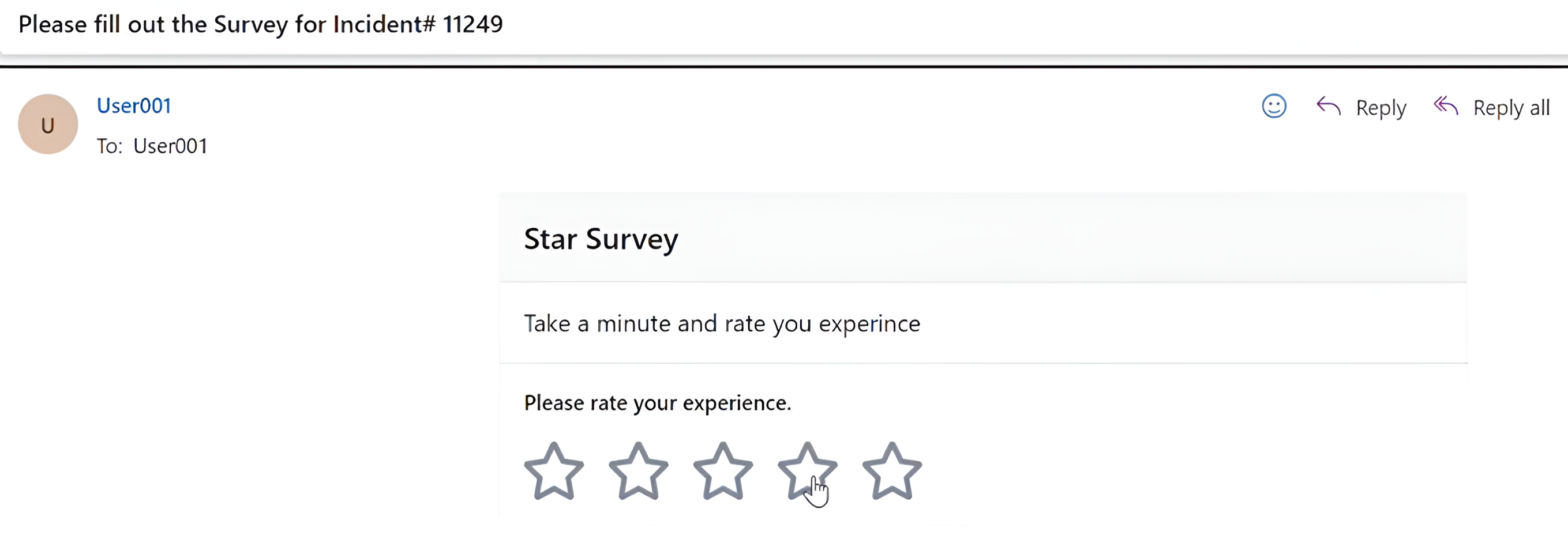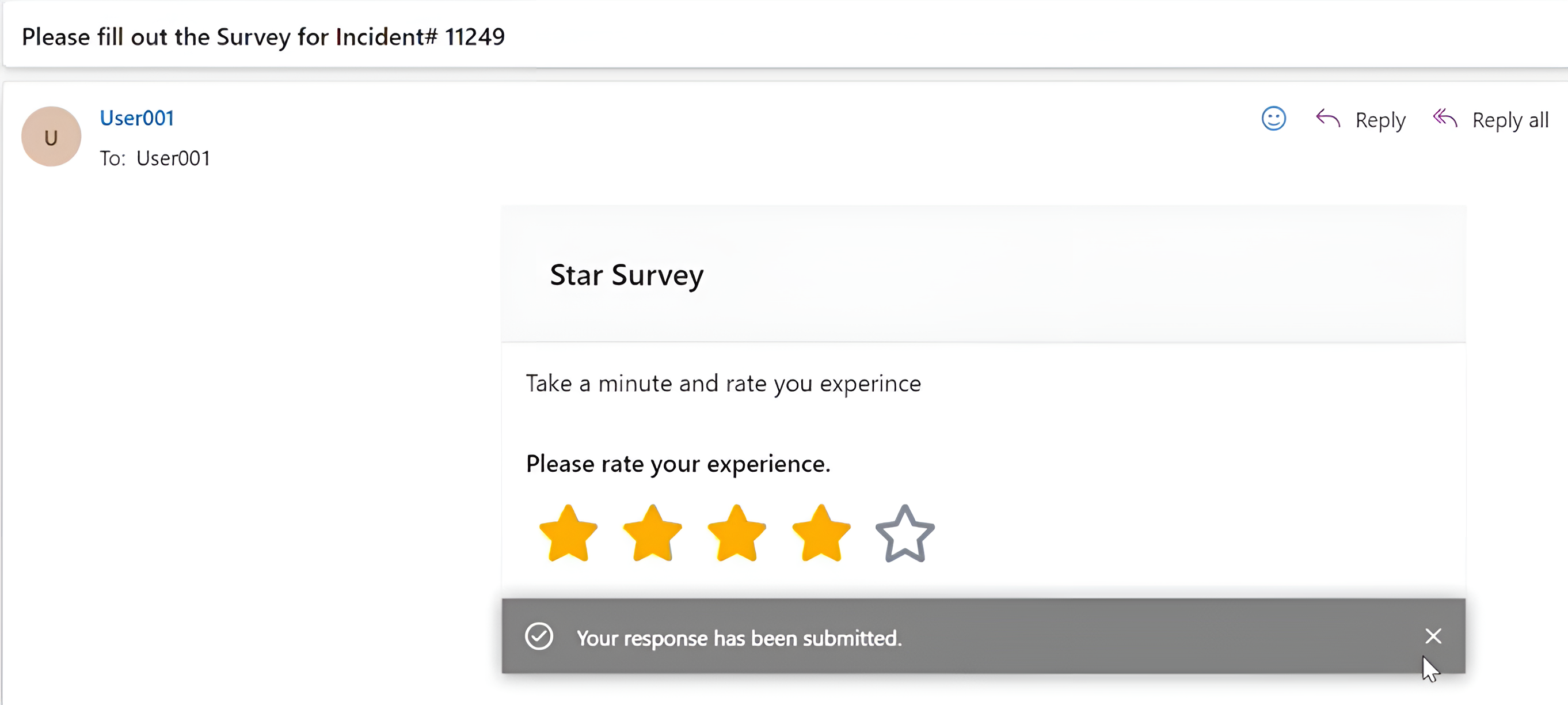Modern Survey
Role: Administrator
Minimum Version: Ivanti Neurons for ITSM 2024.2. and above.
Modern Survey is the enhanced and improved survey feature for gathering and evaluating customer feedback. Modern Survey offers modern aesthetics, responsive design, and real-time preview, ensuring optimal usability across all devices.
Enabling Modern Survey
1.Log in to Neurons for ITSM as an Administrator.
2.Open the Configuration console > Configure > Communication Templates > Surveys.
3.In the Surveys page, select the Switch to Modern Survey toggle button on the top-right-corner.
Creating a Modern Survey
1.Open the Configuration console > Configure > Communication Templates > Surveys.
2.In the Surveys page, select a template or click the Add Survey button.
3. Edit the properties and questions to customize it to your requirements.
•To edit the Properties - click the right arrow beside each of the Properties.
Survey Title and Expiry Date are the mandatory fields. Currently, only one Survey Type option - on-demand is available.
•Common Properties - enter the survey title, survey type, header logo, and pick a color for the survey header, in this section. The recommended dimensions for logo is - 90px width and 30px height, with transparent background in .png format.
•Welcome & Completion - enter the welcome message, description of the survey, and a thank you message in this section.
•Suspension/Expiration - enter the survey expiration message and date in this section.
•Drag or double click a Standard or Ratings variety of questions from the Questions pane. You can also click Add question to add a question to the survey.
•Question - customize the survey question.
•Question Type - select the question type. The following options are available:
•Select Single-line text when you want user to enter information only in single line.
•Select Multi-line text when you want user to enter information in multiple lines.
•Select Radio Buttons when you want the user to select a single option from multiple options. You can add or delete the options using plus and cross  icons. You can also set the layout as Horizontal or Vertical to view Radio Buttons horizontally and vertically from the Options section.
icons. You can also set the layout as Horizontal or Vertical to view Radio Buttons horizontally and vertically from the Options section.
•Select Checkboxes when you want the user to select multiple options. You can add or delete the options using plus and cross  icons. You can also set Horizontal or Vertical as Layout to view Checkboxes horizontally and vertically from the Options section.
icons. You can also set Horizontal or Vertical as Layout to view Checkboxes horizontally and vertically from the Options section.
•Select Rating - Stars when you want the user to provide a star rating. You can set the range from one to five stars and can define your own level in the Options section.
•Select Rating - Smileys when you want the user to provide a smiley rating. You can set your own weightage and provide description for each smiley, in the Options section. You can toggle to show the Descriptive text for each smiley. You can also delete the number of smileys, although minimum of two smileys are mandatory.
For all the questions there is an Options section to the left in which you can define Manage categories and Response Mandatory. Also, depending on the Question Type the options changes in the Options section.
•You can also drag the questions to rearrange the sequence.
4.Click Save to save all the changes to the survey.
5.Click Preview to preview the survey.
In preview, you can view Welcome, survey page as 1, and Thank You pages.
You can also delete the question using the delete ![]() icon.
icon.
Conditions to display questions
You can set the conditions to render the next question only when the user has selected one of the particular response type.
For example, once the user select a radio button or select a rating (smileys or stars) option in the current question and the next question renders automatically because you have set such type of condition in the survey.
To set conditions on the questions:
1.Click the edit icon  beside the question and select the Conditions tab.
beside the question and select the Conditions tab.
2.Select Question display logic to Display only if a condition is met. By default, options is selected to Always display.
3.In Condition section:
| a. | Select the question on which you want to apply a condition. |
| b. | Select the condition type - Is equal to, Is not equal to, Answered, or Not answered. |
| c. | Select one of the radio button options or one of the rating (smileys or stars) options to fulfill the condition. |
Currently Conditions are applicable with Rating - Smileys, Rating - Stars, and Radio buttons question types.
Manage categories
Create and use tags to categorize survey questions. You can manage the categories from the Modern Surveys home page.
Click the Manage categories button on the Modern Survey page.
In the Manage categories you can view In use and Not in use categories. You can delete the Not in use categories using the delete icon.
In New Category enter the category name and select Add button to add a new category
Configuring Modern Survey
To configure a Modern Surveys, see Configuring the Survey Frequency and Sending the Survey.
Embedding Survey in an Email
The ISM application sends a survey via email to customers whose Incident, Service Request, etc., have been resolved and closed.
The intended user / customer should be able to submit their survey response directly from the email, rather than having to navigate to a survey link within the email.
The following steps will allow you to configure how to embed a survey within an email.
Pre-requisites
This is the step where you configure your Microsoft account with the connector using Actionable Email Developer Dashboard.
Configure the Provider/Connector using the Actionable Email Developer Dashboard by signing in to your Outlook account. Navigate to the link https://outlook.office.com/connectors/oam/publish
-
New Provider
-
Click on New Provider link and provide the following details:
-
Friendly Name : Provide a user friendly connector name.
-
Provider ID : This field is auto populated. Remember to keep the provider id handy while configuring the ISM application.
-
Organization Info : This field is auto populated.
-
Sender Email Address : Email address from which the email with the embedded survey is sent.
-
Target URLs : This is the endpoint where the survey response is submitted. It refers to the API URL where you will send the survey data, E.g. https://{Survey Tenant URL}/api/takesurvey/SaveEmailResponse
-
-
-
Scope of Submission : This is where you provide the scope submission of provider or connector.
-
Test User : This is for testing purpose to test your providers on users from same tenant.
-
Organization : This will send embedded survey notification to users within an organization which needs to be approved by Exchange administrator of the organization. E.g.<email_address>@organization.com
-
Global : This will send an embedded survey notification to users worldwide.
-
-
Contact Info: This is where you provide the contact information of provider or connector
-
Provide the Name, Email Address, Phone Number, Address, City, State, Postal Code, etc of the sender.
-
-
Publisher Information: This is where you provide the details of the publisher such as their display name, website, etc.
-
Scenario: This is where you provide the details of the scenario such as the action you plan to add to your email, the daily number of emails you expect to send, etc.
-
Information to verify your actionable messages: Provide the information about actionable message.
-
Detailed instruction to test your actionable message: Provide an actionable message.
-
Card Payloads : How the HTML message should render in the email body. You can add one or more payloads. These are surveys in JSON template.
Here is the card payload sample.
Sample-card-payload.json
{
"type": "AdaptiveCard",
"version": "1.0",
"$schema": "http://adaptivecards.io/schemas/adaptive-card.json",
"padding": "None",
"hideOriginalBody": true,
"body": [
{
"type": "ColumnSet",
"columns": [
{
"type": "Column",
"items": [
{
"type": "TextBlock",
"text": "Test Survey",
"wrap": true,
"size": "ExtraLarge",
"weight": "Bolder",
"horizontalAlignment": "Left"
}
],
"style": "emphasis",
"spacing": "None",
"padding": {
"top": "Default",
"bottom": "Default",
"left": "Default",
"right": "None"
},
"width": 80
},
{
"type": "Column",
"items": [
{
"type": "Image",
"altText": "survey logo image",
"horizontalAlignment": "Right",
"url": "data:image/jpeg;base64,/9j/4AAQSkZJRgABAQAAAQABAAD/2wCEAAoHCBUVEhgWEhUYGBgaGRIYHRwYGBgYGBoYGRwZGRgZGhwcIS4lHCErIxkYJzgmKy8xNTU1GiQ7QDs0Py40NTEBDAwMEA8QHxISHjcrJCw0PzQ0NjQxNDQ0ODQ0NDQ0NDQ0NDQ1NDQ0NDQ9NjY0NDQ0NDQ0NDQ0NDQ0NDQ0NDQ0NP/AABEIALcBEwMBIgACEQEDEQH/xAAcAAEAAQUBAQAAAAAAAAAAAAAABwEDBAUGAgj/xABCEAACAQIBCAYGCAUEAwEAAAABAgADEQQFBhIhMUFRYQcicYGRoRMyUmKisSNCcoKSssHCFENj0eEzNNLxo7PwJP/EABkBAQADAQEAAAAAAAAAAAAAAAABAgQDBf/EACURAQACAgEDBQADAQAAAAAAAAABAgMRMRIhQQQiMlFxExSBYf/aAAwDAQACEQMRAD8AmaIiAiIgIiICIiAiIgIiICIiAiIgIiICIiAiIgIiICIiAiIgIiICIiAiIgIiICIiAiIgIiICIiAiIgIiICIiAiIgIiICIiAiIgIiICIiAiIgIiICIiAiIgIiICIiAiIgcjlnPqhh67UWSozJo6RQLYEgNbrML6iPGbzIuVqeKorVpX0TcEMLMrDUVYcZFGeNELlappC4ZqJ17wyID53nd5g6K06iKAAGDWHvLb9sz1yzOTplotiiKdUOtlL2lZHnSdltkVcNSaxqDTqEHXoXsq9jEG/JbbDOt7dMbca1m06hucfn5gqbFQ7VCNR9Gukt+TEhW7iZjUukXCMbaNYcyq/oxPhIjErM057NUYKp+yXlehiF0qFRXA2gXDD7SnWO8TYT57wOUKlGotSi5V12HcRvDDeDvEmzNnLaYvDrUUWPquu3RcbR2bCORE7YsvV2nlwyY+nvHDcS1XrKilnYKo1ksQoA5k7Jj5Ux6UKL1apsqi54ncAOJJsB2yFM4M4K2MqaVQ2QE6KA9RBu+03Fj5DVLZMkV/UUxzZKOIz6wKm3ptI+4lRh4hbHuMtL0gYIn1276bj9JDkTPOezRHp6p5yfnDhq5ApVlJOwG6sexWAJ7ptp85K5H/3y4Tts08+XpMtLFsXpGwDnWycNI/WXntHZs6Uz7nUud8Go3CWInhGBFwbg6wRwnuaGdSJ4qOFBLEAAEkk2AA2kndOEy90iIhKYVRUYatNrimDyA1t5DmZS14rytWs24d9F5B2MzuxtU667KOFOyAd66/Emax8o1m9atVPbUc/rOU+ojxDrGCfMvoS8T56TG1RsqOPvt/eZ+EzmxlP1cQ/YzaY8HuPKR/Y+4T/XnxKdpWRhknpGqAgYimGX2k1OOZUmzd2jO/yVlajiaenQcMN+5lPBgdYPbOtclbcOVsdq8thEROihERAREQEREBERAREQIj6Tqejj0f2qVM96u4/QTouj6r9JWXitM/hLj9wmr6WqX0mHfitVfAoR+YyvR3X/AP1Ee1RbxDIf7zHPbM1c4UmSDs+MQXyhXJ2KwUdiqq/O8nGQXlVL5TcNsOKIPYan9p09R8VMHybfN3M81aiiuCBbSbjbV1RzuRr7Z1WWswMNUpn+HX0NQDqkFihI2BlJPiNfbsm+yTUVmcruC+Zb+02srgxxNNz5TmyW6+3bT52r0WpuyOCGVipB2hgbGdR0dZUNHFhCepWGieAcXKH5r96ZHSjk8JikqqLCqh0vtJZSe9WQfdnJYSoyMrrtR1YdqkMPlOM+y/47R76frt+lPKhapTwynqqBUfmzXCA9gBP3hOAC31CbbOrF+lxtdwbgtYfZQBB5LNjmzkb0iBztZtFeQuFv3tf8MjJbdplOKuohj5EzSxGJ1qFRQbFnva/AAa2PZ4zPyj0fYumpZClYDcpKv3K2o9gN5LGDwq00CILBQAJkTTXBHT35Z7Z7dXbh85OhUlWBBBIIIIII2gg7DPIktZ+ZrDEJ6agv06DWB/MUbubDce7haNMDkyq9QL6KoQGGkAjkgA6xa2o7pnvSazpopki0JG6Msqu9F6FS59FoFSfYbS6v3SPBgN07kzm80clGiru66LPbq7wouRfgSSdXITE6RssGjhfRobPWuvMIB9IR3ED70047TGOJsy3iJyTFXI58Z1HEOaNFrUFNiR/MYfWPFBuG/bwtx8oJ7RCxsBczLe02nctdaxWNQ8xOzyDmBVrAPWb0SHWABdyONjqXv8J0B6MsPb/Xr37af/CWjFaY3EKzlpE6lFkSRMb0ZsATQxAJ3LUS3xKf2zjcr5ExGFa1dCoOoMOsjdjDVfkbHlItS1eYTXJW3EtfMnJ2UatCoKlFirDwYey4+spmJPUhae/Kbs1c4aeMpaSjRdbB0v6p3EcVOux7t030gPIGVnwuISslzbU6+2h9Ze3eOYEnbDV1qIrobqwVgRvBFwZsxX6o78seWnTPbhfiInVyIiICIiAiIgIiIHAdLFK+HotwqlfxIx/YJzmYNe2Ooj2ldfgY/tnZ9JtHSyezew9JvFtD98jPN7HLRxVCoxsqMC1hchTcHUNZ1GY8vbJEtWPvjmE9SD87E9HlOseFVH8Qj/rJawOcOFrf6ddCeBbRb8LWMjvpRwejikqD1alMC/vIbHyZJ0zatTcKYN1v3dJmLjxUqVlvrtTPgWB+YnbSFsx8qCjjkLGy1AaTE7AWtoH8QUd8mkSfTz7NfSM8e/bgelilfD0W4VdH8SMf2iR7kulpaY4aJ+YkjdK7j+FpLvNYHuCVL/MTic06GnUqckX8w/zM/qPlLR6f4w0dUdZu1vnJGzOqDSwye7pd5R3+ZnAZQplKzqdzv4XuPKdNmZjwMZhlJ1a1/wDG6jztOdflH6vb4z+Sl+JiZSxYo0alVhcIjuRx0QTbykNYvPLG1CSaxUE+rTsgHIEdY95M33yRVipjm/CcLxIQw+eWNTZWJ+0Ff8wJ85tcP0j4pfXWkw5qynxDW8pzjPXzC04LeEtSHOkjGmpj2W+qklNLbtJhpsfjUfdm8odJwt9Jhjq3pUDeTKPnOJzir6eMxDcatTwDFR5ASuXJW1dVlfDjtW25hrZIOZWQVar1luKeizX2Fz6o7BY/h5ziMmqDVS+wHS/AC9vhku5hUrYUudru5vyWyfNT4zjjrFrxE/rtlt00mY/HUSsRPQYCY+LwqVUZKqhkYWKsLgiZEQIPzuzfODr6Iuab3ZGO229DzW47QRzmgkydIeAFXAO1utStUB5Lqf4S3gJDcw5a9Nuzdit1V7qgyVujLKOnhnosddJtX2HuV8w47LSKJ2vRhiCuMZNz0m/ErKR5aXjGK2rQZq7rKWoiJuYSIiAiIgIiICIiBo878E1bA1qdMFmKgqBa5ZWDAC/ZIRxWFem2jVR0PB1ZD3aQ1z6He9jbbY+M0lTEFho1FVlO0MoYeE4ZccWnbriyTWNIPViN83GHyRiqtHSVXamAzqL3W6hr6I46iNW3Vyne4zNXA1v5TUW40msPwm6+U3WQ8i0aCqqVHfQBChmFhfadFQBfWdo3zjGG23ec9dIPWx27JJWbefiBAmMJuBYVB1tIDZpKNd+YBvymsz3zPekzV8MpakxLOqi5pk7SBvTfy7Jw8pu+Oy3syVdVn3nCuLqotEk0qYaxII02a12sddhYAX5y5mMlhVc7zTReZGkSPiWckBwkkZh5HYhXYWpqSw99zw4gatfIc5W3VktrzK8dOOu/EOcz/wAn+hxmzU6UnHC4XQYeKX+8JocHiWpujr6yOjDtUhh8pKvSRkg1sKKqC70SW5lDbTHdYN90yI7y+SvTZTFbrqnpimMwh0D1K1JgDwDqRr5i+zlIOyjgKlBylZCjKba9h5qdjA8ROpzFzo/hiaNYk0GN1bb6Njt1eyd43HXvMlNWp1UBGi6sNR1MpHyM7arliO/dw3bFMxrs+eYksZ65NwFDDPUahTDsCqBboWc7PUIuBtPISJ5wvXpnTvS/VG2VhqWkh7QPIxlUWxFUf1Kv52m1zfwhdVW3r1Qnkn/PymLnTQ0MdXX+q7dznTHkwlI8rzPeGJgGs9/dfzUj9ZMuY/8AsKNv6n/seQpRax7j8jJe6NsUHwAXfTeoh7zpjyedsHz/AMcvUfH/AF10RE2sZERAwMt0w2FrKdjUqq+KkT5/Bk+Zw1tDB4hvZo1j8LWkB2mX1HMNXp+JJ1XR3/v6XZWHwMZys7Lo1o3xiH2Uqt8k/dOFPnH67X+E/iXYiJ6LzyIiAiIgIiICIiBSa18OeE2U8lRImNpiWnfD8RPeEwx0gwNrH/ubYqJ50QoJAkaTtar4pV1HWeA1zl8oZEwVZiz4YAk3LIxQk7ydGwJ7Zu6lEnWd8sPQkWjfKY7cMXJObeAQ3p0FLf1Lue7TJHhOkAtsmg9HabbBYgsLNtHmIrER4Rbc+WSwBFjrBkL555tthK2koPoHJKnch2mmezdxHYZNUxsdg0rU2p1VDqwsQdn/AHIyUi0Jx3mk7fPaORsMy8LlatS/0nZOOgzLftANjOpy/wBH1amS2F+lTboEgVF5a9TjnqPI7Zx2Jwz0zaqjoeDqUPxCY5pNZ7w21vW0PWMxtSs2lWdna1rsxaw4C+wdksgX2TIwWT61ZgtGm7k+ypI722DvM73N3o+YMHxbAb9BTc/ebYO6/aIitrcQib0r5ZOYWST1XYdWmCAfaqNfSI4hbkX7OBmj6UMn6GLWqB1aqC599Oqfh0JK1CiqKFQAAAAAagBNFntkU4rCMqC9ROunEsAbr3i47bTR/FrHryz/AMu79XhCgM6/o8y2tDEmm5slbRUE7BUHqeNyvbozj5Ww3zPW3TO4abV6o0+joka5rZ8FFWljLlRYLVHWNuDjaftDXxG+SDg8bTqrpUnVxxUg+Ntk2VyVtxLFalq8wyolLzxUqBQSxAABJJNgANpJ3Too5bpIxwp4BlvrqMqDsvpN8Kkd8h0zpM984Bi8RZD9FTuq+8T6z99gByHOc1MOW3Vbs3Yq9Ne5JM6MMHY1KhGxKaDta7uPySN6FPTYLsudZ4Dax7hc90nHNXAGjhVDCzNd2HAtsHcNEd0Ya7vH/EZ7arr7buIibmIiIgIiICIiAiIgIiICUMrEC2aYlSgIsRPcQMCrhrHVslumhUgibEi8tmnK6TtdBmJiMWF1KLnyEvuCBYTCejJkhi1MZUO+3ZqlFxrDab8iAZdajylpqMpO1omGfhsaraiNE+R7Jmznik2WCxJ9Vu4/pJrKJj6bCUlYl1UV9IOaxRmxNBboxvUUD1GO1wPZO/gdew6uEtPowqCLGR5nN0f6RNTBWUm5NImy39xvq/ZOrmNkzZcU81aMeXxKNkqEbDaZNHHOh0lNjxUlW8RLeLwr0nK1VZHH1XBU9uvaOY1SzMs1+2mLfTeU86sWostap3uW/MDMLH5Yr1tVWq7D2WZivgTaYESdmoIidXmlme+KYVKoKUNt9jPyTl73hfdMVm06hFrxWNyyuj/N41n9NUX6NSLX+sRrt2XAvyFvrSWpZw2HSmgSmoVVAAA1AAS9NuOkVhiyXm07ViInRQiIgIiICIiAiIgIiICIiAiIgIiIFCJ5KCe4gUAlupRB7eMuxA1tShbbLXo5tGW8stTldLbe6D3Gvbvl6WKK2MrXqaI1bZKqtWsqjrG0wnymNy+JliohJudstNSlZmVoiDG1KdZdCvRR14NY2PEXGo8xOcxWZWCfXTapRPANpL8Vz5ib9qc8FTKTXfK8Trhyr9GbHXTxSEc6Z+Ycz1R6MHv18SoHu0yT4lp1VKoym6mxmywuPB1PqPHd/iRGOnmEzkv9tJkjMTCUSGZTVYb6liAeSgBfEGdUBKxOsViOHKZmeVYiJZBERAREQEREBERAREQEREBERAREQEREBERAREQEpaViBS0sul5fiBhtTnn+GJmbaVkaTtrKmEPC/ZLDU5uZ5ZAdokaTto2pzxoTZ1sNbZsmO1ORMJ29YLFW6rbNx4f4m0mmKTY4SpcWO0fKTEqzDJiIlkEREBERAREQEREBERAREQEREBERAREQEREBERAREQEREBERAREQKTHqU5kyhEDBanK0RYzKZJ40JXSdr8SkrLIIiICIiAiIgIiICIiAiIgIiICIiAiIgIiICIiAiIgIiICIiAiIgIiICIiAiIgIiICIiAiIgf/Z",
"size": "Small"
}
],
"style": "emphasis",
"width": 20,
"spacing": "None",
"padding": {
"top": "Small",
"bottom": "Small",
"left": "None",
"right": "Default"
}
}
],
"padding": "None"
},
{
"type": "Container",
"items": [
{
"type": "TextBlock",
"text": "The survey will take just a minute.",
"wrap": true,
"size": "Medium"
}
],
"separator": true,
"spacing": "None",
"padding": "Default"
},
{
"type": "Container",
"items": [
{
"type": "TextBlock",
"text": "1\\. How satisfied were you with the overall resolution process for your recent IT service request? *",
"wrap": true,
"weight": "Bolder"
}
],
"separator": true,
"spacing": "None",
"padding": "Default"
},
{
"type": "Container",
"items": [
{
"type": "Input.ChoiceSet",
"choices": [
{
"title": "Very Satisfied",
"value": "verysatisfied"
},
{
"title": "Satisfied",
"value": "satisfied"
},
{
"title": "Neutral",
"value": "neutral"
},
{
"title": "Dissatisfied",
"value": "dissatisfied"
},
{
"title": "Very Dissatisfied",
"value": "verydissatisfied"
}
],
"style": "expanded",
"label": "How satisfied were you with the overall resolution process for your recent IT service request?",
"id": "rbtn1",
"isRequired": true,
"errorMessage": "This field is required."
}
],
"padding": {
"top": "None",
"bottom": "Default",
"left": "Default",
"right": "Default"
},
"spacing": "None"
},
{
"type": "Container",
"items": [
{
"type": "TextBlock",
"text": "2\\. Did the IT support team meet your expectations in terms of response time?",
"wrap": true,
"weight": "Bolder"
}
],
"separator": true,
"spacing": "None",
"padding": "Default"
},
{
"type": "Container",
"items": [
{
"type": "Input.ChoiceSet",
"choices": [
{
"title": "Exceeded Expectations",
"value": "exceededexpectations"
},
{
"title": "Met Expectations",
"value": "metexpectations"
},
{
"title": "Somewhat Below Expectations",
"value": "somewhatbelowexpectations"
},
{
"title": "Well Below Expectations",
"value": "wellbelowexpectations"
}
],
"style": "expanded",
"label": "Did the IT support team meet your expectations in terms of response time?",
"id": "rbtn2"
}
],
"padding": {
"top": "None",
"bottom": "Default",
"left": "Default",
"right": "Default"
},
"spacing": "None"
},
{
"type": "Container",
"items": [
{
"type": "TextBlock",
"text": "3\\. Please select all the aspects of the IT service that you were satisfied with: *",
"wrap": true,
"weight": "Bolder"
}
],
"separator": true,
"spacing": "None",
"padding": "Default"
},
{
"type": "Container",
"items": [
{
"type": "Input.ChoiceSet",
"choices": [
{
"title": "Timeliness of Response",
"value": "timelinessofresponse"
},
{
"title": "Clarity of Communication",
"value": "clarityofcommunication"
},
{
"title": "Effectiveness of Solution",
"value": "effectivenessofsolution"
},
{
"title": "Overall Customer Service",
"value": "overallcustomerservice"
}
],
"style": "expanded",
"isMultiSelect": true,
"label": "Please select all the aspects of the IT service that you were satisfied with:",
"id": "chkBxb1",
"isRequired": true,
"errorMessage": "This field is required."
}
],
"padding": {
"top": "None",
"bottom": "Default",
"left": "Default",
"right": "Default"
},
"spacing": "None"
},
{
"type": "Container",
"items": [
{
"type": "TextBlock",
"text": "4\\. Please provide details",
"wrap": true,
"weight": "Bolder"
}
],
"separator": true,
"spacing": "None",
"padding": "Default"
},
{
"type": "Container",
"items": [
{
"type": "Input.Text",
"label": "Please provide details",
"id": "txtBx1"
}
],
"padding": {
"top": "None",
"bottom": "Default",
"left": "Default",
"right": "Default"
},
"spacing": "None"
},
{
"type": "Container",
"items": [
{
"type": "ActionSet",
"actions": [
{
"type": "Action.Http",
"headers": [
{
"name": "Authorization",
"value": " "
},
{
"name": "Content-type",
"value": "application/json"
}
],
"id": "btnSubmitSurvey",
"title": "Submit Survey",
"method": "POST",
"isPrimary": true,
"style": "positive",
"url": "https://<survey-url>/api/takesurvey/SaveEmailResponse",
"body": "{\"tenantId\":\"<tenant-url>\",\"surveyId\":\"<survey-id>\",\"ot\":\"<object-type>\",\"oId\":\"<object-rec-id>\",\"responses\":[{\"id\":\"rbtn1\",\"value\":\"{{rbtn1.value}}\"},{\"id\":\"rbtn2\",\"value\":\"{{rbtn2.value}}\"},{\"id\":\"chkBx1\",\"value\":\"{{chkBx1.value}}\"},{\"id\":\"txtBx1\",\"value\":\"{{txtBx1.value}}\"}]}"
}
],
"horizontalAlignment": "Left"
}
],
"padding": {
"top": "Small",
"bottom": "Small",
"left": "Default",
"right": "Default"
},
"separator": true,
"spacing": "None"
}
]
}-
Configure a provider in ISM application from Modern Survey.
-
Login to ISM Application using Administrator.
-
Go to Configuration console.
-
Select Surveys under Communication Templates from left Navigation pane. Remember to use Modern Survey.
-
-
Configure Embed Survey
-
Click Configure Embed Survey and enter the Provider or Connector ID created in Step 1, then click Save.
-
Click Add a New Survey to create a new survey or select an existing one.
-
Send the survey using a trigger or workflow action, then drill down into the selected survey, click Publish, and choose either Web Link or Embed as Email.
-
Specify the relevant Business Object, provide the appropriate action.
A message will appear confirming that the template has been copied to the clipboard.
-
You can configure the copied template in the workflow email or trigger action email to ensure the survey is sent to users.
-
Limitations of Embedding Survey in an Email
The following types of survey are not supported to embed in an email.
-
Surveys with questions featuring dynamic condition sets.
-
Surveys consisting of multiple smiley rating questions.
-
Surveys consisting of multiple star rating questions.