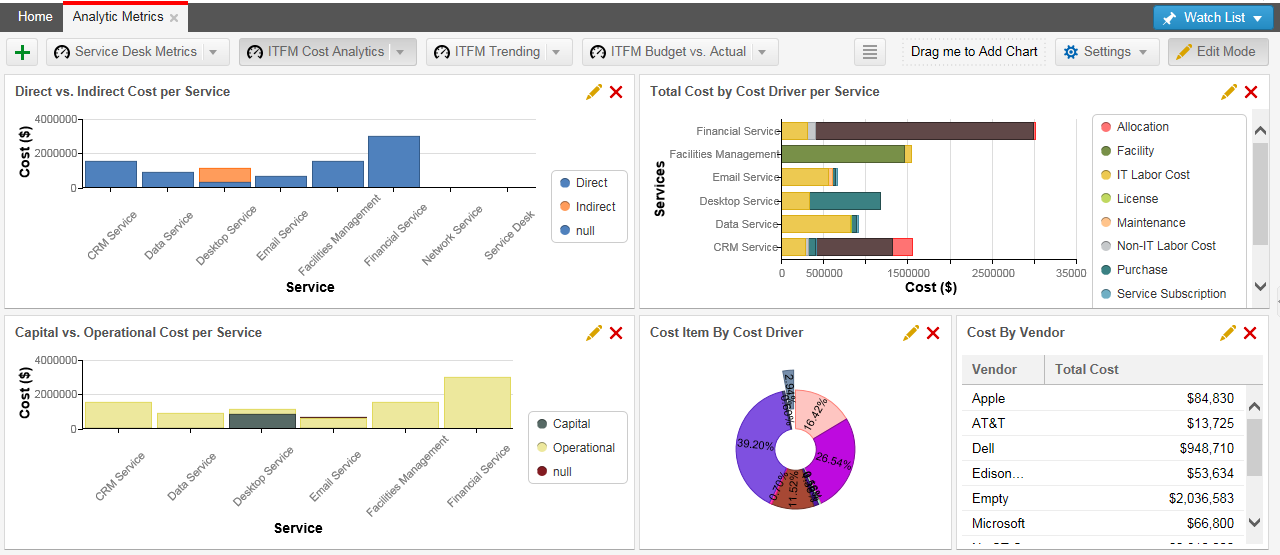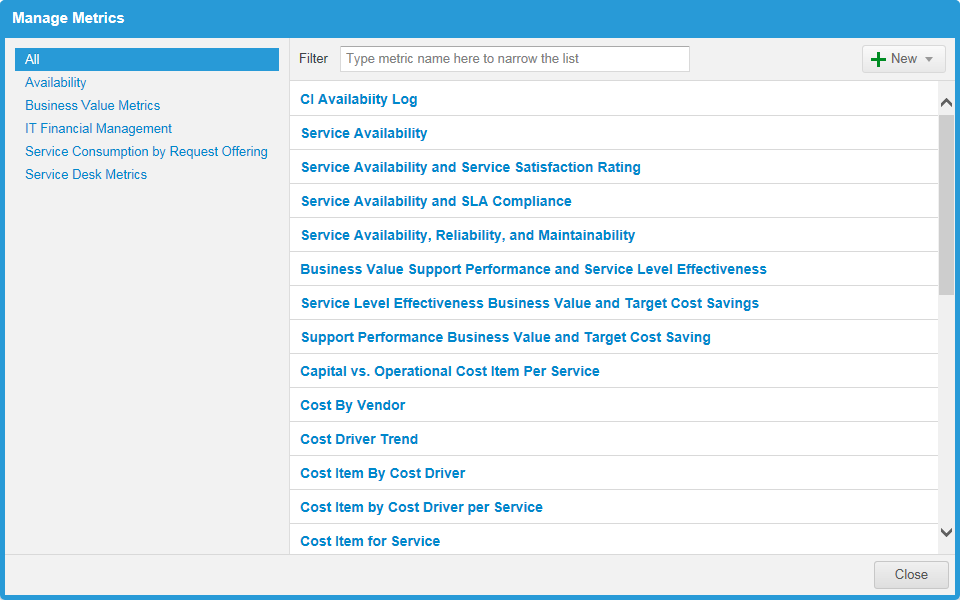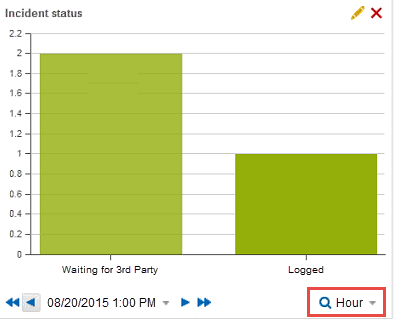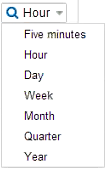About Analytic Metrics
Role : Administrator
You can track and visualize Neurons for ITSM information, such as cost, value, and consumption. Analytic metrics display your data graphically and allow you to chart both current data and trends. The charts are flexible, customizable, and easy to modify.
Key advantages:
•View analytic dashboards on smart devices with a supported browser.
•Save and download chart images for email or other media.
•Access real-time transaction data from operational activities across service management workspaces.
•Use threshold-based and trend information in the Analytic Metrics workspace to retrieve selected data.
Component of Analytics
•Visualization component: Supports ten chart types. You can configure visual cues to indicate when key performance indicators (KPIs) are exceeded. For more information, see Chart Types.
•Data source management: Provides access to all service management objects and saved searches.
•Analytic metric definition: Allows you select, group, and update specific data. For more information, see Defining the Metric Settings.
•Role based Access : To allow non administrator roles to create and publish dashboards and dashboard parts, see Adding Layouts to a Role.
Various analytic charts and dashboards are included with Neurons for ITSM. To access them:
1.Log into the Service Desk.
2.Open the Analytic Metrics workspace.
The following dashboard tabs appear by default:
•Service Desk Metrics (for new and existing customers)
•ITFM Cost Analytics (for new customers only)
•ITFM Trending (for new customers only)
•ITFM Budget vs. Actual
•Business Value Metrics (for new customers only)
•Service Consumption Analytics (for new customers only)
•Availability
•Search Metrics
You can modify or delete any dashboard, or create a new one based on an dashboard.
3.Hover over a graph to show the view icons.
•Information  : Shows when the data (or chart) was updated, how long it took, and when the next update happens.
: Shows when the data (or chart) was updated, how long it took, and when the next update happens.
•Maximize  : Expand the chart to full screen.
: Expand the chart to full screen.
•Save as Image  : Click to capture a snapshot of the chart to your local machine.
: Click to capture a snapshot of the chart to your local machine.
4.Hover your mouse over graph items to view the data.
5.Click Menu  in the tab area to access hidden dashboards.
in the tab area to access hidden dashboards.
You can modify the analytic dashboards by dragging the charts to other parts of the dashboard.
1.Log into the Service Desk.
2.Open the Analytic Metrics workspace.
3.Click Edit Mode in the top right corner.
4.Drag a chart from one area to another.
5.Hover over a chart until the move icon appears.
icon appears.
6.Drag the chart to an area and drop it. The dashboard automatically resize to fit your changes.
Multiple Data Sources: You can compare data from multiple sources, or from a single source using different saved searches, by using the split series function. See Adding or Editing a Data Source.
Data Values: You can view the data values for each chart element.
•Hover your mouse over the chart (such as a bar or pie section) to see the pop-up data value.
•The values that users can see is fully customizable. See Chart Types.
Drill Down Data: You can view drill down data.
•Users can click a data point on a chart and open the corresponding business object.
•Administrators can configure different levels of drill down. See Chart Types.
Real-time Filtered Data: You can easily filter data to make your view clearer.
•Click items from the legend to temporarily hide them from view. Click again to show them.
You can define the data set, assign role-based access privileges, set the data refresh frequency, and specify which Analytic Metrics dashboards can be published. These options are available from the Settings menu on the Analytic Metrics toolbar. After you create a metric, you can add it to the dashboard by following the steps in About Analytic Metrics Dashboards and Charts and Creating a Dashboard.
1.Log into the Service Desk.
2.Open the Analytic Metrics workspace.
3.In the top right corner, click Edit Mode.
4.From the Settings menu, click Manage Metrics.
The Manage Metrics workspace appears.
The left pane lists the data categories, and the right pane lists the metric definitions for each category.
Charts with the history icon ![]() indicate historical metrics.
indicate historical metrics.
The application updates Analytic Metrics dashboards every 60 minutes. You cannot change this interval.
1.Log into the Service Desk.
2.Open the Analytic Metrics workspace.
3.In the top right corner, click Edit Mode.
4.From the Settings menu, click Manage Metrics.
The Manage Metrics workspace appears.
5.Click New.
6.choose one of the following options:
•Create Metric - Create a new measurement.
•Historical Metric - Track historical data, such as total down time for a selected period.
7.Enter information into the fields:
| Field | Description |
|---|---|
| Category | Choose a category from the dropdown list, or enter a name to create a new one. |
| Name | Enter a definition. This name appears in the definition list. |
| Description | (Optional) Enter a description of the metric. |
8.Add additional information as described on the following tabs:
•Data Source: See Adding or Editing a Data Source.
•Analytic Snapshot: See Configuring Analytic Snapshot Information.
•Action Triggers: See Creating an Action Trigger.
•Access Rights: See About the Access Rights Tab.
•Object Mapping: See About Object Mapping.
9.Test and save the metric:
| a. | At the bottom of the window, choose the chart type. |
| b. | Click Run. The application runs the metric and opens the Chart Preview window. |
The execution time appears in the window title bar.
| c. | Close the window to continue. |
| d. | Click Save. The definition appears in the list in alphabetical order. |
1.Perform steps 1-7 in Creating a Metric.
2.Do one of the following:
•Edit a data source : Select the Data Source tab and make the necessary changes. See Service Availability Metrics: Data Source Tabfor more information.
•Add a Data Source : Select the Data Source tab, then click Add Data Source.
3.Choose either Business Object or Service Availability:
•Business Object - Select from any available business objects.
•Service Availability- Select from a list of predefined saved searches for configuration items that affect availability. You can also define a custom saved search in the Event workspace and have it appear in this list.
4.If you selected Business Object, enter information into the fields:
| Field | Description |
|---|---|
| Name | The name for the data source. This appears in the tab. |
| Business Object | Select a business object from the dropdown list. |
| Saved Search | Select a saved search from the dropdown list. The list is dynamic and depends on the selected business object. |
| Group By |
Groups the data. Select a group from the drop-down list, then select criteria from the Pick Items link. Only the first 500 items appear in the pick list. |
| 2nd Level Group By |
Adds a second grouping level for charts. Select a group from the drop-down list, then select criteria from the Pick Items link. See Chart Types. Only the first 500 items appear in the pick list. |
| Split in Series By | Splits the data within a chart. Select a field from the dropdown list, then select criteria from the Pick Items link. See About Analytic Metrics Dashboards and Charts. |
| Statistic Field | Select up to four fields from which statistics are derived. |
| Label | Enter a label for the data. |
| Using | Select the field to use. The list is dynamic and depends on the selected business object. |
| With | This dynamic list depends on the Using field selected. Select the calculation value. Options include Count, Percent distribution, or Percent distribution per row. |
| Order by |
Select the sort order: •Do not Sort •Group By Label •Priority Then choose ascending or descending sort order. |
| Return up to xx items | Enter the maximum number of items to display. |
| Hide Null or 0 values | Select to hide data with zero or null values. |
Enter information into the fields:
| Field | Description |
|---|---|
| Name | The name for the data source. This appears in the tab. |
| CIs | Select a saved search from the drop-down list. If you defined a search (for example, for Events), it appears here. |
| Events | Select the type of outage events from the drop-down list. You can also create a custom event in the Events workspace. |
| Calculate | All available calculations are selected by default. |
| Reliability | Based on the total up time. |
| Actual Availability (%) | Percentage of time the device or service was operational. |
| Total Down Time |
Total minutes the device or service was non-operational. Outage time is displayed in the aggregation period when the event was created, started, modified, or ended, depending on the 2nd Level Group By configuration. |
| Service Satisfaction | Average survey satisfaction rate. |
| Maintainability | The average time to fix the problem. |
| 2nd Level Group By | Adds a second grouping level for charts. Select from the drop-down list, then choose the format. This setting affects outage calculations. |
| Split in Series By | (Optional) Choose an object from the dropdown list. |
| Target Availability (%) | Percentage of actual availability compared to the target availability set for the device or service. |
| SLA Compliance (%) | Percentage of time the service or device met the SLA Availability setting. |
| AST (Agreed Service Time) | Compares actual service time against agreed service time requirements. |
| Statistic Fields | At least one field is required.
Click the add icon  to add a field. to add a field. |
| Field Name | Enter a name. |
| Using | Choose a data type: Group Records, ClosedDuration, Cost, Cost per Minute, Incident ID, ResolvedByIncidentNumber, or Total Time Spent. |
| With | Choose a calculation: Count, Average Value, Minimum Value, Maximum Value, Total Value, Standard deviation, Standard deviation for the population, Variance, or Variance for the population. |
| Order by |
The metric by which to sort the results. The list changes depending on the choices checked under the Calculate field. Choose ascending or descending order. |
| Return up to: xx items | Enter the maximum number of items to display. |
| Hide Null or 0 values | Select to hide data with zero or null values. |
1. Click Save.
2.Repeat the process to add more data sources.
This feature applies to Create Graphic only.
1.Perform steps 1-7 in Creating a Metric.
2.Click the Analytic Snapshot tab and configure the following information.
| Field | Description |
|---|---|
| Calculate Trend | Check to calculate trend data. |
| Calculate Historical |
Check to calculate historical data. The following fields appear. After activating this metric for historical data, enter the information in the fields listed below. Continue to Working with Historical Metrics below for more information. |
| Trend Data Collection Start Date | Enter the start date and time of the data you want to track. |
| Execute using role | Select the role that is allowed to execute the calculation from the list. |
| Minimum Historical Trend Interval | Choose the data interval from the drop-down list. |
| Use Time Zone | Set a time zone that is used to begin the calculation. For example, setting the time to 8:00 AM in Pacific Time (UTC - 08:00), begins calculations for devices or services at 11:00 PM for Eastern Time (UTC - 05:00). |
| Calculated Detail Level | Check all of the levels to calculate. |
1.Perform steps 1-7 in Creating a Metric.
2.Click the Action Triggers tab.
3.Click Create New, and then configure the following information:
| Field | Description |
|---|---|
| Name | A name for the trigger. |
| Series | A name for the series. Enter a name or choose one from the drop-down list. This value is based on the chosen data source. |
| Label | Where to derive the label. Choose from the drop-down list. This value is based on the chosen data source. |
| Use | The use. Choose from the drop-down list. |
| Type | The type. Select from Single Value Threshold or Range Threshold. |
| Condition | The condition. Choose from the drop-down list. |
| Threshold | Only displayed if you select Single Value Threshold. Enter a number. |
| High boundary | Only displayed if you select Range Threshold. Enter a number. |
| Low boundary | Only displayed if you select Range Threshold. Enter a number. |
| Workflow | The workflow. Choose from the drop-down list. See Using Workflows. |
| Limit to | The number of times to perform the action with this trigger. |
4.Click Save.
About the Access Rights Tab
The Access Rights tab allows you to manage which roles have access to this metric.
Move roles from the left pane to the right pane to allow access, or you can check Allow access to All to allow access for all roles.
Set up the information in this tab to export the metric data to the associate business object. This allows you to see availability in the CI Log for selected configuration item types.
This tab may not be available for all metrics. However for items such as the configuration item availability log or other business objects, you can set the following parameters.
| Field | Description |
|---|---|
| Export Target |
Business object (default setting). |
| Business Object | Selects the business object to which the data will be exported. This should be the same as the object for which the metrics are gathered. |
| Label | Choose from the drop-down list. |
| Linked field | The default information is automatically displayed. |
| Metric ID | Select Metric ID. The default information is automatically displayed. |
| Metric Name | Select Metric Name. The default information is automatically displayed. |
| Role | Select Role. The default information is automatically displayed. |
| User ID | Select User ID. The default information is automatically displayed. |
| Values | This list is automatically created from the calculate values checked in the Data Source tab. |
Working with Historical Metrics
A historical metric allows you to view data by any specified time period. For example, if you set up a historical metric to track how many incidents are in active status, you would get the following chart:
Historical Metric of Incident Status
Select the time frame from the time drop-down list. In this case, hour is chosen.
Select Hour
Navigate through each hour to see the number of active incidents by using the previous and next arrows. You can also go to the first or last hour tracked.
1.Activate the historical data from within the metric chart you want from the Analytic Snapshot tab. See Configuring Analytic Snapshot Information.
2.Click Edit Mode in the top right corner to go into edit mode.
3.From the Settings menu, click Manage Metrics. The Manage Metrics workspace appears.
4.Click New and choose Historical Metric.
5.On the General tab, enter the required information.
| Field | Description |
|---|---|
| Category | The category. Choose a category from the drop-down list, or enter a name to create a new category. |
| Name | A definition. This name appears in the definition list. |
| Description | Optional. A description of the metric. |
6.Click the Data Source tab and enter the required information.
| Field | Description |
|---|---|
| History from |
Choose a history from the drop-down list. This list is populated when metrics are collecting historical data. See Configuring Analytic Snapshot Information. The following fields might appear depending on the value chosen. |
| Using series | Choose from the drop-down list. |
| Show | Choose from the drop-down list. |
| Detail Level | The detail level. |
| Intervals | The number of times the application calculates the data. The default value is 1. |
| Data Point | Shows data points as a series. |
| Hide Zero Rows | Hides rows that have no data. |
7.Click the Access Rights tab and move individual roles you want to have access to this metric from the list on the left to the right. You can also check Allow access to All to automatically give all roles access to the metric data.
8.Click the Object Mapping tab and enter the required information. See About Object Mapping.
9.To test, at the bottom of the window, choose the chart type then click Run. The metric is run and the Chart Preview window opens. The execution time appears in the window title bar. Close the window to continue.
10.Click Save. The definition appears in the list in alphabetical order.
When you create a new dashboard, only you can view it. To make it available to others, publish it to specific roles:
1.Log into the Service Desk.
2.Open the Analytic Metrics workspace.
3. In the top right corner, click Edit Mode.
4.From the Settings menu, click Publish Dashboards.
The Publish Dashboards window appears.
5.From the Role menu, choose a role to which to publish your dashboards.
6.To publish a dashboard, move it from the Available Dashboards list to the Published Dashboards list. You can:
• Drag and drop the dashboard, or
•Select a dashboard and use the arrow keys.
7.To change the order of appearance, move the dashboards up or down in Published Dashboards list. You can:
• Drag and drop the dashboard, or
•Select a dashboard and use the arrow keys.
8.To change the order of appearance, move the dashboards up or down in Published Dashboards list. You can:
• Drag and drop the dashboard, or
•Select a dashboard and use the arrow keys.
9. If required, return to the Role menu, choose another role to publish the dashboards.
10.Repeat steps 1-8 to publish and arrange dashboards for each role.
11.Click Save.