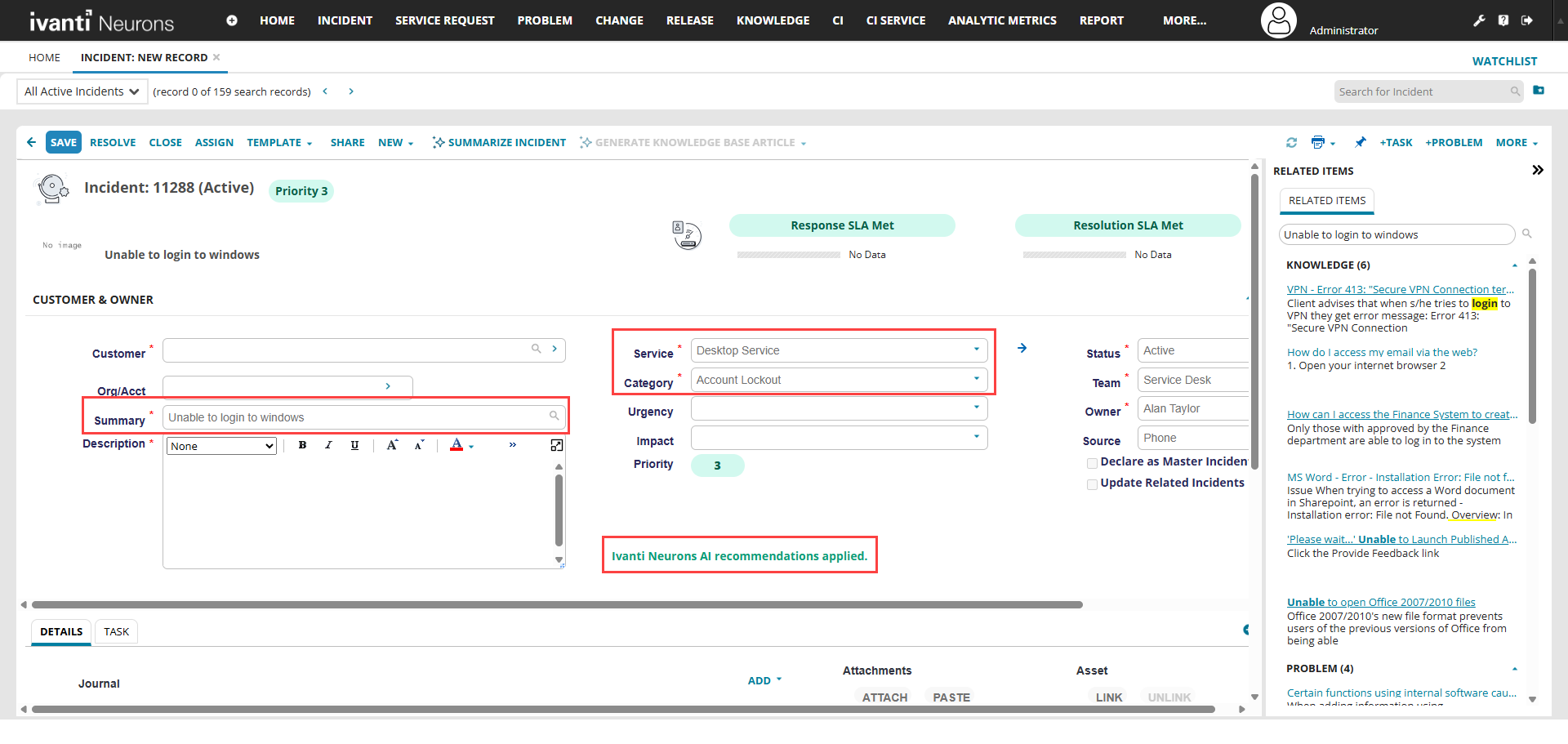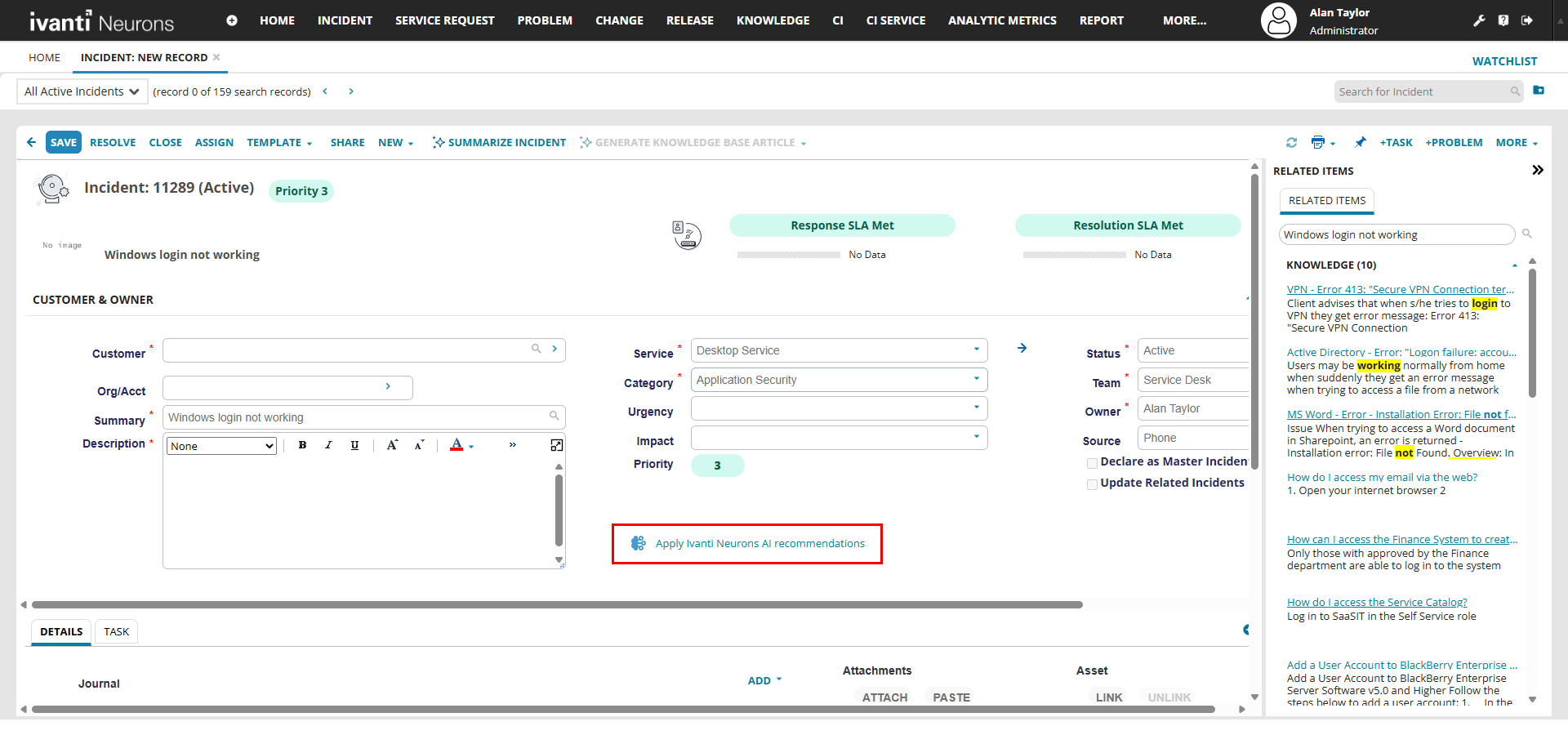Using Ticket Classification
Role: Service Desk Analyst.
Minimum Version: Ivanti Neurons for ITSM 2024.2.
Feature Eligibility: Ivanti's AITSM capabilities are available to customers who have subscribed to Premium or Enterprise Premium license. To know your eligibility, reach out to your Ivanti Account Manager.
Neurons for ITSM can automatically categorize your service tickets by enabling the ticket classification feature. When you create a service ticket, the application will automatically fill the field recommendations such as Category and Service from Ivanti Neurons AI.
•Ticket Classification feature is available to you only if the Administrator has configured it for your user role. For more information, reach out to your Administrator.
•Currently, this feature is available only in Incident Business Object.
-
Log in to Service Desk Analyst.
-
Open the Incident workspace.
-
From the toolbar, select New.
-
Enter the incident subject in the Summary field. The application displays recommended field values in the mapped fields with the label Ivanti Neurons AI recommendations applied. The recommended field values are triggered by keywords in the Summary field.
If the recommendations are not available, the application will not display the Apply Ivanti Neurons AI recommendations button and label. The application will also not display the button and label if Target Fields such as RecommendedCategory and RecommendedService are not mapped. For more information about recommended field mapping, refer to the Mapping Target Fields section in Configure Ticket Classification using Neurons Platform.
-
Modify the field values if you want to make changes. Refer to Managing Incidents. Upon overriding any one of the recommendations, the application displays the Apply Ivanti Neurons AI recommendations button.
-
Select Apply Ivanti Neurons AI recommendations to accept the recommended field values.
-
Enter data in the remaining fields and select Save.Refer to Managing Incidents.
If the incident is saved using recommendations, the Incident workspace displays the Is AI Recommendation? field value as True. Also, the application displays the RecommendedCategory and RecommendedService field values if you have added these fields in the List view. Refer to Working with Lists to modify the List view.
-
Log in to Service Desk Analyst.
-
Open the Incident workspace. A list of incidents is displayed.
-
Open an incident to view its details.
-
Modify the field values. Refer to Managing Incidents to learn more about fields.
-
To apply the recommended field values, click Apply Ivanti Neurons AI recommendations. Upon accepting the recommended field values, the application displays the label "Ivanti Neurons AI recommendations applied", then select Save.
If the recommendations are not available, the application will not display the Apply Ivanti Neurons AI recommendations button and label. The application will also not display the button and label if Target Fields such as RecommendedCategory and RecommendedService are not mapped. For more information about recommended field mapping, refer to the Mapping Target Fields section in Configure Ticket Classification using Neurons Platform.
-
Log in to Service Desk Analyst.
-
Open the Incident workspace. A list of incidents is displayed.
-
Open the incident submitted by the end user to view its details.
The application displays recommended field values in the mapped fields with the label Ivanti Neurons AI recommendations applied.
• When an end user submits a ticket, the application will automatically fill the recommended field values. For information on how an end user submits a ticket, refer to Service Requests and Incidents.
• If the recommendations are not available, the application will not display the Apply Ivanti Neurons AI recommendations button and label. The application will also not display the button and label if Target Fields such as RecommendedCategory and RecommendedService are not mapped. For more information about recommended field mapping, refer to the Mapping Target Fields section in Configure Ticket Classification using Neurons Platform.
-
Modify the field values if you want to make changes. Refer to Managing Incidents. When you override the recommendations, the application displays the Apply Ivanti Neurons AI recommendations button.
-
Select Apply Ivanti Neurons AI recommendations to accept the recommended field values and select Save.
The auto fill of RecommendedSubCategory, SubCategory, and Accuracy fields will be in an upcoming version of Ivanti ITSM (mostly likely 2025.4).