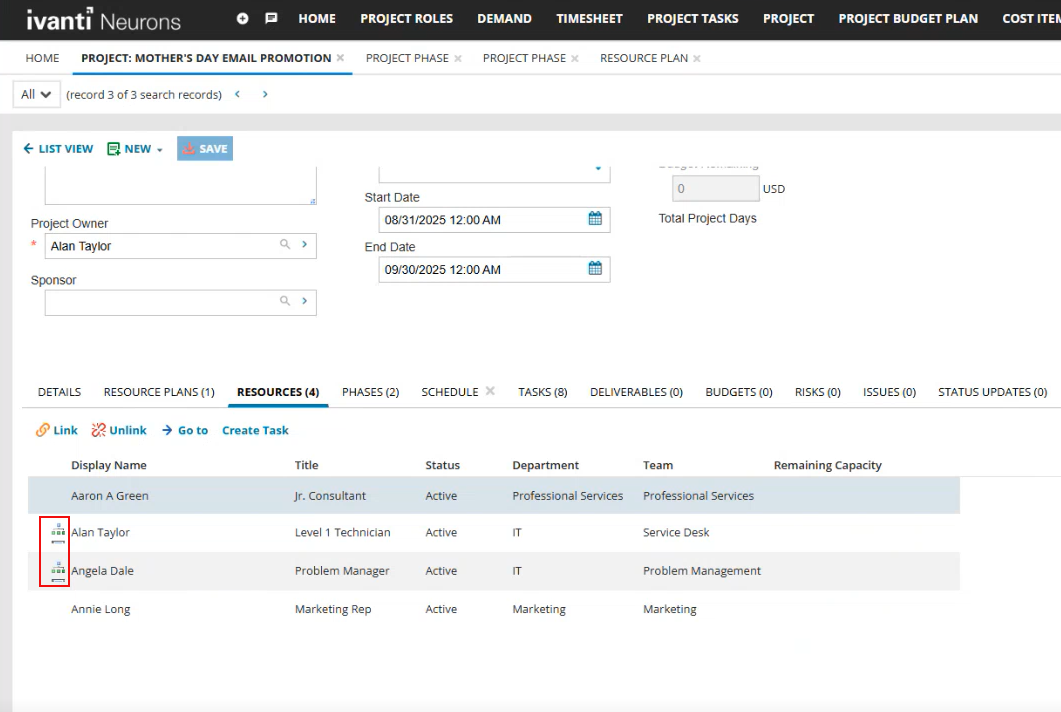Creating a New Project
Role: Project Manager or Portfolio Manager
Creating a new project in Neurons for ITSM allows you to effectively plan, execute, and monitor project activities. It includes defining objectives, assigning resources, setting timelines, and tracking progress within the Ivanti platform.
Follow these steps to create a new project:
1.Log in to the application as either a Project Manager or Portfolio Manager.
2.Open the Project workspace. The system displays a list of all projects.
3.Click New.
Alternatively, you can use a predefined template when creating a new project. Refer to About Project Templates.
4.Enter the information into the Overview section and tabs listed below.
5.Once completed, click Save.
This is the main section where you enter basic details for the project.
Mandatory fields are marked with an asterisk.
| Field | Description |
|---|---|
| Project Name* |
Enter a unique name for the project. |
|
Summary* |
Enter a summary description for the project. |
|
Project Owner* |
Select the employee who acts as the project owner. |
|
Sponsor |
If there is a sponsor for the project, select the sponsor in this field. |
|
Status |
The status of the project. Select a status from the list. The choices are Initial, Active, Cancelled or On Hold. |
|
Priority |
Select the project priority: Low, Medium or High. |
|
Alignment To |
Select Major Project, Portfolios or Program. |
|
Estimated Start Date |
The start date of the project. You can edit this date at a later time if required. |
|
Estimated End Date |
The end date of the project. You can edit this date at a later time if required. |
The Estimated Effort, Planned Effort, Actual Effort and Budget Remaining fields are populated automatically from other sources.
The Estimated Effort is the sum of Estimated Hours given in the Resource Plans tab.
Enter specific details for your project in this tab.
| Field | Description |
|---|---|
| Area | Select an area of your business that the project applies to. |
|
Start Date / End Date |
Click the calendar icon and select the estimated dates for the start and end of the project. |
|
Schedule Health |
Select the current schedule health for the project: On Track, At Risk or Off Track. |
|
Budget Health |
Select the current budget health for the project: On Track, At Risk or Off Track. |
|
Project Health |
Select the current project health: On Track, At Risk or Off Track. |
|
Type |
Select the type of project: Change, Defect, Enhancement, Project, or Strategic Objective. |
|
Completion% |
This is an automatically updated field that displays the completion percentage of the whole project. The completion percentage of the project is calculated from the sum of completion percentages of the phases you added to the project. For more information on completion percentage, refer to Using Automated Project Tracking. |
The Budget Allocated, Budget Remaining and Budget Consumed fields are populated automatically from other sources.
The following options are available under the Resource Plans tab in the Project workspace:
| Item | Description |
|---|---|
| New Resource Plan | Create a new resource plan. |
|
Link |
Add an existing resource plan. |
|
Unlink |
Remove a resource plan from the given list. |
|
Go to |
Open a resource plan to search for resources from the selected Project Role and make Named Resource selections for the Resource Plan. |
|
Commit Resource Plan |
Commit a resource plan to a Project. For more information, refer to Commit a Resource Plan to a Project. |
You can use the Resources tab to manage Resource commitments for the Project and Project Phases.
The following options are available under the Resources tab in the Project workspace:
| Item | Description |
|---|---|
|
Link |
Add an employee resource. |
|
Unlink |
Remove a resource from the given list. |
|
Go to |
Go to Employee record. |
|
Create Task |
Create a task and assign to selected resource. |
To create a task in Resources Tab:
-
Click the Resources tab in the Project workspace.
-
Select an employee from the given list who has the capacity to complete a task .
-
Click Create Task and fill in the following fields:
- Subject*: Enter a name for the task.
- Details: Enter any details associated with the task.
- Project*: From the dropdown, select the project you want to create the task for.
- Priority: From the dropdown, assign the task priority. The value ranges from 1 to 5 (in the order of highest to lowest).
- Planned Effort (Hrs.): Enter the expected effort in hours for completing the task.
- Planned Start Date: Click the calendar icon and select a planned start date to begin the task.
- Planned End Date: Click the calendar icon and select a planned end date to complete the task.
-
Click OK.
The task is now created and it appears under the Tasks tab in the Project workspace.
Mandatory fields are marked with an asterisk.
Roll-up functionality:
In the Project workspace, the Resources tab also displays the child resources that are added under the Project Phase and Resource Plan business objects.
The resources from the Resource Plan roll up to the parent project’s Resources tab only when the Resource Plan status is set to Committed.
In the Resources tab of the project workspace, child resources that are rolled-up from the Project Phase and Resource Plan are marked with a hierarchy icon.
This tab lists the phases that you created for the project.
In Neurons for ITSM, you must have at least one phase for every project, even if it is a small project with a short time frame.
Click Go to to open a phase and view its details or to edit it.
Click New Project Phase to add a new phase. Refer to Adding or Editing a Phase.
This tab displays all active phases (and associated tasks) in a Gantt chart. The system continues to display phases with a status of active even if the status changes later.
To add a phase in the Schedule tab:
1.Click Add Phase.
2.Enter the details in the New Project Phase form.
3.Refer to Adding or Editing a Phase for more information.
4.Click Save.
This tab lists the tasks that are associated to each phase of the project. If you want to create a new task, do this from the relevant project phase. Refer to Adding or Editing a Task.
To open a task, select it and then double-click.
You can also edit tasks opened from this tab.
For more detailed information, refer to Working with PPM Deliverables.
To add a new deliverable:
1.Click New Deliverables to add any deliverable that required for the project.
Mandatory fields are marked with an asterisk.
| Field | Description |
|---|---|
| Title* | Enter the name of your Deliverable. |
|
Type |
Select the Deliverable type: Process or Product. |
|
Due Date |
Click the calendar icon to choose a due date for the Deliverable. |
|
Status |
Choose Open or Closed from the dropdown menu. |
|
Details |
Enter any details you want to record about the Deliverable. |
2.Click Save.
To edit an existing deliverable:
1.Select the entry, and then double-click.
2.Edit the details as required.
3.Click Save.
This tab lists all project budgets associated with the project.
To add a new budget, click New ITFM Sub-Budget Plan.
You can also add a new project budget from the Project Budget Plan workspace.
To link an existing budget, click Link.
To edit an existing budget, select it from the list and click Go to. The selected project budget plan opens in the Project Budget Plan page where you can make the required edits.
If the current status of project budget plan you selected for editing is Pending Approval, you cannot edit it in this state.
For more detailed information, refer to Creating a Project Budget Plan.
You can use this tab to add a risk for the project.
To add a new risk:
1.Click New Project Risk.
2.Enter the risk details on the New Project Risk form.
Mandatory fields are marked with an asterisk.
| Field | Description |
|---|---|
| Subject* | Enter a name for the risk. |
|
Description* |
Enter a description of the risk. Include any important information regarding the risk. |
|
Type* |
Select the type of risk that might impact the project: Resource, Budget, Schedule, Scope or Other. |
|
Severity* |
Select the severity of impact that the risk has on the project: High, Medium or Low. |
|
Status* |
Choose Open, Resolved, Closed or Cancelled from the dropdown menu. When the status is set to Closed or Cancelled, you cannot edit the risk. |
|
Owner |
Select an owner for the risk if required. |
|
Probability |
Select the probability that the risk might have an impact on the project: High, Medium or Low. |
3.Click Save.
You can also add risks from the Risks workspace and associate them to the project, and add further details for the risk that cannot be added here. For example, you can add escalation recipients, or link an issue to the risk.
Further actions you can perform from this tab:
•To view or edit a high-level overview of the risk, select it and double-click to open it.
•To view or edit the Risk page, click Go to. You can edit additional details for the risk in this view.
You can use this tab to add an issue for the project.
To add a new issue:
1.Click New Issue.
2.Enter the risk details on the New Issue form.
3.Mandatory fields are marked with an asterisk.
| Field | Description |
|---|---|
| Subject* | Enter a name for the issue. |
|
Description Owner Status* |
Choose Open, Resolved, Closed or Cancelled from the dropdown menu. When the status is set to Closed or Cancelled, you cannot edit the issue. |
|
Risk Severity Description* |
Enter a description of the issue. Include any important information regarding the issue. |
|
Owner* |
Select an owner for the issue. |
|
Risk |
Link an existing project risk to the issue. You can also create a new project risk by clicking the > button, and then click + Add New. |
|
Target Resolution Date |
Click the calendar icon and select the target resolution date for the issue. |
|
Severity* |
Select the severity of impact that the issue has on the project: High, Medium or Low. |
|
Actual Resolution Date |
Click the calendar icon and select the resolved date of the issue. |
4.Click Save.
You can also add issues from the Issues workspace and associate them to the project, and add further details for the risk that cannot be added here. For example, you can add escalation recipients, or add journals and attachments. To open current issues from this tab on the Risk page to view or edit, click Go to.
This tab lists any status update notes added for the project.
Click New Notes to add a new status update note, and enter a summary and description of the latest status. Then, click y.
To edit an existing status update note, select the note, click Go to, and edit the details.
This tab allow you to manage change control within a project.
Enter change requests to the project from this tab. Setting the urgency and impact sets the priority of the change to a value between 1 and 5. The system automatically assigns changes to the Change Enablement team. You can set dates for approval and review.
To add a project change:
1.Click New Change.
2.Enter the change details in the New Change form.
3.Click Save.
To edit an existing project change. select the project change entry, click Go to, and edit the details.
Stakeholders are employees that you can add or link to the project.
•To link a stakeholder to this portfolio, click Link. The system displays a list of employees. Select an employee and click Select.
•To remove a stakeholder from the portfolio, select the entry and click Unlink.
•To open the stakeholder Employee page, click Go to. You can view additional details for the employee in this view.
This tab lists any demands that are associated to the project.
The following tabs may be hidden, click the Restore Hidden Tabs icon ![]() and select it from the list.
and select it from the list.
| Tab | Description |
|---|---|
|
Sub-Projects |
Use this tab to link other projects to this project. This effectively makes this project the parent project for any linked sub-projects. To view or edit any sub-projects in the list, select it, and click Go to. |
|
Attachments |
Use this tab to attach a file or insert an URL. The URL must be fully qualified. Refer to Working With Attachments and URLs.. |
|
Activity History |
Displays a record of all notes or emails created and sent by the Project Manager. Select an item from the list and click Go to. |
| Incident |
Links to an incident. You can also remove a link to an incident or view its details by clicking Go to. |
| Problem |
Links to a problem. You can also remove a link to a problem or view its details by clicking Go to. |
| Change | Links to a change. You can also remove a link to a change or view its details by clicking Go to. |
| Service Request |
Links to a service request. You can also remove a link to a service request or view its details by clicking Go to. |
| Knowledge | Attaches a Knowledge Base article to the project. |
| Audit History | Displays a record of entries and changes made to the project. When multiple records are deleted at once, a single record is added in Audit History. |