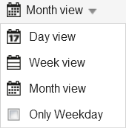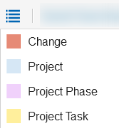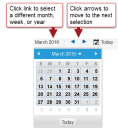Portfolio and Project Management Workspaces
The Portfolio and Project Management workspaces in Ivanti Neurons for ITSMhave different functions. The workspaces that you can access is based on your user role and responsibilities.
The following workspaces are available to create, view, edit, and manage projects, phases, and tasks:
•Project workspace: Create, edit, and manage projects, phases and tasks from this workspace. The workspace lists all projects owned by the Project Manager. Once a project is created it can be linked to a portfolio.
•Project Calendar workspace: All projects, phases, and tasks that have a status of active are displayed. You can search for a project by project number to display only the tasks and phases for that project. Once a task or phase has an active status, it's displayed even if the status changes at a later date.
•Portfolio workspace: You can create new portfolios and add projects to the portfolios from this workspace.
Create projects and associate them with phases, then associate each phase with tasks. You can manage costs through the project phase, so any task associated with a phase can consume against the allocated budget.
To view the Project workspace:
1.Log in to the application as either a Project Manager or Portfolio Manager.
2.Open the Project workspace. The system displays a list of all projects.
3.Open a project.
You can view or edit any of the project parameters, although Portfolio Managers may have limited rights to edit project parameters.
Use the Project Calendar workspace to open a calendar-based view of the phases and related tasks for any projects that you own and manage. The Project Calendar workspace only lists projects or tasks that have a status of active.
The following options are available for viewing projects:
•To view a different time frame: Click the link to select a different time frame such as day view, month view, week view. Check Work week to eliminate weekends from the display.
Project Calendar Options
•To view a list of the color codes: Click the menu icon.
Project Calendar Colors
•To view different dates of the time frame: Click the time frame link to change the dates or the year, or use the forward and back icons to scroll through the week or month.
Selecting a Date in the Project Calendar