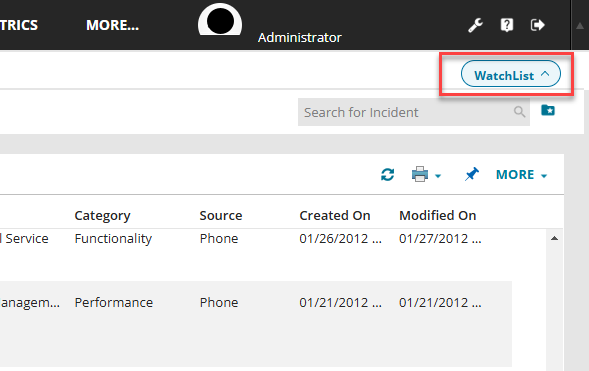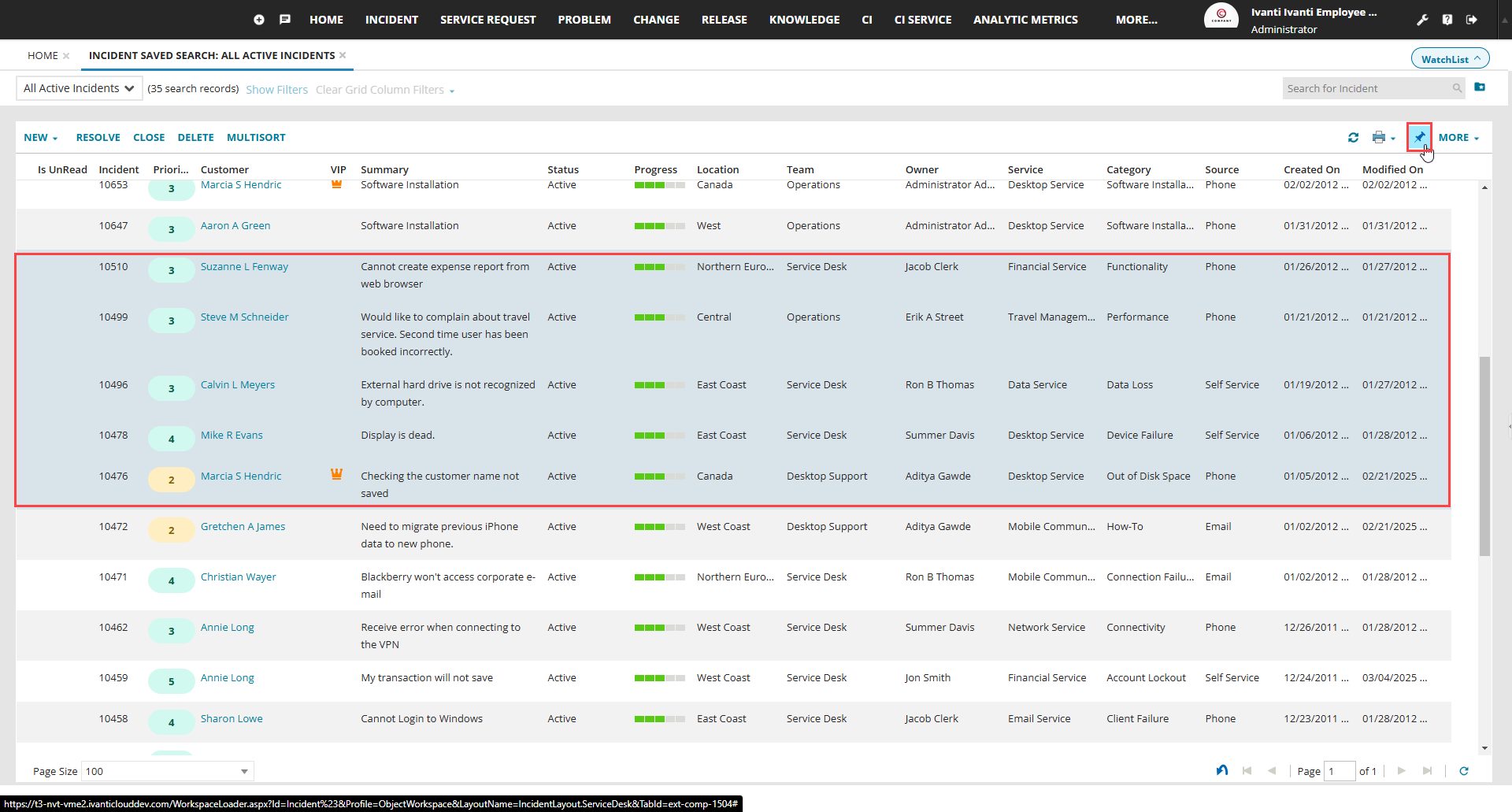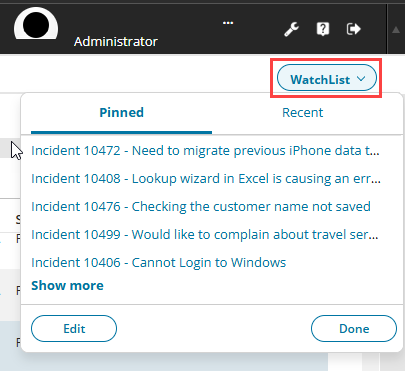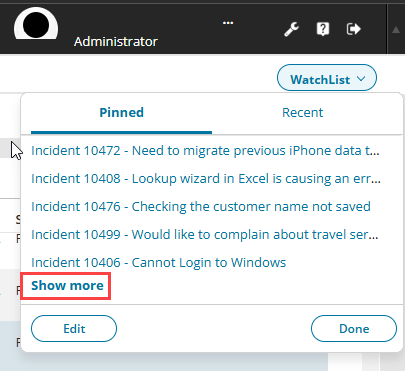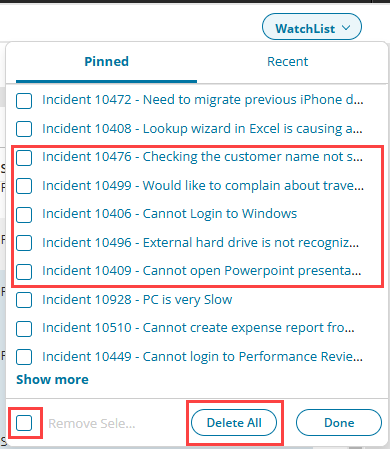Using the Watch List
Role: Administrator.
Minimum Version: Ivanti Neurons for ITSM 2024.2.
You can pin and store the frequently-used business objects in a watch list for quick access, similar to bookmarks or favorites. The watch list appears as a button on your top tab bar, and you can add objects to it.
•The watch list is enabled by default for all roles except for the Self Service role.
•The administrator must set up this feature before it can be used. For more information, see Configuring Watch List.
Pin or Place the Business Objects in the Watch List
1.Log in to Neurons for ITSM portal as an Administrator.
2.From any workspace such as Incident, Service Request, or any other workspace, select a business object record you wish to pin.
3.From the toolbar, click  Pin It.
Pin It.
The business object now appears in your watch list.
Viewing and Editing the Watch List
Enable the LoadNewWatchListFeature to access the following features. Refer to Working with Global Constants to define the global constant.
1.Log in to Neurons for ITSM portal as an Administrator.
2.Click Watchlist at the top-right corner of the screen.
The Watch List displays all your most recently accessed items and records and the ones you have pinned to the Watch List.
3.Optionally, you can select Show more to view additional items on the Watch List.
4.Click the Edit button and select the items that you wish to remove from the Watch List. You can also select the checkbox to the bottom of the Watch List to select all the viewed items in the Watch List.
5.Select Remove Selected and confirm the prompt to remove.
6.You can also select Delete All button to remove all the pinned items from the Watch List.
7.Click Done to exit the edit mode.