Using Microsoft Teams Bot
Role: Self Service Users.
Minimum Version: Neurons for ITSM 2021.1.
•Install Microsoft Teams on your computer and set up your client account.
•Add the Teams app specific to your organization to your Teams client account.
| a. | Log in to your Teams client account. |
| b. | Click Apps > select the Teams app created for your organization > Add to a chat. |
The Teams app for your organization is now added to your chat contacts. This will allow you to message Service Desk Analysts.
Sample Image of Teams app build for Ivanti
Sample Image of adding Teams app built for Ivanti to Teams chat
If you can't find your organization's Teams app or encounter issues adding it, contact your organization's administrator.
After the MS Teams Bot is configured and published in your organization, it will appear in the Teams chat with your organization name.
1.Log in to your Microsoft Teams client account.
2.Click the Teams app for your organization that you added to your chat in the Prerequisites: section.
3.To start a conversation, say 'Hi'. The following page will appear.
Image of the Ivanti Service Manager Bot Page
4.You can perform the following actions:
•Create a Ticket: Allows you to create an incident. The bot creates an incident after asking additional questions and displays the incident ID. The incident is then routed to the Support/Service Desk team to address it.
•Create a Service Request: Allows you to create a service request. The available templates are configured by an administrator.
Ensure the Enable for Teams Bot checkbox is selected in the ITSM portal for the feature to be visible on the Teams bot.
•Check my Ticket Status: Lists the status of all incidents and service requests you have created.
•Chat with an Analyst: Opens a chat channel with an available analyst to resolve your issue.
•If an Analyst does not pick up your chat, you will receive a message saying "Please stand by, while we connect you to another analyst". You can wait to be connected.
•If no Analyst is online, you will get the message - "All analysts are offline". You can continue waiting till an analyst is online or exit. The maximum wait time to connect you to an Analyst is 5 minutes after which the following message is displayed - "Sorry, we are unable to connect you at this time." Click Yes to continue using the bot or No to exit.
•Close Chat Conversation: Ends chat conversation with the chat analyst.
•Help: Displays help information about all commands.
• If you send a text message instead of selecting one of the given options, the following message is displayed - "Invalid selection. Please select one of the available option."
•Whenever the Bot displays options, select from the given options. Else, an invalid message is displayed prompting you to select only from the options displayed.
Feedback flow and new commands
The MS Teams Bot experience provides improved clarity, usability, and end-user engagement. After you configure and publish it in your organization, the bot appears in your Teams chat under your organization’s name and supports a streamlined conversation flow.
The interaction includes the following steps:
•Review suggested articles before submitting a ticket - The Bot recommends the list of relevant KB articles and FAQs before creating a support ticket. Click View More on a KB article to open the full article in a pop-up window within Microsoft Teams. If you find your answer through the knowledge articles or FAQs, click Resolve to close the issue.
KB Articles and FAQs to help resolve issues
Click No to proceed with ticket creation if none of the suggestions help.
•Submit a ticket, and track its status - After you submit a ticket, the bot confirms it with a ticket number. You can check the current status and track the progress from the progress bar. If additional action is required, you can continue from that point.
Submitting ticket and tracking the status
•Provide feedback after journey completion - After the support interaction, rate your experience and optionally add comments. Your feedback helps improve future support.
Language Pack Support
The chatbot supports multiple language packs. When you select a supported language, the chatbot displays localized content for that language. If a selected language is not supported, the chatbot defaults to English.
To change the language in Microsoft Teams:
1.Click the ellipsis button  (Settings and More options) next to the chatbot.
(Settings and More options) next to the chatbot.
2.Select Settings.
3.In the General section, scroll down to Languagesetting > Select Choose Teams app language.
4.Choose your preferred language.
5.Click Save and Restart .
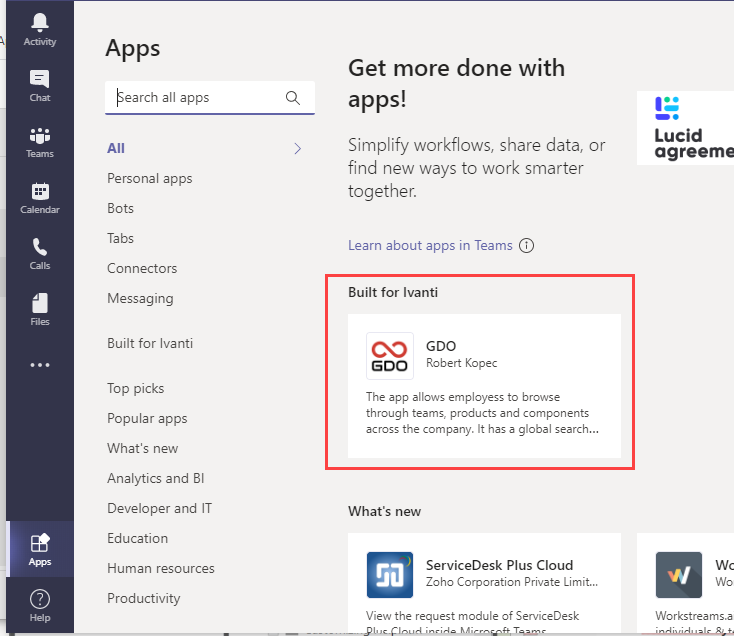
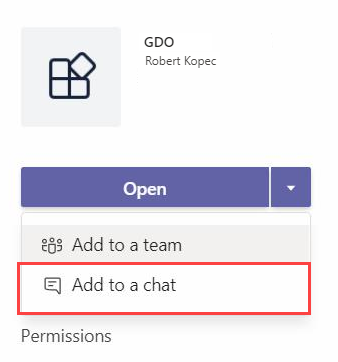
.png)
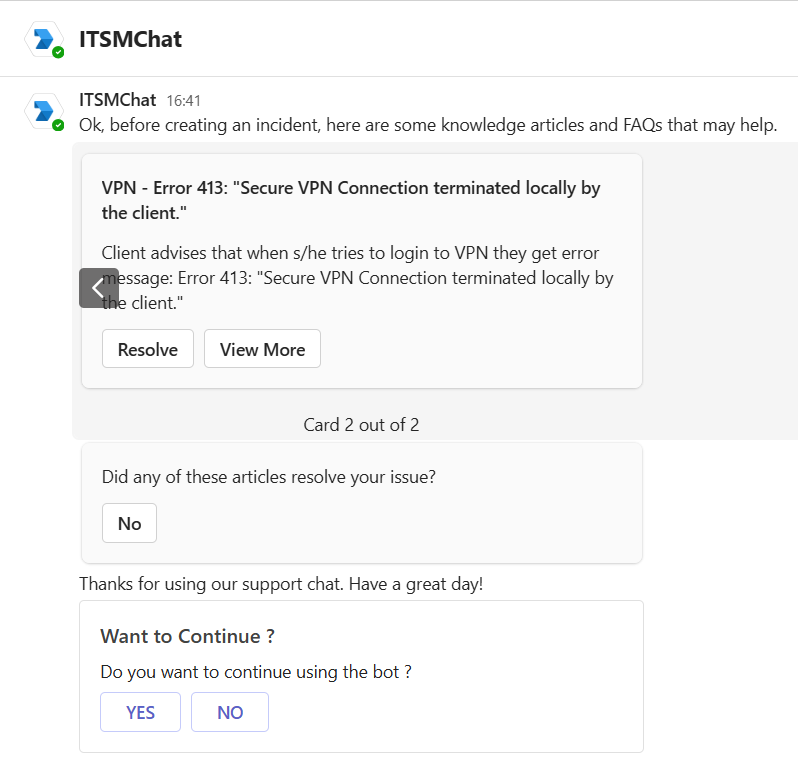
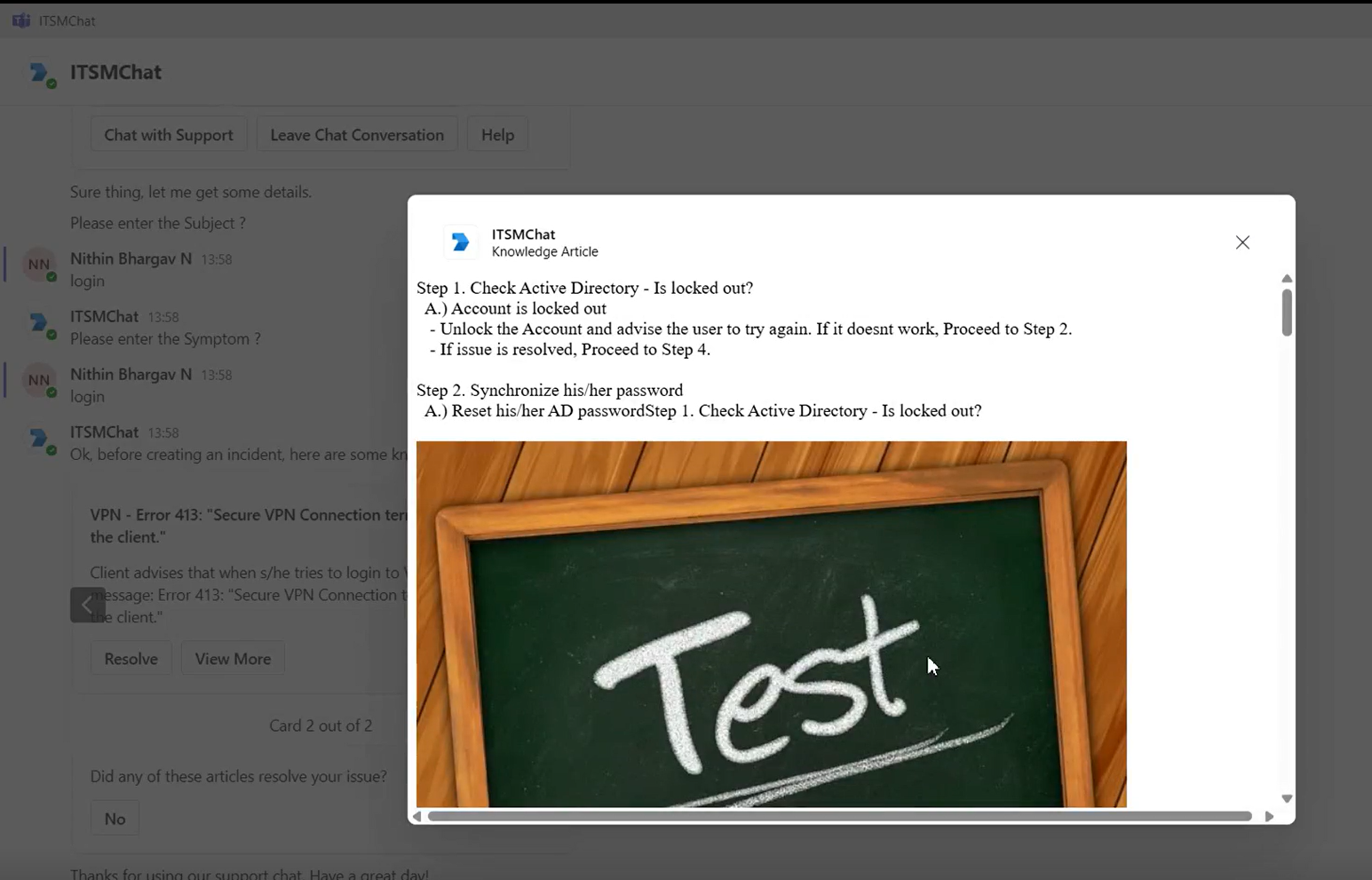
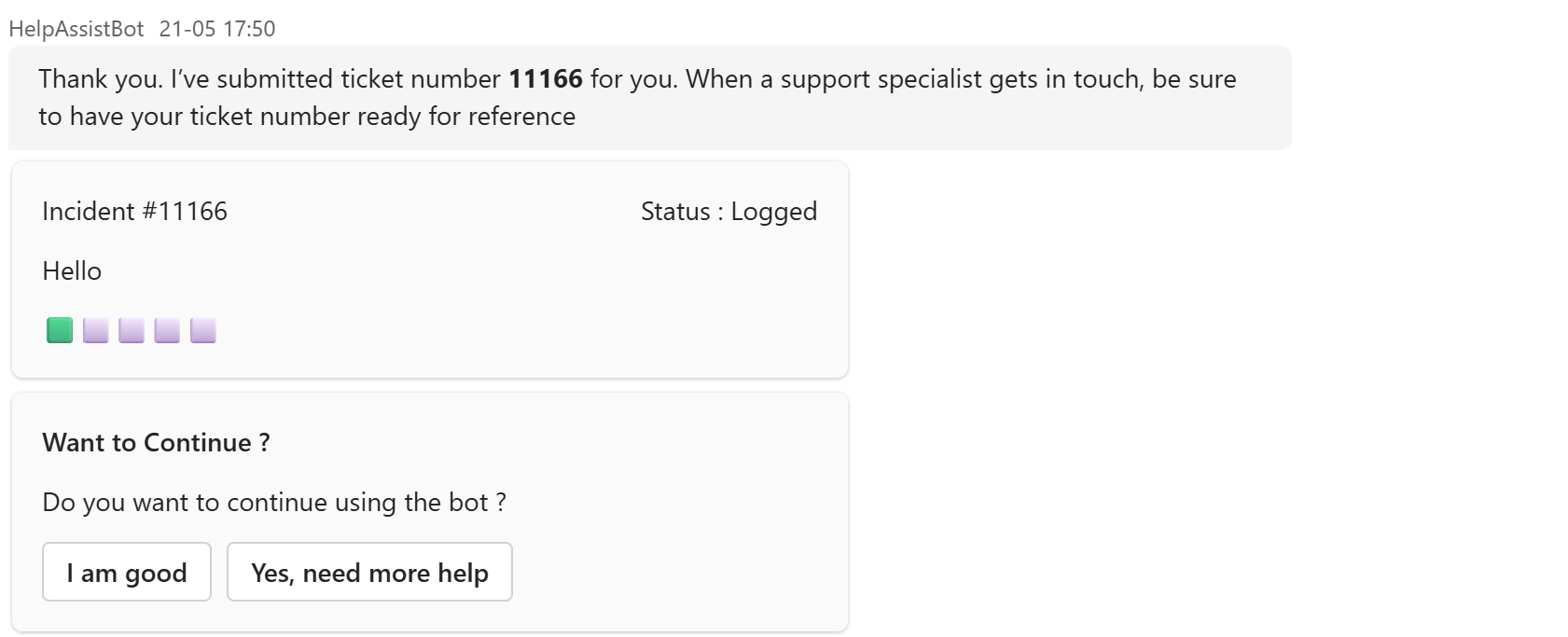
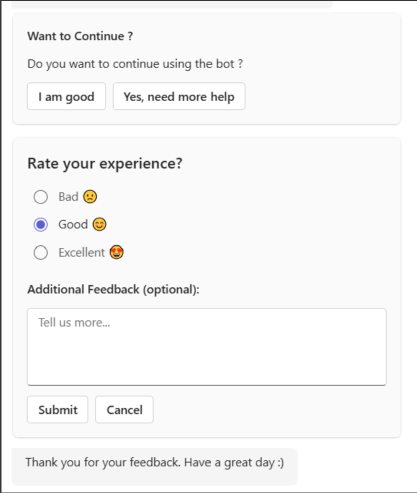
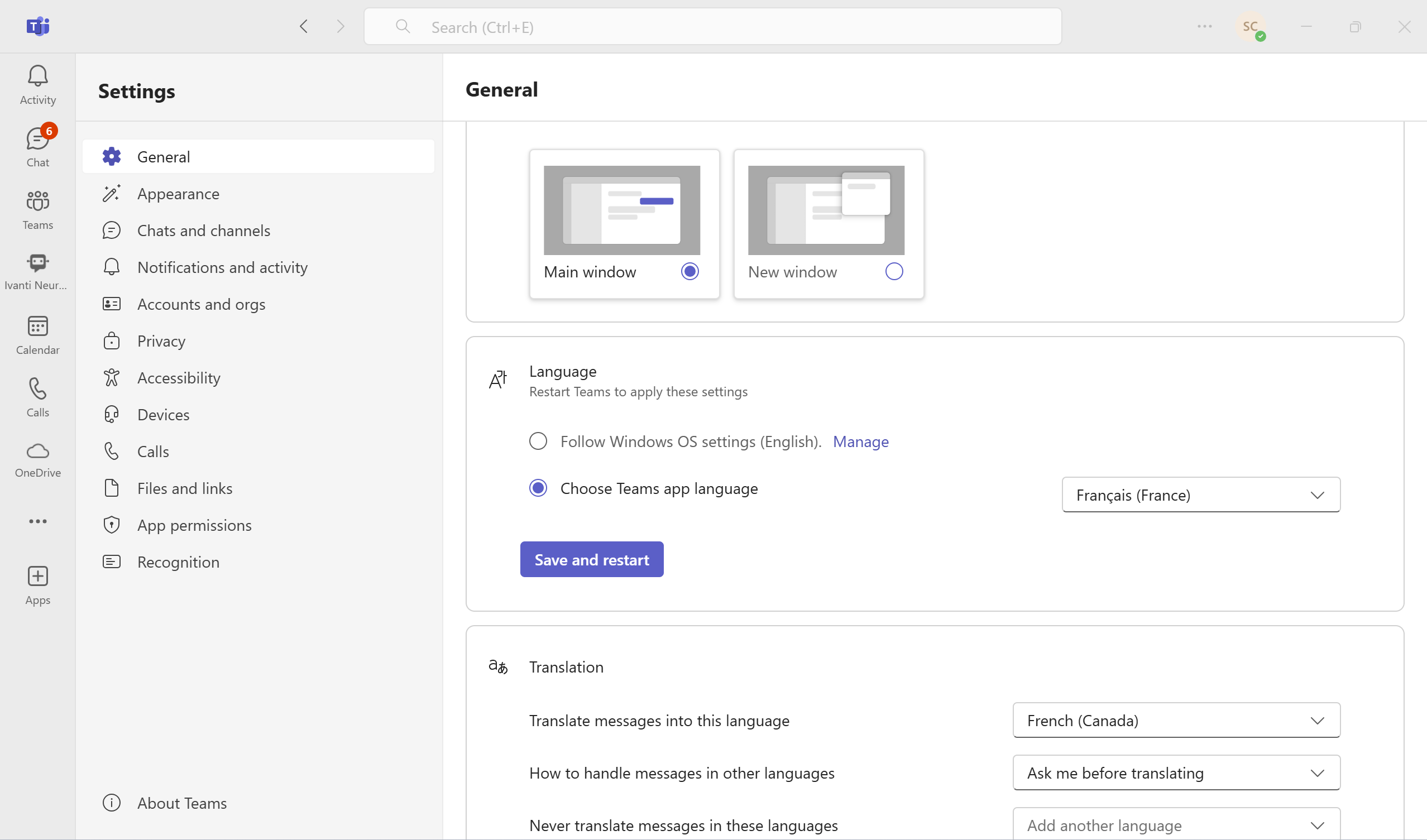
.png)