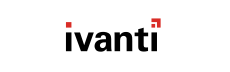Don't Publish Entire Vendors
When managing products, you have the option of publishing the entire product line for a vendor.
Don't do this unless you legitimately need to publish the entire vendor. This action results in a long publication process that cannot be canceled.
Pay attention to the size of your Publication
Selecting a large amount of software at once can lead to long publication times, so be sure to check the total size of the publication in the upper-right portion of the dialog. Checking the size of the publication helps you approximate how long the publication process will last.
Use Auto Subscribe
When choosing what products to publish, Auto Subscribing is an easy, low-maintenance way to automatically publish the latest product releases as they're added to the HEAT PatchLink DeskTop Catalog.
Here's how it works: for each product you Auto Subscribe to, HEAT PatchLink DeskTop for System Center publishes the latest version currently available. Then, when a newer version is released in a future HEAT PatchLink DeskTop Catalog, HEAT PatchLink DeskTop for System Center publishes that version as well.
Let's say you auto subscribe to Java SE Runtime Environment. The newest version currently available is Version 8, so that's the version HEAT PatchLink DeskTop for System Center will publish. However, when Version 9 is released in the future, HEAT PatchLink DeskTop for System Center will automatically publish it. The older version of the product (Version 8 in this case) remains published until you deselect it the Manage Products dialog.
To auto subscribe:
- Click the Auto Subscribe icon next to the product name. The icon lights up after you select it, and the
latest version of the product is added to the Add/remove list.
 Auto Subscription activation
Auto Subscription activation - Read the confirmation message that opens and click OK.
Manual publishing provides more control, but requires more maintenance
If you don't want to Auto Subscribe, you can always manually select the exact vendors, products, and releases that you want to publish. The disadvantage here is that when new updates are added to the HEAT PatchLink DeskTop Catalog, you'll have to reopen this dialog and find the new software that you want to publish. Auto Publishing minimizes this repetition.
Manual publication allow you to publish entire product or vendor offerings.
- Select the check box for a vendor, product, or release.
- If you published a vendor (and you genuinely intend to publish the entire vendor), confirm that you want to complete the publication. Otherwise, cancel out.
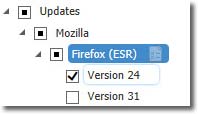
Product Selection