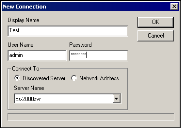Voice
Open Ivanti Voice Connections
Use the Management Console to establish a connection between the Management Console and the Ivanti Voice server you want to manage.
The Management Console automatically detects a local Ivanti Voice installation. You can also establish a connection between a remote Management Console and the Ivanti Voice server, or add a new Ivanti Voice server connection to the Management Console.
To establish or add a connection:
1.In the Management Console, select File > New Connection. The New Connection dialog box opens.
2.Establish a new Ivanti Voice connection by completing the fields on the New Connection dialog box:
•Display Name - Enter the name of the new connection as you want it to display on the Management Console.
•User Name and Password - Enter the logon credentials of the person who will use the Management Console. During an initial configuration, enter the default credentials admin and password. When establishing a connection with an Ivanti Voice deployment in a production environment, create a user account with the necessary privileges.
•Connect To area - Locate the Ivanti Voice server to which you want to connect using one of two methods:
•Discovered Server radio button - Select this option if you want the Management Console to scan for Ivanti Voice servers on the network. When you select this option, the Server Name drop-down list appears below, listing all the Ivanti Voice servers on the network. Select from the list the Ivanti Voice server to which you want to connect.
•Network Address radio button - Select this option to manually enter the address of the Ivanti Voice server. When you select this option, the Host Name and Port fields appear. Enter the name of the host and port on which the Ivanti Voice server to which you want to connect resides.
When a router between the server and client does not pass broadcast packets, the name of the server does not appear in the Server Name drop-down list when you select the Discovered Server radio button. In such situations, use the Network Address option.
3.Click OK. The new connection displays in the Objects pane of the Management Console as a new node in the hierarchy.
If the Objects pane does not display on your Management Console, select View > Managed Objects.
Once you establish connectivity with an Ivanti Voice installation, the Objects pane continues to display the connection as a node in the hierarchy, even if the connection becomes inactive. (A connection becomes inactive if the Management Console fails to reconnect to the Ivanti Voice installation after you establish a connection.) The Objects pane uses the following icons to differentiate between active and inactive connections:
| An active connection to an Ivanti Voice installation. |
| An inactive connection to an Ivanti Voice installation. |
Was this article useful?
Copyright © 2019, Ivanti. All rights reserved.