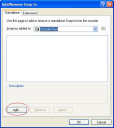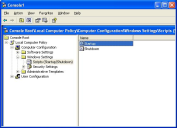Configure the Ivanti Voice Server Computer
Configuration of the Ivanti Voice server computer involves creating a mapped network drive for the System user, and configuring the Ivanti Voice server to use this drive for recordings.
To Configure the Ivanti Voice Server Computer:
- Create a new text file in the C:\Windows\System32\GroupPolicy\Machine\Scripts\Startup folder, and name it MapDrive.cmd.
- Use Notepad to edit the file, adding the following two lines:
NET use z: /DELETE
NET use z: \\<STORAGE SHARE NAME>
Change the drive letter Z: to any drive letter not used on the Ivanti Voice server computer. For example:
NET use z: /DELETE
NET use z: \\du-ipcm-alobast\ipcm_recs
The first line unmaps drive Z: if it already exists. The second line creates mapped drive Z: and maps it to the shared recordings folder on the storage computer.
- Run the Microsoft Management Console (Click Menu > Start > Run, enter MMC in the field, click OK.
- Press Ctrl+M (or click File > Add/Remove Snap-In).
- Click the Add button.
- Select the Group Policy Object Editor snap-in and click the Add button.
- Click Finish in the next window.
- Click Close.
- Click OK.
- Expand the left tree and select Scripts (Startup/Shutdown).
- Double-click the Startup script in the right window.
- Click Add, then Browse.
- Select the MapDrive.cmd file created in steps 1 and 2, click Open, then click OK.
- Click Apply, then OK. Close the MMC.
- In the Management Portal, click Quality Management. On the Configuration tab, enter your mapped drive (Z) in the Record Directory field (on-premise environment; in a SaaS environment the field name is UNC path to store recordings). Then click Update and Commit Changes.
- Reboot the Ivanti Voice server computer. The server will now store voice recordings on the network location.