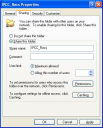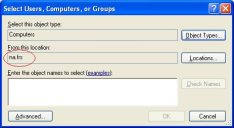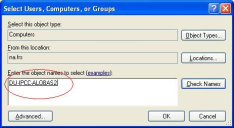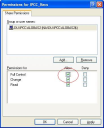Configure the Storage Computer
If using Windows 2003 Server in a clustered environment, make sure the network name cluster resource you are using for the share has both the Register with DNS and Enable Kerebos Auth options selected. Also, to register the network name with the Active Directory Service (ADS), the cluster service account must have the Add computers to the domain rights option selected.
If the same computer is used as the Ivanti Voice server and is also providing the network storage, grant write permissions for the system account on both the Sharing and Security tabs.
To Configure the Storage Computer:
1.Create a separate folder on the storage computer.
2.Right-click the folder and select Sharing and Security.
3.Select Share this folder radio button.
4.Create a Share name.
5.Click the Permissions button.
6.Select Everyone and click Remove.
7.Click the Add button.
8.Click the Object Types button. The system might ask for a domain user name and password. Enter both if prompted.
9.Select the Computers check box, deselect the other check boxes, and click OK.
10.Make sure your Windows domain is in the From this location field. If not, click the Locations button and select your Windows domain (i.e., the domain of both the Ivanti Voice server computer and storage server computer).
11.Enter the Ivanti Voice server computer name in the bottom field of the window, then click the Check Names button to verify the name.
12.Click the OK button.
13.Select the check boxes in the Allow column next to Full Control and Change permissions. Click Apply, then OK.
14.Click the Security tab.
15.Click the Add button, then add the Ivanti Voice server computer.
16.Select the check boxes in the Allow column for Full Control, Modify, and Write permissions for that computer. Click Apply, then OK.