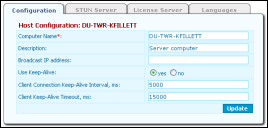Host Network Settings and Keep-Alive Options
The Ivanti Voice host computer network settings and keep-alive options should be configured.
Keep-Alive (KPL) functionality detects network connection failures between the Ivanti Voice server and the Management Console. The detection works by the Ivanti Voice server periodically sending ping packets over the IP connection, and listening for response packets from the Management Console. Since network reliability is inconsistent and some packets might get lost or delayed, the KPL functionality allows for several response packets to go missing before determining a connection failed. If the KPL function detects a loss of connection, Ivanti Voice logs out the client and displays a message in the Log if the Management area log level is Warning, Info, or Debug.
To Configure your Ivanti Voice Host Computer Network Settings:
1.On the Management Portal menu window, click System Configuration > Host. The Configuration page opens.
2.Verify the following fields and correct any inaccuracies:
•Computer Name - The resolvable domain name of the host computer. The Ivanti Voice server installation wizard automatically detects the name of the computer and displays it in this field; however, Ivanti Voice does not detect if you change your computer name after installation. If you change your computer name after installing Ivanti Voice, manually change your computer name in this field. The value in this field must be your host computer name or Ivanti Voice does not work.
To ensure the computer name entered here is resolvable via DNS: click Start>Run to open the Windows command prompt, and type nslookup <name>, where <name> is the value of the Computer Name field. The command should successfully find the IP address.
•Description - An optional description of the host computer. Ivanti Voice does not currently display this description anywhere, but future versions will use this field for multiple computer configurations in a single storage.
•Broadcast IP Address - The IP address the Ivanti Voice server uses to broadcast its presence over the network. If this field is empty, the Ivanti Voice server uses the IP address 255.255.255.255, meaning the Ivanti Voice server attempts to broadcast its presence to the entire Internet, although the actual broadcast usually does not get past the first gateway. You do not need to specify an IP address in this field unless you have a network idiosyncrasy that requires you to do so.
3.Complete the following fields:
•Use Keep-Alive - Select yes to enable Keep-Alive functionality, or no to disable it.
•Client Connection Keep-Alive Interval - Specify the number of milliseconds to pass between sending ping packets. The default is interval 5000.
•Client Keep-Alive Timeout - Specify the number of milliseconds the server waits for a return pong packet after sending a ping packet. If the time expires, Ivanti Voice determines a network connection failure has occurred. The default timeout is 15000.
4.Click the Update button to apply your changes.