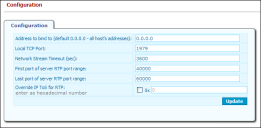Media Server Configuration
To Configure a Media Server:
1.On the Management Portal menu window, click System Configuration > Host > Media Server. The Configuration page opens.
2.Configure the Media server:
•Address to bind to - The numeric IP address or resolvable domain name of the host computer. The default is 0.0.0.0 (all host addresses).
•Local TCP Port - The TCP port number Media Server listening on for the communication with other servers (like Voice Server or SIP Server).
•Network Stream Timeout (sec) - The Media Server will disconnect from the network streams when no client are using the stream during specified timeout.
•First port of server RTP port range - The Media Server allocates local UDP port for each RTP endpoint (for each voice channel). This parameter specifies starting port number.
•Last port of server RTP port range - The last UDP port for allocation for voice streams.
•Override IP ToS for RTP - Select the check box to specify Quality Of Service for all voice UDP packets, which allows the prioritization of voice packets traveling in the LAN. Then enter the priority code value (hexadecimal number) in the field provided. Do not use this option if you have Microsoft Windows Server 2008, Windows Vista, or Windows 7 installed, since these newer operating systems contain advanced QoS functionality which should be used instead to set packet priority (refer to the Microsoft TechNet Library for details).
If you enable this option, you must then create a new registry key in Registry Editor to notify the operating system to utilize this setting: HKLM\SYSTEM\CurrentControlSet\Services\Tcpip\Parameters\DisableUserTOSSetting REG_DWORD, set it to 0, then restart the computer.
3.Click the Update and Commit Changes buttons to enact your changes.
Remote Media Server Configuration
There are a number of advantages for placing the media server locally at a remote site when deploying Ivanti Voice agents and phone trunks in geographically diverse locations, including enhanced audio and minimizing the load on the network. All other Ivanti Voice components, and the Ivanti Voice applications, remain at a central location, allowing for centralized call queuing and management. When designing an Ivanti Voice deployment using remote media servers, incoming calls will use the media server defined in the trunk settings for received calls, regardless of agent location.
Outgoing calls will utilize the central media server or an external media server (for more information, see ), regardless of agent or trunk location.
Configure remote media servers on the Host Configuration Remote Media Servers tab.
To Configure a Remote Media Server:
1.On the Management Portal menu window, click System Configuration > Host. The Configuration page opens.
2.Click the Remote Media Servers tab.
3.Configure the following:
•Name - Type a unique name for the remote media server. This name will be used by the SIP server and the voice server to identify the appropriate media server, and will also appear in the list of remote media servers on the System Configuration > SIP Soft Switch > Trunks/Gateways > Number Tab.
•Address - Type the IP address of the remote media server.
•Port - Type the port number of the remote media server.
•Recording Folder - Specify the path and folder name of the folder in which to store recording files (optional). If you do not specify a path for the recording files here, the system will use the path specified on the Quality Management Configuration Tab.
4.Click Add.
5.Repeat steps 3 and 4 for to configure additional remote servers as needed.
6.Click the Update and Commit Changes buttons to enact your changes.