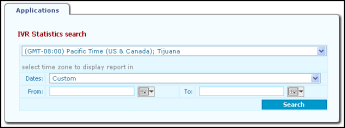Voice Application Reports
Ivanti Voice stores the following data about voice applications in the Ivanti Voice database:
•The names of the voice applications that process calls.
•The number of calls each voice application processes.
•The label (name) of the building blocks the voice application executes.
•The number of times the voice application executes each building block
•The number of calls that disconnect during each block.
•The names of the conditional exits the voice application executes.
•The number of times the voice application executes each conditional exit.
The IVR Statistics search page (Management Portal > Reporting > Applications) lets you run reports on the above data. These reports show the activity of voice applications in your system during a specific time period. For example, see how many calls each voice application processed this month, which conditional exits are most commonly used, which building blocks are executing during disconnections, etc.
To Run a New Search:
1.Select your time zone from the drop-down list.
2.In the Dates field, select the time frame from which you want to retrieve voice application data. Either select a defined period such as Today, or select the Custom option and specify a range in the From and To fields.
3.If you select the Custom option in the Date field, in the From field specify the earliest date and time from which you want the search to retrieve voice application data. Either click the calendar icon next to the field and specify a date and time in the pop up screen, or type the date/time in the field using the following format: <month>/<day>/<year> <hour>:<minute>:<second>. For example: 06/05/2006 15:53:25
4.To: If you select the Custom option in the Date field, specify the latest date and time from which you want the search to retrieve voice application data. Either click the calendar icon next to the field and specify a date and time in the pop up screen, or type the date/time in the field using the following format: <month>/<day>/<year> <hour>:<minute>:<second>. For example: 06/05/2006 15:53:25
5.If you select the Custom option in the Date field, in the To field specify the latest date and time from which you want the search to retrieve voice application data. Either click the calendar icon next to the field and specify a date and time in the pop up screen, or type the date/time in the field using the following format: <month>/<day>/<year> <hour>:<minute>:<second>. For example: 06/05/2006 15:53:25
6.Click the Search button. Ivanti Voice searches the database and refreshes the page to display the results. Click an application name in the results list to view data about that application. Click the Edit button to open the application in Application Builder.