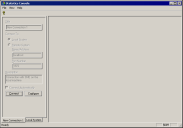Connecting the Statistics Console
The Statistics Console automatically detects a local Ivanti Voice installation.
To Establish a Connection between a Remote Statistics Console and the Contact Center Server (or Add a New Connection):
1.Launch the Statistics Console.
2.On the Statistics Console, select File > New Connection. The New Connection screen appears and a New Connection tab is added to the left pane.
3.Click the Configure button to activate the fields on the New Connection screen, and complete the fields:
•Title - Enter the name of the new connection as you want it to display on the tab in the left pane of the Statistics Console.
•Connect To section - Select the Remote System radio button, which activates the Name/Address and Port Number fields.
•Name/Address - Enter the IP address or resolvable domain name of the Contact Center server host computer to which you want to connect.
•Port Number - Enter the port number of the Contact Center server to which you want to connect (usually 1972).
•Description - Enter a description of the connection.
•Connect Automatically- Select this check box if you want this connection to occur every time you start the Statistics Console.
4.Click the Connect button. The Statistics Console attempts to connect to the Contact Center server you specified.
If the Statistics Console cannot connect, error messages display in the left pane. Select Control Panel > Administrative Tools > Services and restart the Ivanti Voice Message Bus and Ivanti Voice Statistics and Metrics Engineservices to correct the problem.
If necessary, you can close a connection by selecting the tab for the connection in the left pane, and selecting File > Disconnect. To delete the connection, select File > Delete Connection.
When the Ivanti Voice Statistics and Metrics service is down, all real-time statistics reset to zero.