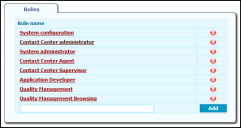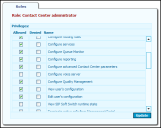Security Plan
Ivanti Voice utilizes role-based access rights. To ensure the security of Ivanti Voice functionality, a user can only access the features and functions assigned to the user by the system administrator. The system permissions are called privileges. There are privileges for primary functions in Ivanti Voice, such as accessing Ivanti Voice interfaces and performing specific configurations. Instead of granting individual privileges to users, Ivanti Voice lets you group privileges together as roles, enabling you to grant a collection of privileges to a user through the use of roles. Multiple roles can be assigned to any given user.
Role Configuration
Privileges
Roles in Ivanti Voice are comprised of privileges. The following table describes the privileges you can grant or deny to roles in an Ivanti Voice environment. The list of privileges is not editable.
|
Privilege Name |
Description |
|
View configuration |
View System Configuration and Log Viewer pages. |
|
Change dial plan |
Modify the SIP Soft Switch dial plan. |
|
Configure system users |
Create, modify, and delete Ivanti Voice user accounts. |
|
Create and configure applications |
Create voice applications with Application Builder. |
|
Configure Contact Center agents |
Manage agents. |
|
Configure skills |
Manage skills. |
|
Configure routing rules |
Manage routing rules. |
|
Configure services |
Manage services. |
|
Configure Queue Monitor |
Configure the queues. |
|
Configure reporting |
Configure the historical reporting. |
|
Configure advanced Contact Center parameters |
Modification of advanced Contact Center server parameters. |
|
Configure voice server |
Configure the voice server. |
|
Configure Quality Management |
Configure the Quality Management functionality, including scheduled conversation recordings and recording rating criteria. |
|
View user’s configuration |
View Ivanti Voice user configurations. |
|
Edit user’s configuration |
View and edit Ivanti Voice user configurations. |
|
View SIP Soft Switch runtime state |
View the SIP Soft Switch State pages in the Management Portal. |
|
Terminate active calls from Management Portal |
Disconnect active calls using the SIP Soft Switch State functions in the Management Portal. |
|
Control system |
Manage the Ivanti Voice servers and applications using the Management Console. |
|
ACD presence management |
Access to the Agent Server for changing agent states. |
|
Other agents presence management |
Change other agent's status. |
| Use Instant Messaging | Use the Instant Messaging function. |
| Stop conversation recordings | Allows the agent to terminate the voice recording in progress at the caller's request (this may be required by local laws). |
|
View other agents in Address Book |
Grants agents the ability to see other agents in the Address Book. |
|
View agents |
Access to the Agent Dashboard Quality Management tab. The tab does not display without this privilege |
|
Monitor conversations |
Monitor conversations. |
|
Participate in conversations |
Participate in conversations. |
|
Whisper in conversations |
Use whisper conferencing (talking to an agent without a caller hearing you). |
|
Record conversations |
Record conversations. |
|
View application flow reports |
Run reports on previous voice application activities. |
|
View interaction history reports |
Run reports on previous interactions. |
|
Listen interaction recordings |
Listen to server side recordings of agent conversations. |
|
Archive interaction history |
Export old interaction records to clear disk space in the Ivanti Voice database. |
|
View historical reports |
Access to the historical reporting functionality. |
|
View Instant Messaging logs |
Access to the instant messaging logs. |
|
View runtime statistics |
Access to the Statistics Console to view runtime statistical data. |
|
Browse queues |
View queues. The Agent Dashboard Queue tab does not display without this privilege. |
|
Pull interaction |
Pull interactions from the queue. |
|
Assign interaction |
Assign an interaction to a particular agent. |
|
Park interaction |
Park interactions with an agent. |
|
View SIP Soft Switch configuration |
View the SIP Soft Switch configuration (other than dial plan). |
|
Edit SIP Soft Switch configuration |
Edit the SIP Soft Switch configuration (other than dial plan). |
Roles
Ivanti Voice lists roles on the Management Portal Roles page (Management Portal > System Configuration > Users > Roles).
You can modify a role to grant additional privileges. You can also add to this list as necessary by creating new roles. Configure each role you create by specifying the privileges the role grants or denies. You can delete unnecessary roles.
The following table lists the default roles and privileges each role grants.
|
Name |
Role Privileges |
|
System configuration |
•View configuration •Configure dial plan •Configure system users •Configure voice server •Configure Quality Management •View user's configuration •Edit user's configuration •View SIP Soft Switch configuration •Edit SIP Soft Switch configuration |
|
System administrator |
•View user's configuration •Edit user's configuration •View SIP Soft Switch runtime state •Terminate active calls from Management Portal •Control system |
|
Application developer |
•View configuration •Create and configure applications |
|
Contact Center Administrator |
•View configuration •Configure Contact Center agents •Configure skills •Configure routing rules •Configure services •Configure Queue Monitor •Configure reporting •Configure advanced Contact Center parameters •View user’s configuration •Edit user’s configuration •View historical reports |
|
Contact Center Agent |
•View user’s configuration •Edit user’s configuration •ACD presence management •Use Instant Messaging •View other agents in Address Book •Browse queues •Pull interaction •Park interaction |
|
Contact Center Supervisor |
•View user’s configuration •Edit user’s configuration •Other agents presence management •Use Instant Messaging •View other agents in Address Book •View agents •View application flow reports •View interaction history reports •Archive interaction history •View historical reports •View Instant Messaging logs •View runtime statistics •Browse queues •Assign interaction |
|
Quality Management |
•View agents •Monitor conversations •Participate in conversations •Whisper in conversations •Record conversations •View runtime statistics |
|
Quality Management Browsing |
•View application flow reports •View interaction history reports •Listen interaction recordings •Archive interaction history •View Instant Messaging logs |
Create Roles
To Create Roles:
1.In the Management Portal, click System Configuration > Users > Roles. The Roles page opens.
2.Create a name for the new role and enter the name in the empty field at the bottom of the Role Name column.
3.Click the Add button.
4.Click the Commit Changes button. The role becomes available immediately for you to assign to Ivanti Voice users; however, the role does not grant any privileges until you configure the role.
To Configure Roles:
1.On the Roles page (in the Management Portal, click System Configuration > Users > Roles), click the role you want to configure. The Role properties page for that role opens, listing all privileges available in Ivanti Voice.
2.Grant or deny each privilege by selecting the Allowed or Denied check box next to each privilege (scroll to view all privileges). You can only select one check box for each privilege. If you are configuring a new role, all check boxes are clear by default; however, after selecting an option you must select either Allowed or Denied for each privilege. If you leave both check boxes deselected for a privilege, the role does not grant that privilege.
Roles with privileges involving configuration functions in the Management Portal (such as Configure dial plan, Configure system users, Create and configure applications, etc.), must also have the View configuration privilege. Otherwise, the user cannot access the Management Portal functions to use the privileges. The exception is the Edit user’s configuration role, which is a role assigned to users and agents to enable them to configure their own user settings.
3.Click the Update and Commit Changes button.
To Delete Roles:
If you delete a role that is assigned to a user, the user loses the privileges the role grants.
1.In the Management Portal, click System Configuration>Users>Roles. The Roles page opens.
2.Click the red x icon next to the role. A confirmation dialog box opens.
3.Click OK to confirm the deletion.
4.Click the Commit Changes button.