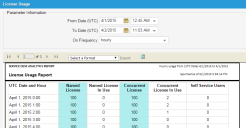Viewing the License Usage Report
Do the following to track the licenses being used in the application.
1.From the Configuration Console, click Build > Reports to open the Reports workspace. The application displays a list of reports.
2.Select the License Usage report. The report appears in a new window showing the data from the time the report was last run.
3.In the Parameter Information section, enter the following:
| Field | Description |
|---|---|
|
From Date |
The date and time to start the report. |
|
To Date |
The date and time to end the report. |
| On Frequency | The license usage frequency. |
4.Click View Report. The application displays the license usage report.
Sample License Usage Report
The License Usage report contains the following information:
| Column |
Description |
|
UTC Date and Hour |
The date and time of usage. |
|
Named License |
The number of named licenses available. Named license users can open multiple sessions using the same login information. |
|
Named License In Use |
The number of named licenses being used. |
|
Concurrent License |
The number of concurrent licenses available. |
|
Concurrent License In Use |
The number of concurrent licenses being used. |
|
Self Service Users |
The number of licenses for the Self-Service Portal that are being used. This is tracked when a user logs into the Self-Service Portal. |