Configuring DSM OS Deployment
Configuring OSD Proxy
An OSD Client who connects to the network via PXE waits to receive an IP address along with the required boot information. To configure the OSD Proxy for this you need to specify your network’s DHCP configuration in the OSD Proxy and afterwards you have to assign the network cards the OSD Proxy will be using to answer the boot information queries.
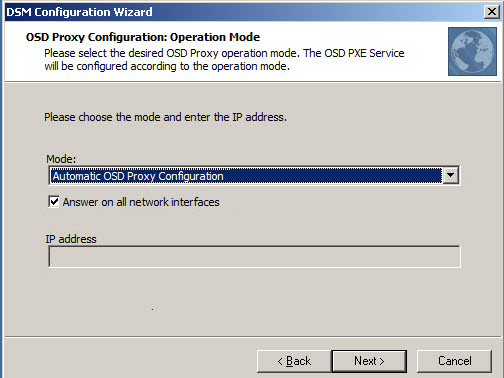
For the initial configuration we recommend using the Automatic OSD Proxy Configuration mode together with the Answer on all network interfaces option.
Background information on the DHCP configuration:
Normally, the Automatic OSD Proxy Configuration mode suffices. The OSD Proxy automatically recognizes the network’s DHCP configuration and uses all of the network cards installed on the Management Point server to provide the boot information. Therefore, the option Answer on all network interfaces is automatically enabled. The settings DHCP server does not run on the OSD Proxy and DHCP server is running on the OSD Proxy allow you to manually define the PXE service settings. Please select one of the two options that suits your network best. Then you can specify the network cards that are installed on the Management Point server which you want to use to provide the boot information. Enter the network card’s IP Address in the respective text box. If you want to provide several network cards, please separate the entries with a semicolon (;).
If the DHCP server is running directly on a Management Point and is not a Microsoft DHCP server, an additional configuration may be necessary. The DHCP option 60 must be created manually and must contain the value PXEClient. If your are not using a DHCP server, please select the OSD Proxy is providing IP addresses option. The PXE Service assigns the IP adress and the boot informations.
Configuring the Disk Image Storage
For each OSD Proxy a shared directory has to be specified from which OSD clients can get the disk images. This shared directory can reside on the Management Point server. To make the disk images available, please enter a user account with Read access to this directory.
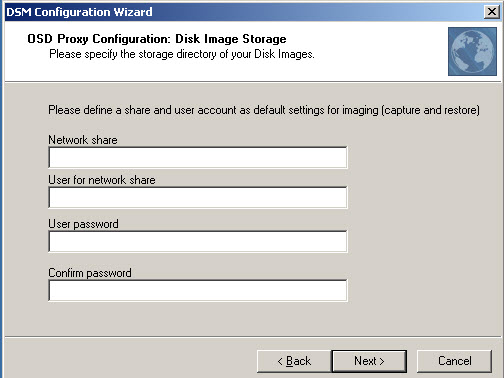
Multicast Settings
Using Multicast for mass assignments of OS installations via disk image will reduce the network load considerably. The OSD Proxy sends the required image file to the network once; several OSD Clients will be able to receive the file at the same time. In order for this to work, the clients must participate in this Multicast session. In this wizard dialog you can configure when the OSD Proxy is to start a Multicast session for the disk image installation.
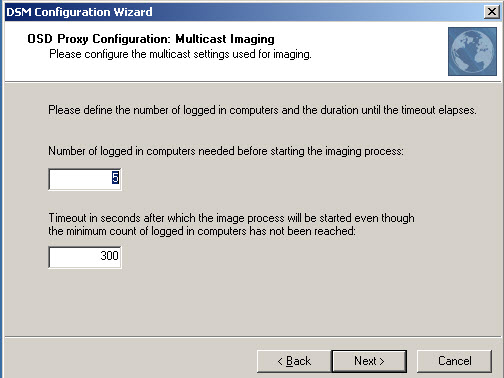
In the Number of managed computers needed... text box you can specify the number of managed computers needed before the OSD Proxy starts a Multicast session
Note: If the number has been reached, the system waits 30 seconds to accept possible latecomers to the session.
Timeout in seconds... specifies when the OSD Proxy executes a Multicast session at the latest, if less than the number of managed computers needed are logged in. If you keep the default values, a Multicast session starts as soon as 5 queries for the same OS Installation Image reach the OSD Proxy (plus 30 seconds for latecomers), or after 5 minutes.