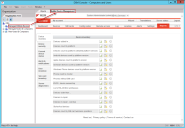Employing MDM Integration
When you are finished installing and configuring MDM Integration and have added the mobile devices manually or automatically in DSM, you are ready to manage the mobile devices directly in the DSM Console. All of the changes you enter in the DSMC will be applied directly to the respective MDM Integration solution.
Basically, you can manage your mobile devices from two different locations:
- Access the home page of your MDM solution's user interface
- Access the device details of a mobile device selected in the DSMC (in your MDM solution's user interface).
In both cases, the respective MDM solution can only be accessed by users who own the right to Manage Mobile Devices.
Therefore, make sure that this right and the respective roles have been assigned in the DSM Console.
Also, please make sure that the computer from which you will manage the mobile devices has Internet Explorer 9 (or later) installed so that MDM Integration provides the full functionality within the DSMC. With older versions, your Mobile Device Management may contain script errors in the DSMC.
The MDM Solution's Home Page
In the DSM Console, you can manage your mobile devices on the Start page of your Mobile Devices Management.
How to use the MDM Home Page in the DSM Console:
- Select the system container Managed Mobile Devices in the Organization Tree.
- Open the Mobile Device Management tab.
The Start page of your MDM solution is opened in the DSM Console.
When you open HEAT MDM the first time, you are asked to enter your credentials. With all other solutions, you have to enter your credentials each time you reopen the application.
The MDM Solution's Device Details
In the DSM Console you can see and edit the device details from your MDM solution for all of the mobile devices entered in the DSM Console.
How to use the device details in the DSM Console:
- Select the system container Managed Mobile Devices in the Organization Tree.
- Select one of the displayed mobile devices in the Object window.
- Select the Details tab in the Detail window.
Your MDM solution's device detail page is displayed in the DSM Console.
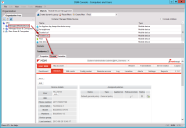
In HEAT MDM, each mobile device in the DSM Console is automatically linked to the matching device ID. With all other solutions, make sure that the respective ID has been entered in the mobile device's Properties.
Using MDM Integration for other Purposes
After setting up MDM Integration and managing your mobile devices in the DSM Console, you can define schema extensions and user-defined variables and tasks within DSM.