Configuring the Software Shop
This chapter provides information on the modifications an administrator can make to adjust the layout of the Software Shop.
Configuration options for the Software Shop
By default, the end user can see and access all settings and icons in the Software Shop. Some settings can be changed and adjusted according to the user's individual needs. The user-specific settings (configuration) are stored in the user profile in the registry key HKEY_CURRENT_USER\Software\NetSupport\NetInstall\SoftwareShop.
Administrators can configure the 'Look & Feel' of the Software Shop by configuring the settings and icons so that the user cannot access the individual options. Almost all pages, icons and options in the Software Shop's user interface can be customized and hidden. The end user will only see (and access) the options the administrator wants the user to see.
The Software Shop is configured in the config.json configuration file. Its default location is: C:\Program files\netinst\SoftwareShopConfig.
Note that this file must be copied, renamed and stored as userconfig.json so that it is not overwritten during the next update!
Note that the text in the file is case-sensitive!
By customizing the Software Shop you can control the look of the Shop, the available options and individual display of the UI. You can define which categories, filters or icons the user can see and how they can be accessed.
Structure of a userconfig.json file
The userconfig.json has 3 levels (nodes) with subordinate properties. If a specific property is not found on the level it usually belongs to, the search is conducted upwards to the next higher level. This allows you to define specific properties for all pages of the Software Shop; for example, the Select all icon can be hidden completely on all pages (see tables below).
Example of a userconfig.json:
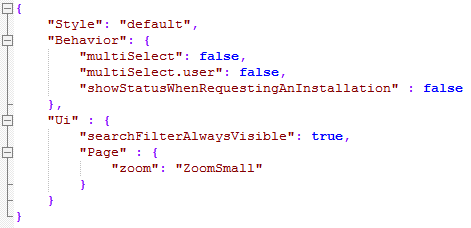
Adding .user: to a property:
By adding .user: false to a property in the file, you can specify that the respective setting is completely hidden in the user interface. There are some properties that do not support this extension, see the table below for details.
The example above shows that the multiselect property is defined as "multiSelect.user": false; the setting will be hidden on the Shop's Settings page and the user cannot access the option.
Basic structure of the JSON file
The basic structure of the JSON file is similar to the Software Shop's structure. All elements are optional.
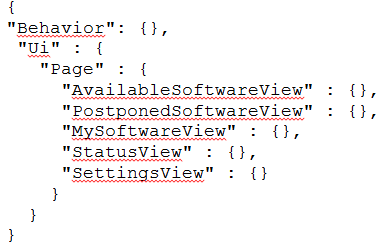
Top level
The top level defines the general layout (theme) of the Software Shop (see Chapter Customizing a Theme for the Software Shop ). style is the minimum entry the userconfig.json file must contain. The file might only have the following entry:
{
"style": "default"
}
Behavior level
This level determines how the user may shop for software, for example whether the user gets the choice between shopping cart or immediate installation mode in the user interface.
You can change the following properties on this level of the userconfig.json file:
| Property | Description | Customizable in the UI |
|---|---|---|
| "actionMode": "ShoppingCartMode|ImmediateShopping", | Select either one of the modes or leave both if you want the user to have the choice in the UI. | Yes, can be hidden completely by specifying "actionMode.user" :false |
| "multiSelect": false, | Specify whether the multiselect option is available to the user or not. | Yes, can be hidden completely by specifying "multiSelect.user" :false |
| "showStatusWhenRequestingAnInstallation" : true, | By specifying true for this property, the Status page is automatically opened as soon as the user requests an installation by starting the Installer. | No |
| "doNotDisturbHours": "1,2,3,4" | Specify the contents of the combo box with this setting. Determine the number of "do not disturb hours" the user can select in presentation mode. | No |
UI level
On UI level you can determine which options and icons are available to the user on the individual Software Shop pages (views).
| Property | Description | Customizable in the UI |
|---|---|---|
| "focusHints": false, | This property affects the setting "Show focus hints..." on the Settings page. false is the default setting. | Yes, can be hidden completely by specifying "focusHints.user" :false |
| "searchFilterAlwaysVisible": false, |
This property defines whether or not the edit field to filter for items is always visible. |
No |
| "showShutdownAfterInstallationOption": true, | With this property you can hide the checkboxes to shutdown the computer after installation. | No |
UI: Page sublevel
| Property | Description | Customizable in the UI |
|---|---|---|
|
"defaultPage": "AvailableSoftwareView|PostponedSoftwareView|MySoftwareView|StatusView|SettingsView |
This property determines the initial start page of the Software Shop |
No |
Elements of the different views (pages) (AvailableSoftwareView, MySoftwareView, PostponedSoftwareView, StatusView, SettingsView)
| Property | Description | Customizable in the UI |
|---|---|---|
| "visible":true,: | Use this property to hide the complete page. | No |
| "zoom":"ZoomSmall|ZoomNormal" | Specify the default zoom setting. | No |
| "showItemsRecursive": true, | If you specify true, the user will see all packages from the current category and all subcategories, if you specify false only the current category. | Yes, can be hidden completely by specifying "showItemsRecursive.user" :false |
|
"Icons":{: "iconZoomOut.visible": true "iconZoomIn.visible": true "iconCategories.visible": true, "iconCategories.checkState": true, "iconSelectAll.visible": true, "iconSelectNone.visible": true, "iconInformation.visible": true, "iconRefresh.visible": true, "iconOptions.visible": true, "iconHelp.visible": true, |
These properties are available for the AvailableSoftwareView, MySoftwareView and PostponedSoftwareView pages. Hide individual icons with these properties (comment with true or false). |
No |
|
"ItemFilter":{: "StatePendingInstall": true, "StatePendingUpdate": true, "StatePendingReinstall" :true, "StatePendingRepair": true, "StatePendingUninstall": true, "StateNewAvailableForInstall" :true, "StateNewUpdate": true, "StateAvailableForInstall": true, "StateUpdate": true, "StateInstalled": true, "StateFailed": true |
These properties are available for the AvailableSoftwareView, MySoftwareView, StatusView and SettingsView pages. | No |
Additional property of the StatusView
| Property | Description | Customizable in the UI |
|---|---|---|
|
"Icons":{: "iconClientStatus.visible": true, "iconHelp.visible": true, |
Hide the icon for the client status with this property. | No |
Additional property of the SettingsView
| Property | Description | Customizable in the UI |
|---|---|---|
|
"Icons": { "iconHelp.visible": true |
Hide the icon for Help with this property. | No |